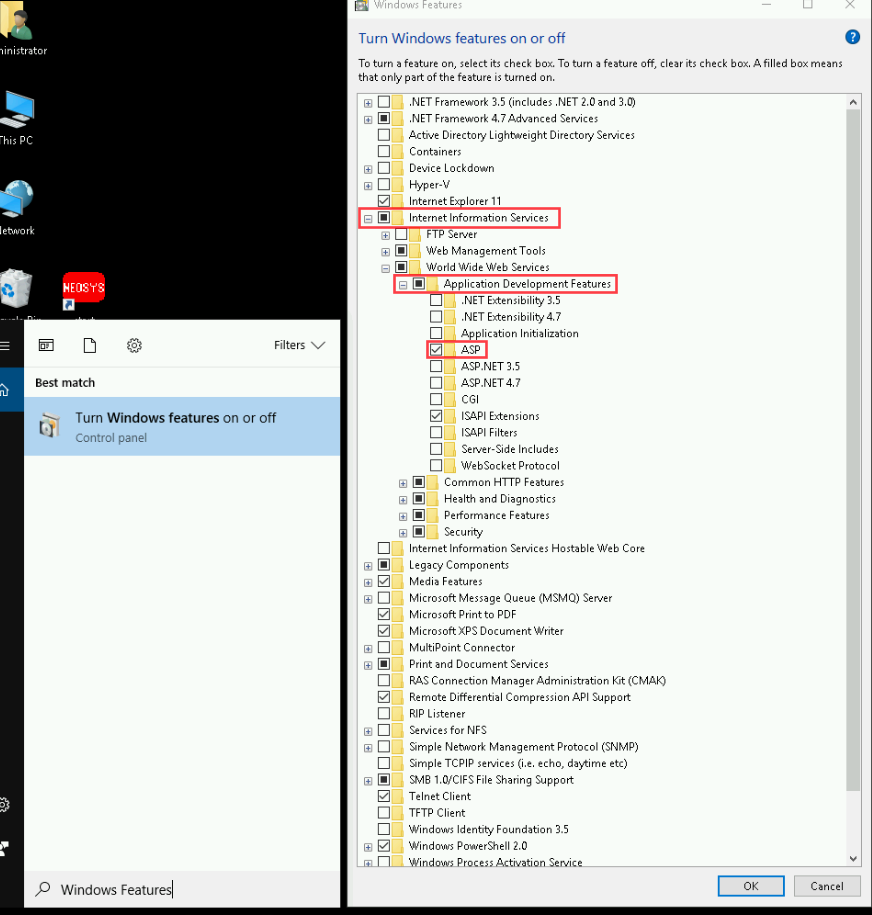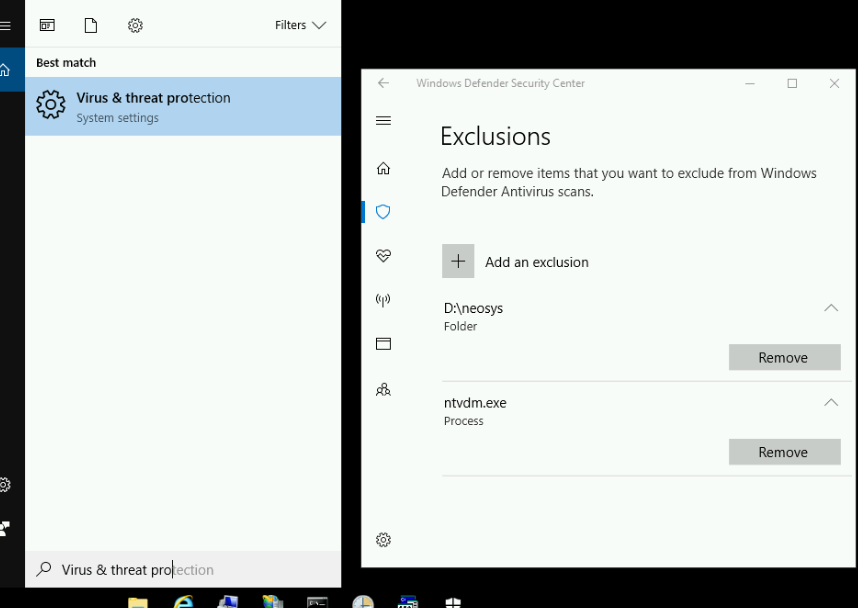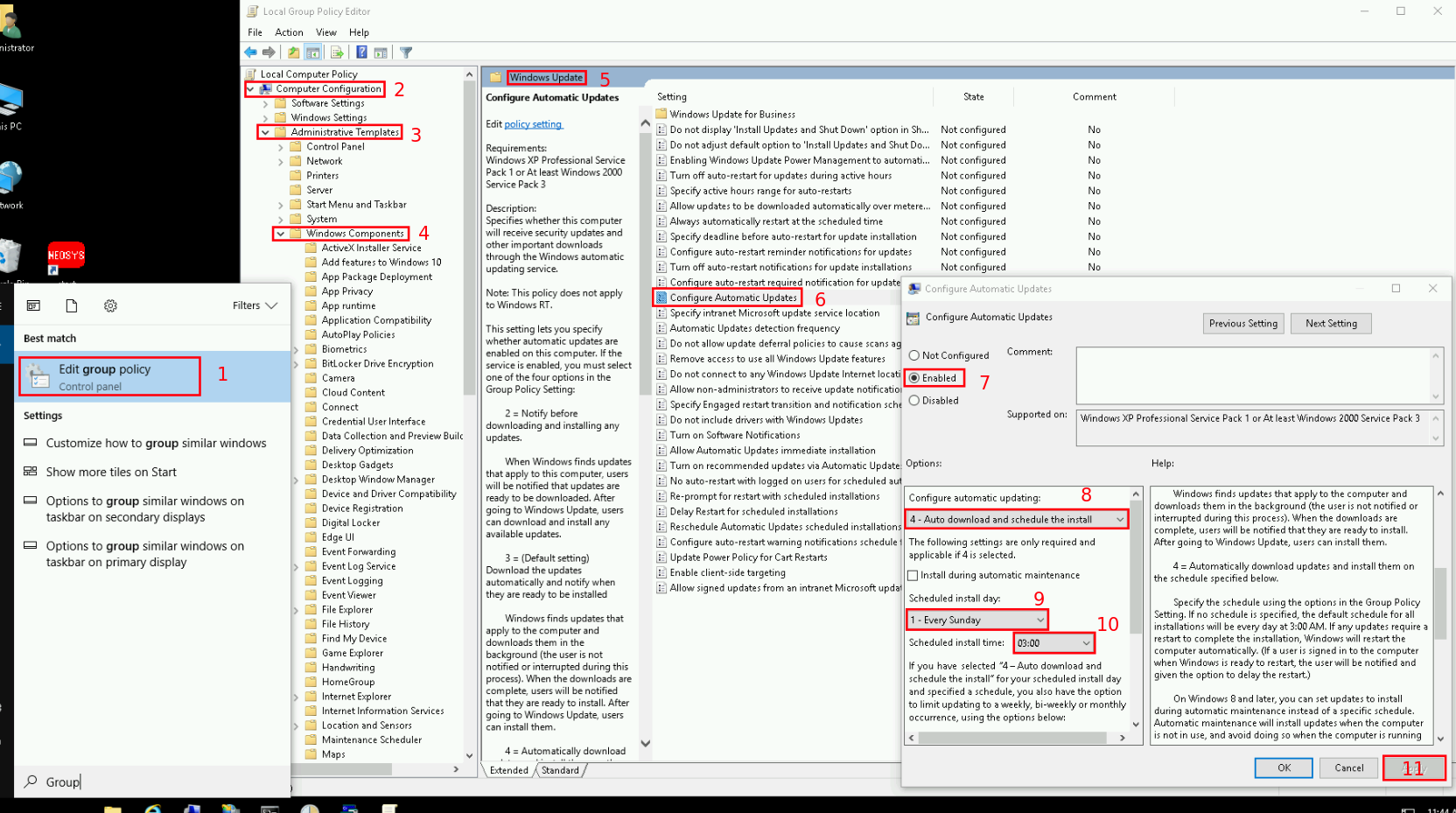Configuring NEOSYS on Windows 10
From NEOSYS Technical Support Wiki
Installing NEOSYS on Windows 10
32 bit Windows 10 Pro and Enterprise (NOT 64 bit) will run and serve NEOSYS fine.
32 bit Windows Home is not fully suitable because it does not have IIS web server. NEOSYS processes will run on Windows 10 Home 32 bit but IIS will have to be configured on another computer with access to the NEOSYS folders via a share. The computer running IIS could be any version of Windows including 64 bit.
Installing IIS using appwiz.cpl
- Use windows search bar to navigate to 'Windows Features'
- Check 'IIS' & expand 'IIS'
- Expand 'World Wide Web Services'
- Expand 'Application Development Features'
- Check 'ASP'
- Click OK
Excluding ntvdm.exe from Windows Defender
Must be done otherwise performance according to FILESPEED is 10 to 20 times slower.
- Use windows search bar to navigate to 'Virus & threat protection', 'Virus & threat protection settings'.
- Scroll down to subheading 'Exclusions' and click on 'Add or remove exclusions'.
- Click + button and add "D:\neosys". Do the same for "ntvdm.exe".
Running AREV.EXE in compatibility mode
- Right click AREV.EXE in \neosys\ folder
- Properties
- Compatibility tab
- Run with compatibility for Win95
Configuring Windows Update
- Use windows search bar to navigate to 'Local Group Policy Editor'.
- Expand 'Computer Configuration'.
- Expand 'Administrator Templates'.
- Expand 'Windows Components'.
- Scroll down & expand 'Windows Update'.
- Double click on 'Configure Automatic Updates'.
- Check Enable.
- In drop down menu choose the "4 - Auto downloads and schedule the install" option.
- Then chose day "1 - Every Sunday".
- Time by default is set to 3:00.
- Click apply.
Solution to ntvdm error
- allow legacy in cmd properties.