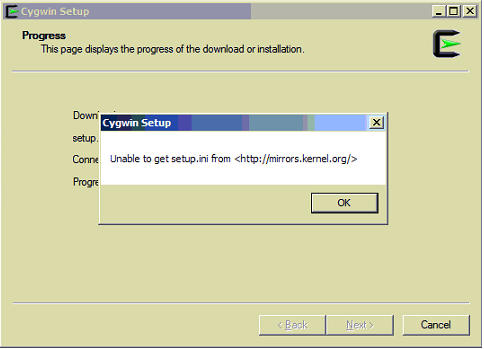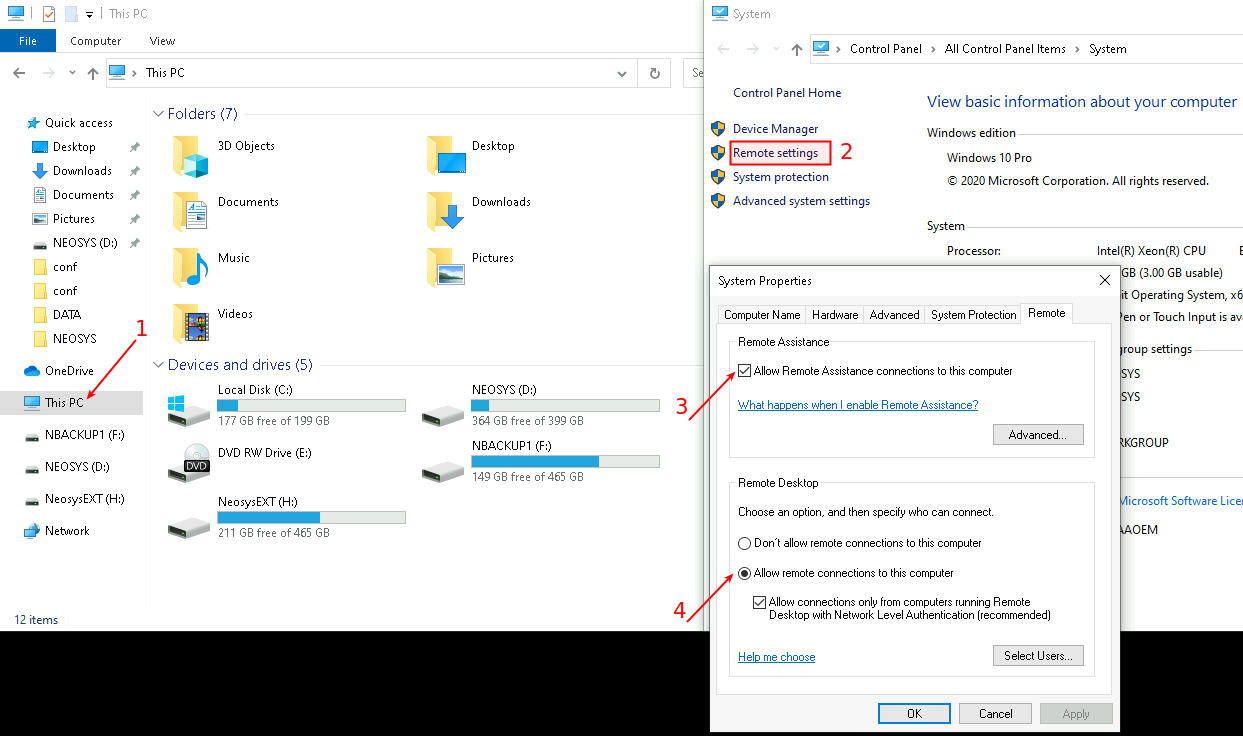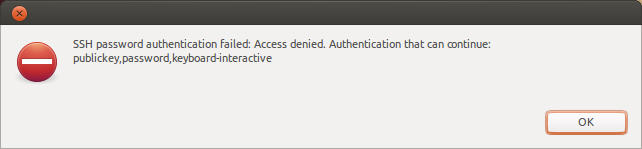Setting up and using remote support: Difference between revisions
| (121 intermediate revisions by 11 users not shown) | |||
| Line 1: | Line 1: | ||
== Getting agreement of client IT staff to provide remote | ==Getting agreement of client IT staff to provide remote access== | ||
[[Letter to obtain agreement of client IT staff to provide remote | [[Letter to obtain agreement of client IT staff to provide remote access]] | ||
== | ==Initial Connection to the server before setting up permanent remote connection== | ||
For remote installation you need to get an initial connection to the server before you can setup Cygwin for a permanent remote connection. | |||
Get the one-time run quick support teamviewer utility from [[https://neosys.com/help|Team Quick Support]]. Otherwise refer to the wiki to install customised reverse connect "UltraVNC" SC file. | |||
If the client has already gone ahead and provided Microsoft RDP with an obvious/weak system password, then Support MANDATORY MUST get Windows reinstalled from scratch. Antivirus may not be able to tell that the server has been infected and rootkitted and therefore a scan does not prove it has not been infected. | |||
Support MUST not provide NEOSYS support via Microsoft Remote Desktop Client (RDP/RDC) on port 3389 at anytime because it is a BAD idea to simply open port 3389 since an open port 3389 attracts scanners/hackers like flies. | |||
==== Installing Cygwin with OPENSSH === | Also, IT suppliers not aware of the situation often setup the initial administrator password to something obvious like "password" or the arent-I-clever "P@ssw0rd" or even blank. In this case there is a good chance internet worms will discover the "open door" and install themselves before you get the chance to put a strong password. | ||
==Installing and configuring SSH== | |||
===Installing Cygwin with OPENSSH=== | |||
These instruction are only for installing in a server NOT part of a domain. For installing in a server that is part of a domain, see http://cygwin.com/faq-nochunks.html#faq.using.sshd-in-domain | |||
Watch out for non-intuitive steps like clicking "skip" to install something. | Watch out for non-intuitive steps like clicking "skip" to install something. | ||
Read [[Avoid Corrupting Cygwin Installations]] | |||
# ENSURE that you are logged in as the local (NOT DOMAIN) administrator | |||
# Run http://www.cygwin.com/setup.exe | #Instruct client to login to server as Administrator. | ||
# Install from Internet | #Connect to client server via Teamviewer or customised reverse connect UltraVNC SC file. | ||
# Root Directory: '''c:\cygwin''' | #ENSURE that you are logged in as the local (NOT DOMAIN) administrator. | ||
# Local Package Directory: '''c:\cygwin.lib''' | #Download/Run/Install http://www.cygwin.com/setup.exe<br>(you might have to go to the home page http://www.cygwin.com and click the link to setup.exe) | ||
# Direct Connection | #Download source: '''Install from Internet''' | ||
# Download Site: '''http:// | #Root Directory: '''c:\cygwin''' | ||
#Local Package Directory: '''c:\cygwin.lib''' | |||
# Select Packages: Maximise window then click '''View''' once to get '''Full''' | #Choose "yes" to "Folder does not exist. Create new?" | ||
# Next to the package '''OPENSSH''', click the word '''Skip''' (once!) to get version 4.4p1-1 or later | #Internet Connection: '''Direct Connection''' | ||
# Next to the package '''NANO | #Download Site: '''http://mirrors.kernel.org''' (near the bottom)<br>(If this does not show in the list, key in the URL in the field '''User URL''' and click on Add) | ||
#Select Packages: Maximise window then click '''View''' once to get '''Full'''. You can then enter the name of the desired packages in the Search box to speed up location of the desired packages. | |||
#Next to the package '''OPENSSH''', click the word '''Skip''' (once!) to get version 4.4p1-1 or later | |||
#Next to the package '''NANO''', click the word '''Skip''' (once!) to get the latest version available | |||
#Check the NEOSYS INSTALLATION CHECKLIST for any other packages to install like the above. | |||
# Check the NEOSYS INSTALLATION CHECKLIST for any other packages to install like the above. | #Click Next and complete the installation | ||
# Click Next and complete the installation | |||
===Win32 Error=== | |||
The Win32 Error occur when the bad file is cached in internet explorer cache. You can try clearing the internet explorer cache and redownloading or you can try to download from cygwin.com instead of www.cygwin.com so it doesnt look in the cache or www.cygwin.com if your original download was from cygwin.com. All else failing, you can simply upload the setup.exe file from your own pc to the server. | |||
All this relates to win32 error when running a downloaded file. Any downloaded file and not just cygwin.com/setup.exe | |||
=== | ===Error during setup=== | ||
In case of the following error, check for proxy settings in internet explorer. It is possible that the client uses a proxy setting. In that case, in Step 7 instead of choosing <b>Direct Connection</b>, choose <b>Use Internet Explorer Proxy Setting</b>. | |||
Unable to get setup.ini from <http://mirrors.kernel.org/> | |||
[[File:Cygwin install error.png]] | |||
===Configuring and starting SSHD=== | |||
Open the Cygwin icon to get a linux/bash command line and type: | Open the Cygwin icon to get a linux/bash command line and type: | ||
Run the following commands: | Run the following commands: (not needed in recent versions of Cygwin so dont do this) | ||
chmod +r /etc/passwd | chmod +r /etc/passwd | ||
chmod +r /etc/group | chmod +r /etc/group | ||
chmod 777 /var | chmod 777 /var | ||
Refer [[Setting_up_and_using_remote_support#Reinstalling_SSHD_if_service_fails_to_startup| here]] if you get an error while doing the above steps. | |||
Prevent cygwin from using Unix like permissions on files it creates | |||
nano /etc/fstab | |||
add the line or just add ",noacl" to the existing similar line. (What is the effect of omitting this?) | |||
none /cygdrive cygdrive binary,posix=0,user,noacl 0 0 | |||
Thereafter start with the ssh configuration: | Thereafter start with the ssh configuration: | ||
| Line 51: | Line 79: | ||
Then on the following options type: | Then on the following options type: | ||
Only asked if running again: | |||
Overwrite existing /etc/ssh_config file? yes | |||
Overwrite existing /etc/sshd_config file? yes | |||
. | |||
StrictModes - no | |||
Privilege - yes | |||
New local sshd account - yes | |||
Install SSHD as a service - yes | |||
Enter value of daemon - Just press Enter | |||
Different name - no | |||
Create new privileged user - yes | |||
Enter a password now - Invent a NEW totally random password with caps and both upper and lower case. | |||
Re-enter the password - Enter it again. Dont record it anywhere. Forget it. | |||
At the command prompt type | |||
net start cygsshd | |||
For older versions of Cygwin (Before Jan 2019) | |||
net start sshd | net start sshd | ||
===Configuring SSHD to use a non-standard port number=== | |||
This is necessary if the router cannot forward port 19580 --> 22 and we don’t want to open port 22 directly. | This is necessary if the router cannot forward port 19580 --> 22 and we don’t want to open port 22 directly. | ||
Capitalization is | Capitalization is SIGNIFICANT AND CANNOT BE IGNORED in cygwin/linux commands | ||
open cygwin command prompt | open cygwin command prompt | ||
nano /etc/sshd_config | |||
change the Port to look like this: | |||
#Port 22 | |||
Port 19580 | |||
Also add the last line to the following section. Refer [[Setting_up_and_using_remote_support#Solving_.22Authentication_that_can_continue:_publickey.2Cpassword.22_Error_when_connecting_to_remote_servers_via_remote_access_clients| Error when connecting to remote servers]] to see why this line is added. | |||
<pre> | |||
# Change to no to disable s/key passwords | |||
#ChallengeResponseAuthentication yes | |||
ChallengeResponseAuthentication no | |||
</pre> | |||
Press Ctrl+x to save. On the confirmation type Y and on the next prompt hit enter. | |||
net stop cygsshd | |||
net start cygsshd | |||
For older versions of Cygwin (Before Jan 2019) | |||
net stop sshd | net stop sshd | ||
net start sshd | net start sshd | ||
To check that the | To check that the server is running and listening on port 19580 | ||
ssh -p 19580 administrator@localhost | ssh -p 19580 administrator@localhost | ||
If you are asked for to confirm the server id is correct or enter password then the check is successful. No need to continue. | |||
===Changing ssh login from “Administrator” to “administrator”=== | |||
Current NEOSYS policy to cater for recent versions of Cygwin is to rename the windows Administrator user to administrator to keep a consistent ssh login across all installations. | |||
If you forget to do this before installing or upgrading Cygwin then you must to the following: | |||
#Rename “Administrator” to “administrator” in Windows | |||
#*If you cannot rename Administrator to administrator, follow the procedure mentioned at [[Changing username from Administrator to administrator]] | |||
#In a Cygwin console do: | |||
mkpasswd > /etc/passwd | |||
It should come back with nothing | |||
===Error while changing Cygwin port 22 to 19580=== | |||
Error Message: | Error Message: | ||
"Could not open file for writing: permission denied" | |||
Sometimes | |||
Occurrence: | |||
Sometimes when you edit the sshd_config file through NANO. | |||
Solution: | Solution: | ||
In SSH shell, follow these commands: | In SSH shell, follow these commands: | ||
cp sshd_config ashwin_temp | cp sshd_config ashwin_temp #copies sshd_config to a new file ashwin_temp | ||
rm sshd_config | rm sshd_config #deletes sshd_config | ||
cp ashwin_temp sshd_config | cp ashwin_temp sshd_config #copies ashwin_temp to sshd_config | ||
In case it does not copy sshd_config to ashwin_temp, than check whether an ashwin_temp filename exists and delete it using the rm command. | |||
===Enable Remote Connection on Windows to allow connection through Remmina=== | |||
#Open System Properties from Explorer | |||
#Click on Remote settings | |||
#Under 'Remote' section, check Remote Assistance (disabled on Win 2008 servers) and Remote Desktop to allow remote connections to this computer. | |||
[[File:Win remote connection.png]] | |||
===Opening up ssh connections to additional source ip nos=== | |||
Starting a NEOSYS process will automatically restrict cygwin ssh to accept connections from known NEOSYS company static ip numbers. | Starting a NEOSYS process will automatically restrict cygwin ssh to accept connections from known NEOSYS company static ip numbers. | ||
| Line 114: | Line 189: | ||
nano /etc/hosts.allow | nano /etc/hosts.allow | ||
Enter IP numbers or CIDR format: | |||
sshd 12.34.56.78 | sshd 12.34.56.78 | ||
sshd 12.34.0.0/16 | sshd 12.34.0.0/16 | ||
===Setting up email alerts for cygwin ssh logins=== | |||
Use http://www.cygwin.com/setup.exe to install "email" and "whois" packages | 1. Use http://www.cygwin.com/setup.exe to install "email" and "whois" packages. MUST READ [[Avoid_Corrupting_Cygwin_Installations#To_see_what_modules_Cygwin_is_going_to_update |See what modules Cygwin is going to update]] | ||
2. Run Cygwin and copy & paste script below into new file sshrc. Change it@neosys.com to the email ID to which the alert needs to be sent. | |||
nano /etc/sshrc | |||
<pre> | <pre> | ||
| Line 165: | Line 235: | ||
</pre> | </pre> | ||
3. Give execute permission to sshrc script file for all groups (owner, group, other): | |||
chmod a+x sshrc | chmod a+x sshrc | ||
4.Add trusted IPs by copying & pasting text below: | |||
cd /etc | cd /etc | ||
| Line 175: | Line 245: | ||
<pre> | <pre> | ||
# | #IP ranges and CIDR etc not accepted yet | ||
#vm1.neosys.com for remote checking | #vm1.neosys.com for remote checking | ||
| Line 193: | Line 263: | ||
</pre> | </pre> | ||
===Quick way of adding all Support's public keys to allow Remmina support=== | |||
If a server has lost all authorised keys in .ssh/authorized_keys file, then instead of Support adding their public key individually using "./autologin.sh" use this method: | |||
#Connect via SSH to any other client server that has support team's public keys saved. | |||
#Then open Cygwin and type: <pre>cat .ssh/authorized_keys</pre> | |||
#Select and copy all the text in the file. i.e public keys | |||
#Exit and connect to the the new client and open Cygwin and type:<pre>nano .ssh/authorized_keys</pre> | |||
#Right click and paste the copied keys in a new line below any possible existing keys ensuring that each key appears in a separate single line and then save and close the authorized_keys file. | |||
#Check that you can connect to the target server using automatic SSH authentication (SSH Agent or Public key option) in Remmina. | |||
===Testing SSH connection to the NEOSYS server over port 19580=== | |||
If you cannot connect to the server using SSH, see [[Troubleshooting_NEOSYS_Generally#Troubleshooting_NEOSYS_remote_support_port_forwarding|Troubleshooting NEOSYS remote support port forwarding]] | |||
===Troubleshooting SSH: If SSH connects and then disconnects immediately without exchanging keys=== | |||
The first time that NEOSYS runs, it automatically adds source ip number restrictions to the sshd remote support configuration in /etc/hosts.allow and /etc/hosts.deny. This is an important security procedure to allow connection to clients systems from NEOSYS ip numbers only. This process allows only local and known NEOSYS ip numbers to connect using SSH. Upgrading NEOSYS will add and/or remove allowable ip numbers as NEOSYS configuration changes. | The first time that NEOSYS runs, it automatically adds source ip number restrictions to the sshd remote support configuration in /etc/hosts.allow and /etc/hosts.deny. This is an important security procedure to allow connection to clients systems from NEOSYS ip numbers only. This process allows only local and known NEOSYS ip numbers to connect using SSH. Upgrading NEOSYS will add and/or remove allowable ip numbers as NEOSYS configuration changes. | ||
| Line 211: | Line 292: | ||
#Find the ip number of failed connections. | #Find the ip number of failed connections. | ||
====Possible Problem 1 - Port mapping in router is using NAT==== | |||
If the ip number of failed connections is some local ip number (of the router for example) then possibly the inbound port forwarding has been done with NAT and the source ip number has been lost. Therefore the NEOSYS ip restrictions are blocking ssh connections because they appear to be coming from an unknown ip number (ie that of the router) | If the ip number of failed connections is some local ip number (of the router for example) then possibly the inbound port forwarding has been done with NAT and the source ip number has been lost. Therefore the NEOSYS ip restrictions are blocking ssh connections because they appear to be coming from an unknown ip number (ie that of the router) | ||
====Solution 1A==== | |||
Change the router configuration to not use NAT and leave the genuine original source IP number | Change the router configuration to not use NAT and leave the genuine original source IP number | ||
====Solution 1B==== | |||
The router is sadly using NAT instead of plain old port forwarding. | |||
DO NOT USE THIS PROCEDURE TO BREAK NEOSYS SECURITY | DO NOT USE THIS PROCEDURE TO BREAK NEOSYS SECURITY. DO NOT GRANT ACCESS TO ANY IP OTHER THAN CLIENTS ROUTER IPS | ||
The solution is to add NAT router IP to the list of authorised IP numbers on the NEOSYS server. This solution provides access to NEOSYS server from outside office unrestricted by IP number, hence Client Management approval must be obtained before this solution is applied. | |||
Sample Email to Management- | |||
<pre> | |||
Dear XXXX, | |||
Support must have remote access to the NEOSYS server via SSH but currently we don’t have access. | |||
This is because your router is using NAT. The NAT router translates the source IP to its own hence the source IP is lost. NEOSYS server | |||
has a list of allowed source IPs and since the router’s IP is not in the list, connection fails. | |||
The solution to establish successful connectivity is to allow access to NEOSYS server from your NAT router by adding the router’s IP in | |||
list of allowed IPs on the server. | |||
We need your agreement to carry out this solution because authorizing this access means access to NEOSYS from outside office will not be | |||
restricted by IP any more. | |||
Please confirm that this solution is OK. | |||
Best Regards | |||
</pre> | |||
On receipt of Management approval, add the routers IP number to the list of authorised IP numbers in the cygwin hosts.allow file as follows: | |||
nano /etc/hosts.allow | nano /etc/hosts.allow | ||
and add the line as follows | and add the line as follows but put the IP number of your router | ||
sshd: allow 192.168.0.99 | sshd: allow 192.168.0.99 | ||
<b>Warning</b> | |||
# | |||
# | #If the router IP changes then NEOSYS remote support will fail until this line is changed | ||
#Do not grant access to 192.168.* etc. since this allows local LAN viruses to attack | |||
===Troubleshooting sshd=== | |||
You can run the sshd service interactively to see all messages instead of having to search logs/events etc. | You can run the sshd service interactively to see all messages instead of having to search logs/events etc. | ||
| Line 246: | Line 348: | ||
/usr/sbin/sshd -D -p 19580 | /usr/sbin/sshd -D -p 19580 | ||
===Reinstalling SSHD if service fails to startup=== | |||
====Error message==== | |||
chmod: cannot access '/etc/passwd': No such file or directory | |||
chmod: cannot access ‘/etc/group’: No such file or directory | |||
====Solution==== | |||
Sometimes reinstallation isnt necessary and sshd can be made to restart by doing | |||
mkpasswd > /etc/passwd | |||
mkgroup > /etc/group | |||
If all else fails: | |||
#Look in '''/var/log/sshd.log''' for errors | #Look in '''/var/log/sshd.log''' for errors | ||
| Line 255: | Line 369: | ||
Note that you don't have to reinstall cygwin entirely, just sshd with the above steps. | Note that you don't have to reinstall cygwin entirely, just sshd with the above steps. | ||
==Upgrading SSHD / Cygwin== | |||
NEOSYS relies on cygwin to provide secure network access and support various linux/unix services under Windows, mainly rsync for interoffice consolidation. | |||
Just like MS Windows update, cygwin should be updated at regular intervals to close security holes discovered in the software by its authors. This is particularly important for cygwin's remote access service sshd since it is exposed to the internet although on a non-standard port. | |||
Join the cygwin and sshd security news email lists to learn about when cygwin upgrades sshd and/or when there are issues generally with sshd | |||
To find out what versions of cygwin/sshd are installed at NEOSYS clients, in Nagios check "Status Information" of the neosys-ssh service | |||
SSH OK - OpenSSH_7.7 (protocol 2.0) | |||
Before updating Cygwin or its packages you MUST read [[Avoid Corrupting Cygwin Installations]] | |||
===Upgrading Cygwin remotely=== | |||
NEOSYS normal remote server support connection uses cygwin/ssh. Cygwin can be upgraded while in use with a script as explained in the section below. | |||
====Upgrading Cygwin with a script==== | |||
The following script can be used to automatically upgrade cygwin to the latest version quite easily even when people are using NEOSYS. However it carries a small risk described below. | |||
WARNING This script temporarily disconnects and disables all ssh remote support connections, including any ssh connection you are using to initiate the process, for the duration of the upgrade. | |||
Since something may go wrong and the script might FAIL to re enable ssh remote connections, you can take one of the precautionary measures listed below. | |||
*either perform a temporary Teamviewer installation. The quick teamviewer zero installation remote support method will not work under rdp/tunnelier/remmina | |||
*or ensure that client IT support is available ONSITE to provide temporary teamviewer access in the event of any problem | |||
*or be prepared to lose the ability to provide remote support to the installation until the previous item is available | |||
'''TeamViewer 9 issue''' | |||
When attempting to connect to client server via TeamViewer 9 (setup via Tunnelier with unattended access) it shows the error below | |||
[[File:TVerror.jpg]] | |||
SOLUTION: Install TeamViewer 7 which does not give this error. Contact NEOSYS IT for TeamViewer7 commercial license. You must have the client server's administrator password to login using TeamViewer. After the upgrade, REMOVE SETTINGS for unattended access and UNINSTALL Teamviewer. Teamviewer must NOT BE LEFT with permanent login by number and password! Teamviewer options, security, REMOVE "Predefined password (For unattended access)" | |||
=====Running the script===== | |||
[[Setting_up_and_using_remote_support#Finding_the_script|Locate the upgradecygwin.cmd script]] and run it some usual way by clicking and pressing Enter. | |||
You MUST inspect the version of the pre-installed script against the version shown at http://www.neosys.com/support/upgradecygwin.cmd and ensure that the script you are using is the latest one, as the script is updated with fixes for problems faced in the past. | |||
The upgradecygwin.cmd script will try to download the latest version of setup-x86 from cygwin.com. In case it is not possible to download the setup-x86.exe file from cygwin.com due to proxy/firewall or other issues, then follow the below steps before running the cygwin upgrade script. | |||
#Download setup-x86.exe manually from http://www.cygwin.com/setup-x86.exe | |||
#Place it in the same directory as the upgrade script | |||
#Rename it to "setup-x86-manual.exe". The cygwin upgrade script will rename this file to setup-x86.exe | |||
If you initiate the script while connected on ssh using tunnelier/remmina etc. halfway through the script you will be disconnected. | |||
The script will take a few minutes to download and install any cygwin upgrades. | |||
Once the script is finished, it will re-enable creation of new incoming ssh connections and attempt to send an email to support@neosys.com via the standard mailout.neosys.com:2500 email server. | |||
You should then be able to reconnect using ssh and tunnelier/remmina. If you do not get any email then perhaps the script is unable to send the email to the standard mailout.neosys.com:2500 email server due to a firewall. In this case after 10 minutes or so you should be able to reconnect using ssh anyway. | |||
*upgradecygwin.log - contents of the email that would have been sent | |||
*upgradecygwin.err - any errors that prevent sending the email | |||
If you cannot connect on ssh using tunnelier/remmina after say 20 minutes then the script must have failed. To resolve that problem, either use your existing Teamviewer connection or get client IT support to physically access the server to install Teamviewer for you. | |||
Running the script multiple times will not cause any issue. If there is little or nothing to upgrade then the time to complete will be short since there is less to download and install. | |||
=====Verifying successful run===== | |||
#You must carefully inspect the email or log for "error" or "fail" and intelligently and thoughtfully find any other unexpected results and deal with them. It is impossible to give guidelines for everything so this requires brainwork. | |||
#[[Setting_up_and_using_remote_support#How_to_check_Cygwin_version_.3F|You must check the versions of "cygwin" and "openssh"]] at a minimum and ensure they agree with the latest expected version numbers. | |||
#You must check for the word "reboot" especially in the following scenarios: | |||
Installing file cygfile:///usr/bin/cygwin1.dll | |||
io_stream_cygfile: fopen(/usr/bin/cygwin1.dll) failed 13 Permission denied | |||
Failed to open cygfile:///usr/bin/cygwin1.dll for writing. | |||
Scheduled reboot replacement of file C:\cygwin\bin/cygwin1.dll with C:\cygwin\bin/cygwin1.dll.new | |||
mbox note: In-use files have been replaced. You need to reboot as soon as possible to activate the new versions. Cygwin may operate | |||
incorrectly until you reboot. | |||
note: In-use files have been replaced. You need to reboot as soon as possible to activate the new versions. Cygwin may operate incorrectly | |||
until you reboot. | |||
Ending cygwin install | |||
=====Dealing with reboot required===== | |||
The script attempts to shutdown sshd and some services that may be present in some installations like rsync and exim. | |||
The script attempts to avoid causing "reboot required" by stopping the upgrade if any cygwin processes are found to be running. "Reboot required" indicates that some cygwin program was running while the upgrade process was running and this usually IRRETRIEVABLY BREAKS the cygwin functionality because cygwin's upgrade isnt smart enough to deal with this. | |||
It is quite likely that a reboot will NOT solve various problems. | |||
Rerunning the script will not show the errors again but the problem of bad upgrade. | |||
SOLUTION: You should completely clean out all traces of cygwin in the computer and then reinstall cygwin completely from scratch. How to clean thoroughly is documented in wiki. | |||
=====Finding the script===== | |||
The latest version of the script can be found in the latest version of NEOSYS. The script is installed in the neosys\neosys directory. | |||
For older versions of NEOSYS it can be created or upgraded as follows: | |||
Open http://www.neosys.com/support/upgradecygwin.cmd on your browser to view the script. | |||
Then copy the script onto notepad on the server and save this as a .cmd file in the location mentioned below: | |||
Single installation | |||
x:\neosys\neosys\upgradecygwin.cmd | |||
Multiple installation | |||
x:\hosts\CLIENTCODE\neosys\upgradecygwin.cmd | |||
where x is the drive in which NEOSYS is installed. | |||
====How to check Cygwin version ?==== | |||
If you are looking for the version number for the whole Cygwin release, there is none. | |||
Each package in the Cygwin release has its own version. You can find out the Cygwin.dll version by using the following command: | |||
cygcheck -V | |||
To find the version of the Cygwin Package installed, you can use | |||
cygcheck -c PACKAGE_NAME | |||
eg - To check the version of the openssh package you will have to type the following command in cygwin: | |||
cygcheck -c openssh | |||
The output should be as follows: | |||
<pre> | |||
Package Version Status | |||
openssh 6.0p1-2 OK | |||
</pre> | |||
==How to uninstall/reinstall cygwin== | |||
Teamviewer required as sshd service will be removed. | |||
1. In Cygwin, list installed service names (repeat step 2 to 3 for each service): | |||
cygrunsrv -L | |||
2. Stop all services in step 1: | |||
cygrunsrv --stop <service_name> | |||
3. Remove service: | |||
cygrunsrv --remove <service_name> | |||
4. Delete sshd and sshd_server users: | |||
net user sshd /DELETE | |||
5. Delete all the files/directories *within* C:\cygwin (in DOS prompt): | |||
rmdir /s /q C:\cygwin | rmdir /s /q C:\cygwin | ||
6. Delete desktop shortcut but keep the installation setup-x86.exe in downloads if available to reinstall if required. | |||
The cygwin folder can't be deleted due to a Access Denied error, even when all cygwin services are stopped. | |||
[[#Installing_Cygwin_with_OPENSSH | Install Cygwin]] | |||
Ref: https://cygwin.com/faq/faq.html#faq.setup.uninstall-service | |||
==Adding packages to Cygwin after installation== | |||
Adding packages causes Cygwin to also upgrade but upgrade requires a special process because it cant be upgraded remotely while Cygwin sshd server is working. | |||
#Upgrade Cygwin | |||
#Add the package using Cygwin normal setup program | |||
Step 1 is NOT optional if you want to do step 2. | |||
In the above procedure upgrade Cygwin using the script and follow the precautionary measures listed in [[Setting up and using remote support#Upgrading Cygwin with a script | Upgrade using script]], in case script fails to renable ssh remote connection. Next run setup.exe file present in D:\neosys\neosys to install the required the package. | |||
===Adding individual packages to cygwin without doing a full upgrade=== | |||
You can add individual packages to cygwin without doing a full upgrade in many cases. The installed or upgraded version of cygwin should be recent since the current version of the package you want to install might not work with an old version installed cygwin.dll. | |||
To figure out if the cygwin version is recent and will be compatible with the new package, compare the current installed version with the latest version of cygwin. | |||
Cygwin DLL has been named cygwin1.dll and the number 1 is present in the beginning of the release name. Additionally there are DLL major and minor numbers that correspond to the name of the release and a release number respectively. The major version number gets incremented only when a change is made that makes existing software incompatible. The minor version changes every time a new backward compatible Cygwin release is made available. Therefore we need to check the major version of cygwin on the server. | |||
In other words cygwin-1.7.1-2 means cygwin1.dll, major version 7, minor version 1 and release 2. | |||
e.g if the current version of Cygwin DLL is 2.3.0 and latest version is 2.4.1-1 that means there is a change in the major version from 3 to 4 so we cannot go ahead with installing a new package. | |||
Commands below to add or remove packages. Press the View button repeatedly in the installation wizard to get to "Pending" to see what will be installed. | |||
#adding | |||
setup-x86 -P PACKAGE_NAME | |||
#removing | |||
setup-x86 -x PACKAGE_NAME | |||
==Getting Ownership and Permissions Correct== | |||
Installation of | Installation of cygwin under domain administrator account needs to be fixed as follows: | ||
#c:\ | #c:\cygwin Properties, Security, Advanced | ||
#Change owner to: Administrators | #Change owner to: Administrators | ||
#Tick: Replace owner on subcontainers | #Tick: Replace owner on subcontainers | ||
| Line 296: | Line 572: | ||
chown sshd_server /var/empty | chown sshd_server /var/empty | ||
==Configuring Firewall/Router== | |||
You will have to port forward 19580 on the router to port 19580 on the neosys server. Some routers call port forwarding “port mapping” or “virtual servers” | You will have to port forward 19580 on the router to port 19580 on the neosys server. Some routers call port forwarding “port mapping” or “virtual servers” | ||
| Line 302: | Line 578: | ||
It is BAD idea to simply open port 22 since an open port 22 attracts scanners/hackers like flies. | It is BAD idea to simply open port 22 since an open port 22 attracts scanners/hackers like flies. | ||
Configure port forwarding of port 4430 ONLY if access from outside office is required by the client. Support MUST obtain Client management permission before port forwarding 4430. | |||
==Configuring Specific Client Routers== | |||
[[Adline Dubai - CISCO PIX Firewall]] | [[Adline Dubai - CISCO PIX Firewall]] | ||
| Line 310: | Line 586: | ||
[[Sonicwall Firewall Configuration]] | [[Sonicwall Firewall Configuration]] | ||
==How to install ssh on port 19580 over vnc on port 19580== | |||
Install vnc on port 19580 | Install vnc on port 19580 | ||
| Line 332: | Line 608: | ||
wait for 10 mins and try to ssh login on port 19580 | wait for 10 mins and try to ssh login on port 19580 | ||
==Changing user on Cygwin== | |||
On SSH command line: | On SSH command line: | ||
| Line 338: | Line 614: | ||
ssh neosys@127.0.0.1 (where 'neosys' is the username) | ssh neosys@127.0.0.1 (where 'neosys' is the username) | ||
==Installing and configuring UltraVNC== | |||
VNC/Putty is not typically used for NEOSYS remote support anymore and has been replaced by tunnelier/rdp | |||
[[Installing and configuring UltraVNC]] | |||
==Remote Desktop Connection== | |||
Servers are normally not exposed to the internet so IT staff and suppliers are often not careful to use strong passwords and use things like "password" or blank. | |||
Given the above, it is NEOSYS policy NOT to use remote desktop via direct access from the internet at all and especially not long term. This is to prevent worms from instantly discovering possible entry points - typically before NEOSYS can even begin to enforce strong administrator password. | |||
If it is otherwise IMPOSSIBLE (difficult or inconvenient does NOT count as impossible!) to avoid using remote desktop protocol to the public internet then a simple and effective way of significantly increasing security is to change the remote desktop port from 3389 to something else e.g. 33890 as per NEOSYS convention. | |||
# | |||
# | ===Changing RDC port from standard to nonstandard=== | ||
#Start Registry Editor. | |||
#Locate and then click the following registry subkey: | |||
HKEY_LOCAL_MACHINE\System\CurrentControlSet\Control\TerminalServer\WinStations\RDP-Tcp\PortNumber | |||
#On the Edit menu, click Modify, and then click Decimal. | |||
#Type the new port number, and then click OK. | |||
#Quit Registry Editor. | |||
==Solving "Authentication that can continue: publickey,password" Error when connecting to remote servers via remote access clients== | |||
Some remote access clients cannot connect to ssh servers without special configuration. | |||
For example remina/ssh cannot connect to windows/cygwin/sshd in their default configuration. | |||
===Error Message=== | |||
[[Image:Sshremmina.jpg]] | |||
SSH password authentication failed: Access denied. Authentication that can continue: publickey,password,keyboard-interactive | |||
===Solution 1=== | |||
If possible configure the client to not perform challenge response during login. | |||
There appears to be no way to do this for remina currently | |||
===Solution 2=== | |||
On the target server: | |||
Edit the ssh service configuration | |||
nano /etc/sshd_config | |||
Add the last line to the following section | |||
<pre> | |||
# Change to no to disable s/key passwords | |||
#ChallengeResponseAuthentication yes | |||
ChallengeResponseAuthentication no | |||
</pre> | |||
Restart the ssh service | |||
net stop sshd | |||
net start sshd | |||
Check that you can login using password from one workstation and it will be solved for all workstations for that server | |||
=== | ===Solution 3=== | ||
On a client workstation: | |||
#Use the autologin.sh script to configure automatic login. Refer [[Backup_and_Restore#Creating.2FUpgrading_autologin.sh| Autologin.sh]] | |||
#For "Authentication/Login Method" choose option "Public Key" | |||
Check that you can login using password. This will have to be done on every workstation for every server so is rather tedious but it does not require reconfiguration of the server. | |||
===Solution 4=== | |||
On the target server, check whether authorized_keys file contains your public key. You can do that by checking the user name displayed at the end of each key. | |||
To view the authorized_keys file, open cygwin terminal and type | |||
cat .ssh/authorized_keys | |||
If authorized_keys file does not contain your public key, then copy it from authorized_keys.backup file using the below command: | |||
cat .ssh/authorized_keys.backup | |||
Next edit the authorized_keys file using the below command: | |||
nano .ssh/authorized_keys | |||
Then paste the copied key in a new line. Ensure that the key appears in a single line and then close the authorized_keys file. | |||
Check that you can connect to the target server using automatic SSH authentication (SSH Agent or Public key) | |||
Latest revision as of 11:24, 15 February 2021
Getting agreement of client IT staff to provide remote access
Letter to obtain agreement of client IT staff to provide remote access
Initial Connection to the server before setting up permanent remote connection
For remote installation you need to get an initial connection to the server before you can setup Cygwin for a permanent remote connection.
Get the one-time run quick support teamviewer utility from [Quick Support]. Otherwise refer to the wiki to install customised reverse connect "UltraVNC" SC file.
If the client has already gone ahead and provided Microsoft RDP with an obvious/weak system password, then Support MANDATORY MUST get Windows reinstalled from scratch. Antivirus may not be able to tell that the server has been infected and rootkitted and therefore a scan does not prove it has not been infected.
Support MUST not provide NEOSYS support via Microsoft Remote Desktop Client (RDP/RDC) on port 3389 at anytime because it is a BAD idea to simply open port 3389 since an open port 3389 attracts scanners/hackers like flies.
Also, IT suppliers not aware of the situation often setup the initial administrator password to something obvious like "password" or the arent-I-clever "P@ssw0rd" or even blank. In this case there is a good chance internet worms will discover the "open door" and install themselves before you get the chance to put a strong password.
Installing and configuring SSH
Installing Cygwin with OPENSSH
These instruction are only for installing in a server NOT part of a domain. For installing in a server that is part of a domain, see http://cygwin.com/faq-nochunks.html#faq.using.sshd-in-domain
Watch out for non-intuitive steps like clicking "skip" to install something.
Read Avoid Corrupting Cygwin Installations
- Instruct client to login to server as Administrator.
- Connect to client server via Teamviewer or customised reverse connect UltraVNC SC file.
- ENSURE that you are logged in as the local (NOT DOMAIN) administrator.
- Download/Run/Install http://www.cygwin.com/setup.exe
(you might have to go to the home page http://www.cygwin.com and click the link to setup.exe) - Download source: Install from Internet
- Root Directory: c:\cygwin
- Local Package Directory: c:\cygwin.lib
- Choose "yes" to "Folder does not exist. Create new?"
- Internet Connection: Direct Connection
- Download Site: http://mirrors.kernel.org (near the bottom)
(If this does not show in the list, key in the URL in the field User URL and click on Add) - Select Packages: Maximise window then click View once to get Full. You can then enter the name of the desired packages in the Search box to speed up location of the desired packages.
- Next to the package OPENSSH, click the word Skip (once!) to get version 4.4p1-1 or later
- Next to the package NANO, click the word Skip (once!) to get the latest version available
- Check the NEOSYS INSTALLATION CHECKLIST for any other packages to install like the above.
- Click Next and complete the installation
Win32 Error
The Win32 Error occur when the bad file is cached in internet explorer cache. You can try clearing the internet explorer cache and redownloading or you can try to download from cygwin.com instead of www.cygwin.com so it doesnt look in the cache or www.cygwin.com if your original download was from cygwin.com. All else failing, you can simply upload the setup.exe file from your own pc to the server.
All this relates to win32 error when running a downloaded file. Any downloaded file and not just cygwin.com/setup.exe
Error during setup
In case of the following error, check for proxy settings in internet explorer. It is possible that the client uses a proxy setting. In that case, in Step 7 instead of choosing Direct Connection, choose Use Internet Explorer Proxy Setting.
Unable to get setup.ini from <http://mirrors.kernel.org/>
Configuring and starting SSHD
Open the Cygwin icon to get a linux/bash command line and type:
Run the following commands: (not needed in recent versions of Cygwin so dont do this)
chmod +r /etc/passwd chmod +r /etc/group chmod 777 /var
Refer here if you get an error while doing the above steps.
Prevent cygwin from using Unix like permissions on files it creates
nano /etc/fstab
add the line or just add ",noacl" to the existing similar line. (What is the effect of omitting this?)
none /cygdrive cygdrive binary,posix=0,user,noacl 0 0
Thereafter start with the ssh configuration:
ssh-host-config
Then on the following options type:
Only asked if running again: Overwrite existing /etc/ssh_config file? yes Overwrite existing /etc/sshd_config file? yes . StrictModes - no Privilege - yes New local sshd account - yes Install SSHD as a service - yes Enter value of daemon - Just press Enter Different name - no Create new privileged user - yes Enter a password now - Invent a NEW totally random password with caps and both upper and lower case. Re-enter the password - Enter it again. Dont record it anywhere. Forget it.
At the command prompt type
net start cygsshd
For older versions of Cygwin (Before Jan 2019)
net start sshd
Configuring SSHD to use a non-standard port number
This is necessary if the router cannot forward port 19580 --> 22 and we don’t want to open port 22 directly.
Capitalization is SIGNIFICANT AND CANNOT BE IGNORED in cygwin/linux commands
open cygwin command prompt
nano /etc/sshd_config
change the Port to look like this:
#Port 22 Port 19580
Also add the last line to the following section. Refer Error when connecting to remote servers to see why this line is added.
# Change to no to disable s/key passwords #ChallengeResponseAuthentication yes ChallengeResponseAuthentication no
Press Ctrl+x to save. On the confirmation type Y and on the next prompt hit enter.
net stop cygsshd net start cygsshd
For older versions of Cygwin (Before Jan 2019)
net stop sshd net start sshd
To check that the server is running and listening on port 19580
ssh -p 19580 administrator@localhost
If you are asked for to confirm the server id is correct or enter password then the check is successful. No need to continue.
Changing ssh login from “Administrator” to “administrator”
Current NEOSYS policy to cater for recent versions of Cygwin is to rename the windows Administrator user to administrator to keep a consistent ssh login across all installations.
If you forget to do this before installing or upgrading Cygwin then you must to the following:
- Rename “Administrator” to “administrator” in Windows
- If you cannot rename Administrator to administrator, follow the procedure mentioned at Changing username from Administrator to administrator
- In a Cygwin console do:
mkpasswd > /etc/passwd
It should come back with nothing
Error while changing Cygwin port 22 to 19580
Error Message:
"Could not open file for writing: permission denied"
Occurrence: Sometimes when you edit the sshd_config file through NANO.
Solution: In SSH shell, follow these commands:
cp sshd_config ashwin_temp #copies sshd_config to a new file ashwin_temp rm sshd_config #deletes sshd_config cp ashwin_temp sshd_config #copies ashwin_temp to sshd_config
In case it does not copy sshd_config to ashwin_temp, than check whether an ashwin_temp filename exists and delete it using the rm command.
Enable Remote Connection on Windows to allow connection through Remmina
- Open System Properties from Explorer
- Click on Remote settings
- Under 'Remote' section, check Remote Assistance (disabled on Win 2008 servers) and Remote Desktop to allow remote connections to this computer.
Opening up ssh connections to additional source ip nos
Starting a NEOSYS process will automatically restrict cygwin ssh to accept connections from known NEOSYS company static ip numbers.
In the cygwin command line, insert a line in the list of allowable hosts
DO NOT ALLOW ALL OR GENERAL SSH ACCESS TO NEOSYS CLIENTS SERVERS WITHOUT GETTING PERMISSION *AND* INSTALLING EMAIL ALERTS FOR LOGINS AS DESCRIBED BELOW
nano /etc/hosts.allow
Enter IP numbers or CIDR format:
sshd 12.34.56.78 sshd 12.34.0.0/16
Setting up email alerts for cygwin ssh logins
1. Use http://www.cygwin.com/setup.exe to install "email" and "whois" packages. MUST READ See what modules Cygwin is going to update
2. Run Cygwin and copy & paste script below into new file sshrc. Change it@neosys.com to the email ID to which the alert needs to be sent.
nano /etc/sshrc
#!/bin/bash # #you configure this ALERTEMAILADDRESS=it@neosys.com # #get the ip number without the ipv6 prefix FROMIPNO=`echo $SSH_CLIENT|cut -f 1 -d " "|sed 's/::ffff://'` # #quit with no message if from a known host if grep -x $FROMIPNO /etc/trustedipnos then exit fi # #get the host name by reverse lookup FROMHOST=`nslookup $FROMIPNO|grep "name ="` # #get whois info about the login ip number #and pipe it into the mail program #"&" on the end creates a new process in order not to delay login whois $FROMIPNO|\ email -q -f nl1@neosys.com -s "login $USER $FROMIPNO $FROMHOST" -r \ mailout.neosys.com -p 2500 $ALERTEMAILADDRESS&
3. Give execute permission to sshrc script file for all groups (owner, group, other):
chmod a+x sshrc
4.Add trusted IPs by copying & pasting text below:
cd /etc nano trustedipnos
#IP ranges and CIDR etc not accepted yet #vm1.neosys.com for remote checking 85.17.154.105 #nl1.neosys.com 83.149.104.167 #nl2.neosys.com 85.17.154.66 #uk.neosys.com 78.143.212.191 #nl3.neosys.com 94.75.233.2
Quick way of adding all Support's public keys to allow Remmina support
If a server has lost all authorised keys in .ssh/authorized_keys file, then instead of Support adding their public key individually using "./autologin.sh" use this method:
- Connect via SSH to any other client server that has support team's public keys saved.
- Then open Cygwin and type:
cat .ssh/authorized_keys
- Select and copy all the text in the file. i.e public keys
- Exit and connect to the the new client and open Cygwin and type:
nano .ssh/authorized_keys
- Right click and paste the copied keys in a new line below any possible existing keys ensuring that each key appears in a separate single line and then save and close the authorized_keys file.
- Check that you can connect to the target server using automatic SSH authentication (SSH Agent or Public key option) in Remmina.
Testing SSH connection to the NEOSYS server over port 19580
If you cannot connect to the server using SSH, see Troubleshooting NEOSYS remote support port forwarding
Troubleshooting SSH: If SSH connects and then disconnects immediately without exchanging keys
The first time that NEOSYS runs, it automatically adds source ip number restrictions to the sshd remote support configuration in /etc/hosts.allow and /etc/hosts.deny. This is an important security procedure to allow connection to clients systems from NEOSYS ip numbers only. This process allows only local and known NEOSYS ip numbers to connect using SSH. Upgrading NEOSYS will add and/or remove allowable ip numbers as NEOSYS configuration changes.
It is possible that in some client network configurations incoming ssh connections will appear to be from the clients internal routers with an ip unknown to NEOSYS due to NAT configurations. Therefore ssh connections will be blocked unless specifically allow the local ip number or it is added into an upgraded version of NEOSYS.
NOTE: Therefore you must check that remote support via ssh works AFTER you have run NEOSYS once (maintenance mode).
- Look in the Windows, Computer Management, System Tools, Event Viewer, Application
- Search for entries from source "sshd", double click and look in the Event Properties, Description for ip numbers
- Information type sshd entries will give the ip number of successful sshd connections.
- Warning type sshd entries will give the ip number of failed sshd connections.
- Find the ip number of failed connections.
Possible Problem 1 - Port mapping in router is using NAT
If the ip number of failed connections is some local ip number (of the router for example) then possibly the inbound port forwarding has been done with NAT and the source ip number has been lost. Therefore the NEOSYS ip restrictions are blocking ssh connections because they appear to be coming from an unknown ip number (ie that of the router)
Solution 1A
Change the router configuration to not use NAT and leave the genuine original source IP number
Solution 1B
The router is sadly using NAT instead of plain old port forwarding.
DO NOT USE THIS PROCEDURE TO BREAK NEOSYS SECURITY. DO NOT GRANT ACCESS TO ANY IP OTHER THAN CLIENTS ROUTER IPS
The solution is to add NAT router IP to the list of authorised IP numbers on the NEOSYS server. This solution provides access to NEOSYS server from outside office unrestricted by IP number, hence Client Management approval must be obtained before this solution is applied.
Sample Email to Management-
Dear XXXX, Support must have remote access to the NEOSYS server via SSH but currently we don’t have access. This is because your router is using NAT. The NAT router translates the source IP to its own hence the source IP is lost. NEOSYS server has a list of allowed source IPs and since the router’s IP is not in the list, connection fails. The solution to establish successful connectivity is to allow access to NEOSYS server from your NAT router by adding the router’s IP in list of allowed IPs on the server. We need your agreement to carry out this solution because authorizing this access means access to NEOSYS from outside office will not be restricted by IP any more. Please confirm that this solution is OK. Best Regards
On receipt of Management approval, add the routers IP number to the list of authorised IP numbers in the cygwin hosts.allow file as follows:
nano /etc/hosts.allow
and add the line as follows but put the IP number of your router
sshd: allow 192.168.0.99
Warning
- If the router IP changes then NEOSYS remote support will fail until this line is changed
- Do not grant access to 192.168.* etc. since this allows local LAN viruses to attack
Troubleshooting sshd
You can run the sshd service interactively to see all messages instead of having to search logs/events etc.
Unfortunately this will not work the same as the normal windows sshd service unless you assume the identity of the sshd_server user. To assume the identity of the sshd_server user you will have to reset its password to something new (since we dont take a record of it during sshd-host-setup) AND ALSO place the new password in the logon properties of the sshd windows service.
su sshd_server /usr/sbin/sshd -D -p 19580
Reinstalling SSHD if service fails to startup
Error message
chmod: cannot access '/etc/passwd': No such file or directory chmod: cannot access ‘/etc/group’: No such file or directory
Solution
Sometimes reinstallation isnt necessary and sshd can be made to restart by doing
mkpasswd > /etc/passwd mkgroup > /etc/group
If all else fails:
- Look in /var/log/sshd.log for errors
- Delete the following users: sshd and sshd_server
- Remove the sshd service at the cygwin prompt type cygrunsrv –R sshd
- Do the above Configuration and starting SSHD step again
Note that you don't have to reinstall cygwin entirely, just sshd with the above steps.
Upgrading SSHD / Cygwin
NEOSYS relies on cygwin to provide secure network access and support various linux/unix services under Windows, mainly rsync for interoffice consolidation.
Just like MS Windows update, cygwin should be updated at regular intervals to close security holes discovered in the software by its authors. This is particularly important for cygwin's remote access service sshd since it is exposed to the internet although on a non-standard port.
Join the cygwin and sshd security news email lists to learn about when cygwin upgrades sshd and/or when there are issues generally with sshd
To find out what versions of cygwin/sshd are installed at NEOSYS clients, in Nagios check "Status Information" of the neosys-ssh service
SSH OK - OpenSSH_7.7 (protocol 2.0)
Before updating Cygwin or its packages you MUST read Avoid Corrupting Cygwin Installations
Upgrading Cygwin remotely
NEOSYS normal remote server support connection uses cygwin/ssh. Cygwin can be upgraded while in use with a script as explained in the section below.
Upgrading Cygwin with a script
The following script can be used to automatically upgrade cygwin to the latest version quite easily even when people are using NEOSYS. However it carries a small risk described below.
WARNING This script temporarily disconnects and disables all ssh remote support connections, including any ssh connection you are using to initiate the process, for the duration of the upgrade.
Since something may go wrong and the script might FAIL to re enable ssh remote connections, you can take one of the precautionary measures listed below.
- either perform a temporary Teamviewer installation. The quick teamviewer zero installation remote support method will not work under rdp/tunnelier/remmina
- or ensure that client IT support is available ONSITE to provide temporary teamviewer access in the event of any problem
- or be prepared to lose the ability to provide remote support to the installation until the previous item is available
TeamViewer 9 issue
When attempting to connect to client server via TeamViewer 9 (setup via Tunnelier with unattended access) it shows the error below
SOLUTION: Install TeamViewer 7 which does not give this error. Contact NEOSYS IT for TeamViewer7 commercial license. You must have the client server's administrator password to login using TeamViewer. After the upgrade, REMOVE SETTINGS for unattended access and UNINSTALL Teamviewer. Teamviewer must NOT BE LEFT with permanent login by number and password! Teamviewer options, security, REMOVE "Predefined password (For unattended access)"
Running the script
Locate the upgradecygwin.cmd script and run it some usual way by clicking and pressing Enter.
You MUST inspect the version of the pre-installed script against the version shown at http://www.neosys.com/support/upgradecygwin.cmd and ensure that the script you are using is the latest one, as the script is updated with fixes for problems faced in the past.
The upgradecygwin.cmd script will try to download the latest version of setup-x86 from cygwin.com. In case it is not possible to download the setup-x86.exe file from cygwin.com due to proxy/firewall or other issues, then follow the below steps before running the cygwin upgrade script.
- Download setup-x86.exe manually from http://www.cygwin.com/setup-x86.exe
- Place it in the same directory as the upgrade script
- Rename it to "setup-x86-manual.exe". The cygwin upgrade script will rename this file to setup-x86.exe
If you initiate the script while connected on ssh using tunnelier/remmina etc. halfway through the script you will be disconnected.
The script will take a few minutes to download and install any cygwin upgrades.
Once the script is finished, it will re-enable creation of new incoming ssh connections and attempt to send an email to support@neosys.com via the standard mailout.neosys.com:2500 email server.
You should then be able to reconnect using ssh and tunnelier/remmina. If you do not get any email then perhaps the script is unable to send the email to the standard mailout.neosys.com:2500 email server due to a firewall. In this case after 10 minutes or so you should be able to reconnect using ssh anyway.
- upgradecygwin.log - contents of the email that would have been sent
- upgradecygwin.err - any errors that prevent sending the email
If you cannot connect on ssh using tunnelier/remmina after say 20 minutes then the script must have failed. To resolve that problem, either use your existing Teamviewer connection or get client IT support to physically access the server to install Teamviewer for you.
Running the script multiple times will not cause any issue. If there is little or nothing to upgrade then the time to complete will be short since there is less to download and install.
Verifying successful run
- You must carefully inspect the email or log for "error" or "fail" and intelligently and thoughtfully find any other unexpected results and deal with them. It is impossible to give guidelines for everything so this requires brainwork.
- You must check the versions of "cygwin" and "openssh" at a minimum and ensure they agree with the latest expected version numbers.
- You must check for the word "reboot" especially in the following scenarios:
Installing file cygfile:///usr/bin/cygwin1.dll io_stream_cygfile: fopen(/usr/bin/cygwin1.dll) failed 13 Permission denied Failed to open cygfile:///usr/bin/cygwin1.dll for writing. Scheduled reboot replacement of file C:\cygwin\bin/cygwin1.dll with C:\cygwin\bin/cygwin1.dll.new
mbox note: In-use files have been replaced. You need to reboot as soon as possible to activate the new versions. Cygwin may operate incorrectly until you reboot.
note: In-use files have been replaced. You need to reboot as soon as possible to activate the new versions. Cygwin may operate incorrectly until you reboot. Ending cygwin install
Dealing with reboot required
The script attempts to shutdown sshd and some services that may be present in some installations like rsync and exim.
The script attempts to avoid causing "reboot required" by stopping the upgrade if any cygwin processes are found to be running. "Reboot required" indicates that some cygwin program was running while the upgrade process was running and this usually IRRETRIEVABLY BREAKS the cygwin functionality because cygwin's upgrade isnt smart enough to deal with this.
It is quite likely that a reboot will NOT solve various problems.
Rerunning the script will not show the errors again but the problem of bad upgrade.
SOLUTION: You should completely clean out all traces of cygwin in the computer and then reinstall cygwin completely from scratch. How to clean thoroughly is documented in wiki.
Finding the script
The latest version of the script can be found in the latest version of NEOSYS. The script is installed in the neosys\neosys directory.
For older versions of NEOSYS it can be created or upgraded as follows:
Open http://www.neosys.com/support/upgradecygwin.cmd on your browser to view the script.
Then copy the script onto notepad on the server and save this as a .cmd file in the location mentioned below:
Single installation
x:\neosys\neosys\upgradecygwin.cmd
Multiple installation
x:\hosts\CLIENTCODE\neosys\upgradecygwin.cmd
where x is the drive in which NEOSYS is installed.
How to check Cygwin version ?
If you are looking for the version number for the whole Cygwin release, there is none.
Each package in the Cygwin release has its own version. You can find out the Cygwin.dll version by using the following command:
cygcheck -V
To find the version of the Cygwin Package installed, you can use
cygcheck -c PACKAGE_NAME
eg - To check the version of the openssh package you will have to type the following command in cygwin:
cygcheck -c openssh
The output should be as follows:
Package Version Status openssh 6.0p1-2 OK
How to uninstall/reinstall cygwin
Teamviewer required as sshd service will be removed.
1. In Cygwin, list installed service names (repeat step 2 to 3 for each service):
cygrunsrv -L
2. Stop all services in step 1:
cygrunsrv --stop <service_name>
3. Remove service:
cygrunsrv --remove <service_name>
4. Delete sshd and sshd_server users:
net user sshd /DELETE
5. Delete all the files/directories *within* C:\cygwin (in DOS prompt):
rmdir /s /q C:\cygwin
6. Delete desktop shortcut but keep the installation setup-x86.exe in downloads if available to reinstall if required.
The cygwin folder can't be deleted due to a Access Denied error, even when all cygwin services are stopped.
Ref: https://cygwin.com/faq/faq.html#faq.setup.uninstall-service
Adding packages to Cygwin after installation
Adding packages causes Cygwin to also upgrade but upgrade requires a special process because it cant be upgraded remotely while Cygwin sshd server is working.
- Upgrade Cygwin
- Add the package using Cygwin normal setup program
Step 1 is NOT optional if you want to do step 2.
In the above procedure upgrade Cygwin using the script and follow the precautionary measures listed in Upgrade using script, in case script fails to renable ssh remote connection. Next run setup.exe file present in D:\neosys\neosys to install the required the package.
Adding individual packages to cygwin without doing a full upgrade
You can add individual packages to cygwin without doing a full upgrade in many cases. The installed or upgraded version of cygwin should be recent since the current version of the package you want to install might not work with an old version installed cygwin.dll.
To figure out if the cygwin version is recent and will be compatible with the new package, compare the current installed version with the latest version of cygwin.
Cygwin DLL has been named cygwin1.dll and the number 1 is present in the beginning of the release name. Additionally there are DLL major and minor numbers that correspond to the name of the release and a release number respectively. The major version number gets incremented only when a change is made that makes existing software incompatible. The minor version changes every time a new backward compatible Cygwin release is made available. Therefore we need to check the major version of cygwin on the server.
In other words cygwin-1.7.1-2 means cygwin1.dll, major version 7, minor version 1 and release 2.
e.g if the current version of Cygwin DLL is 2.3.0 and latest version is 2.4.1-1 that means there is a change in the major version from 3 to 4 so we cannot go ahead with installing a new package.
Commands below to add or remove packages. Press the View button repeatedly in the installation wizard to get to "Pending" to see what will be installed.
#adding setup-x86 -P PACKAGE_NAME
#removing setup-x86 -x PACKAGE_NAME
Getting Ownership and Permissions Correct
Installation of cygwin under domain administrator account needs to be fixed as follows:
- c:\cygwin Properties, Security, Advanced
- Change owner to: Administrators
- Tick: Replace owner on subcontainers
After changing ownership of all cygwin folders to Administrators all ssh login will be blocked and you will get a windows application event log message. "root" actually means sshd's user which is sshd_server by default or can be found in the cygwin ssh windows services properties under log on
fatal: /var/empty must be owned by root and not group or world-writable.
Fix this in cygwin console as follows:
chown sshd_server /var/empty
Configuring Firewall/Router
You will have to port forward 19580 on the router to port 19580 on the neosys server. Some routers call port forwarding “port mapping” or “virtual servers”
It is BAD idea to simply open port 22 since an open port 22 attracts scanners/hackers like flies.
Configure port forwarding of port 4430 ONLY if access from outside office is required by the client. Support MUST obtain Client management permission before port forwarding 4430.
Configuring Specific Client Routers
Adline Dubai - CISCO PIX Firewall
Sonicwall Firewall Configuration
How to install ssh on port 19580 over vnc on port 19580
Install vnc on port 19580
connect on vnc
setup cygwin sshd on port 22
test you can login on port 22
ssh neosys@127.0.0.1
change sshd port to 19580 (but it wont start)
schedule a windows system reboot in 10 mins at windows command prompt
shutdown -t 600
change vnc port to 5900 (if will disconnect you)
wait for 10 mins and try to ssh login on port 19580
Changing user on Cygwin
On SSH command line:
ssh neosys@127.0.0.1 (where 'neosys' is the username)
Installing and configuring UltraVNC
VNC/Putty is not typically used for NEOSYS remote support anymore and has been replaced by tunnelier/rdp
Installing and configuring UltraVNC
Remote Desktop Connection
Servers are normally not exposed to the internet so IT staff and suppliers are often not careful to use strong passwords and use things like "password" or blank.
Given the above, it is NEOSYS policy NOT to use remote desktop via direct access from the internet at all and especially not long term. This is to prevent worms from instantly discovering possible entry points - typically before NEOSYS can even begin to enforce strong administrator password.
If it is otherwise IMPOSSIBLE (difficult or inconvenient does NOT count as impossible!) to avoid using remote desktop protocol to the public internet then a simple and effective way of significantly increasing security is to change the remote desktop port from 3389 to something else e.g. 33890 as per NEOSYS convention.
Changing RDC port from standard to nonstandard
- Start Registry Editor.
- Locate and then click the following registry subkey:
HKEY_LOCAL_MACHINE\System\CurrentControlSet\Control\TerminalServer\WinStations\RDP-Tcp\PortNumber
- On the Edit menu, click Modify, and then click Decimal.
- Type the new port number, and then click OK.
- Quit Registry Editor.
Solving "Authentication that can continue: publickey,password" Error when connecting to remote servers via remote access clients
Some remote access clients cannot connect to ssh servers without special configuration.
For example remina/ssh cannot connect to windows/cygwin/sshd in their default configuration.
Error Message
SSH password authentication failed: Access denied. Authentication that can continue: publickey,password,keyboard-interactive
Solution 1
If possible configure the client to not perform challenge response during login.
There appears to be no way to do this for remina currently
Solution 2
On the target server:
Edit the ssh service configuration
nano /etc/sshd_config
Add the last line to the following section
# Change to no to disable s/key passwords #ChallengeResponseAuthentication yes ChallengeResponseAuthentication no
Restart the ssh service
net stop sshd net start sshd
Check that you can login using password from one workstation and it will be solved for all workstations for that server
Solution 3
On a client workstation:
- Use the autologin.sh script to configure automatic login. Refer Autologin.sh
- For "Authentication/Login Method" choose option "Public Key"
Check that you can login using password. This will have to be done on every workstation for every server so is rather tedious but it does not require reconfiguration of the server.
Solution 4
On the target server, check whether authorized_keys file contains your public key. You can do that by checking the user name displayed at the end of each key.
To view the authorized_keys file, open cygwin terminal and type
cat .ssh/authorized_keys
If authorized_keys file does not contain your public key, then copy it from authorized_keys.backup file using the below command:
cat .ssh/authorized_keys.backup
Next edit the authorized_keys file using the below command:
nano .ssh/authorized_keys
Then paste the copied key in a new line. Ensure that the key appears in a single line and then close the authorized_keys file.
Check that you can connect to the target server using automatic SSH authentication (SSH Agent or Public key)