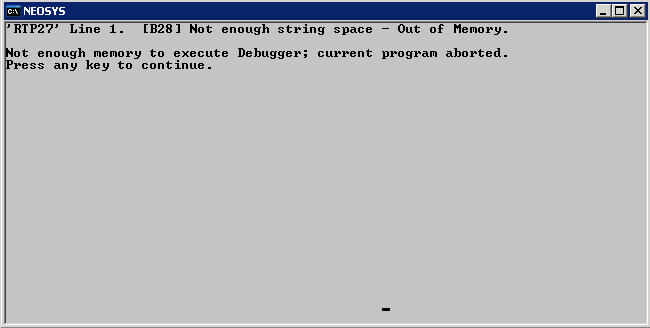Troubleshooting NEOSYS Generally: Difference between revisions
No edit summary |
(No difference)
|
Revision as of 02:27, 18 July 2007
Document Remains Locked longer than 10 minutes after an Internet Explorer Window crashes
Lost/hidden internet explorer window on windows that cannot be accessed keeps document locked until process killed/windows restarted
Symptoms
- Internet Explorer Windows "disappears" while working on a document.
- Attempts to reopen the same document (even after the normal NEOSYS ten minute lock timeout) results in a message something like "Cannot be edited because the document is in use by (username)"
- NEOSYS Support Menu, List of Open Documents shows that the record lock is being actively refreshed every five minutes as per normal NEOSYS process
- The iexplorer task can be seen in task managers, list of processes even after closing all Internet Explorer window.
Cause
Almost certainly due to windows unreliability when PC is customised with additional software from internet etc.
Work around
Kill the iexplorer task in Task Manager's list of processes or reboot the workstation and wait for up to 10 minutes for the lock to be cleared.
Permanent Solution
- Remove Internet Explorer Add-ons
- Reinstall Internet Explorer
- Reinstall Windows
Handling damaged files
Checking for corrupt database files
Login to NEOSYS Maintenance
Press F5
CHK.FILES
or
CHK.FILES filename
Troubleshooting Internet Explorer
Resolving slow speed
Handling failure and warning on nightly backup alerts
Handling failure and warning messages on nightly backup alerts
Resolving permissions errors while logging in
Problem
While logging in, you get the following error message:
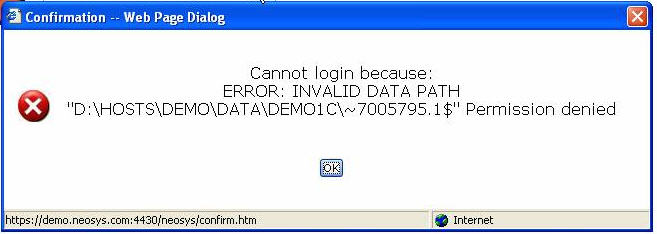
Solution
Add the internet guest account to the security list of the data folder with the default permission of list/read/write
Make sure the read&execute permission is removed
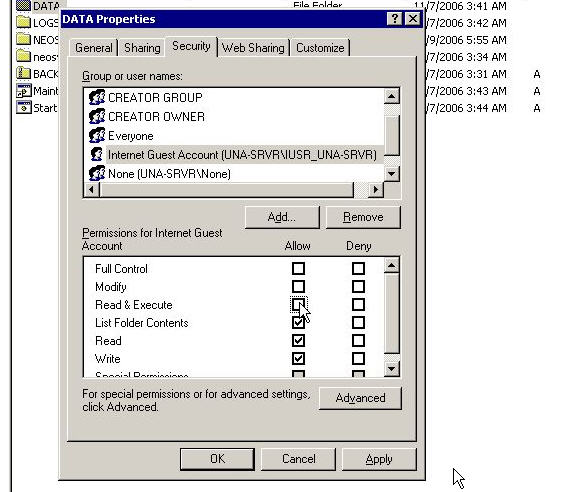
Resolving the 'Class Not Registered' error message while logging in
Problem
While logging into NEOSYS, you will get a popup window giving an error message saying 'Class Not Registered - Server Error'. Typically, you will encounter this error with XP Pro IIS 5.1. As usual, there's way to solve it, however the root cause of this is still unknown.
Anyway, you will get the proper message in the event log:
Event Type: Warning Event Source: W3SVC Event Category: None Event ID: 36 Description: The server failed to load application '/LM/W3SVC/1/ROOT/NEOSYS. The error was 'Class not registered'.
Solution
So, what do you do ? This problem is related to Component Services, and when you open Component Services MMC, you will most probably get Error Code 8004E00F COM + was unable to talk to Microsoft Distributed Transaction Coordinator. So, fix the COM+ services first by using the following KB from Microsoft (PRB: Cannot Expand "My Computer" in Component Services MMC Snap-In http://support.microsoft.com/?id=301919):
To resolve this problem, reinstall Component Services as follows: WARNING:
- Open registry editor, locate HKEY_LOCAL_MACHINE\SOFTWARE\Microsoft\COM3, and then delete this key.
- From the Start menu, point to Settings, click Control Panel, and then click Add/Remove Programs.
- Click Add/Remove Windows Components.
- Proceed through the wizard, and accept all of the defaults (including IIS)
- Restart the computer.
If the above didn't solve it, and you still receive the 'Class not registered' error message, then you need to recreate the IIS packages in COM+, try
- Delete IIS related package in Component Services MMC
- IIS In-Process Applications
- IIS Out-of-Process Pooled Applications
- IIS Utilities
Next, if you still get the message, try following before re-install IIS if you can't find Distributed Transaction Coordinator in your Services console.
Launch command prompt and run the following command.
- msdtc -install
- net start msdtc
Then try re-install IIS.
This should solve the problem
Enabling File Security option on Win XP Professional
Problem
In the Properties of any folders, the Security option does not show, hence you cannot modify the Read, Write options.
Solution
The solution would be to untick the 'Simple File Sharing' option from Tools > Folder Options > View:
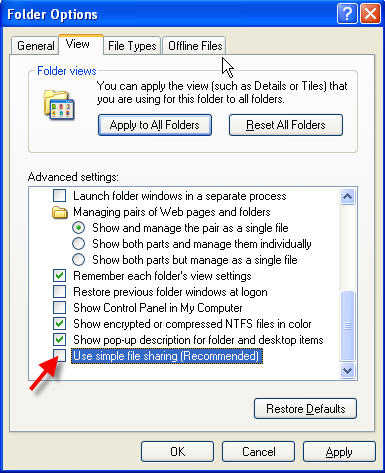
B10 & B12 Errors
These errors are in the software and should be immediately escalated to the programmer.
Internet Explorer Menu, View, Text Size doesnt change font size as expected
Cause: This is because the font size is now user definable in NEOSYS and View, Text Size does not override predefined font sizes.
Solution: If you are using Internet Explorer 7 you can scale the screen (including the font size using ctrl + and ctrl - keyboard shortcuts or the font size button on the bottom right hand side of the window.
You can adjust the font size on the User Details form when you login although this permanently applies to all forms not just the one that you are on.
Error on process window "Not enough string space - Out of Memory"
Message
‘RTP27’ Line 1. [B29] Not enough string space – Out of Memory.
Not enough memory to execute Debugger; current program aborted. Press any key to continue
Cause
Unknown perhaps related to some large document or report
Solution
Ask users for any hanging transactions. None other than closing and starting another process
Uploaded jpg files fail to display in internet explorer
Some large jpg files > 2Mb cannot be viewed in internet explorer despite being viewable in image preview, ms paint and other viewers/editors. It is not an issue caused by uploading or downloading the files.
These file appear to have been created on Photoshop CS Macintosh and may be a special type of uncompressed jpg used for production quality files.
Partial solution
Before uploading the files, open them in some editor like MS Paint (right click, edit) and save them. However this results in a loss of quality. Perhaps there is some program that can convert these files to a format understandable by Internet explorer without any loss of quality.
"You have attempted to write to a read-only file"
Message
Error while writing data. You have attempted to write to a read-only file. - or - access to the file has been denied by the operating system. (operating system file name: "..\DATA\ADLINEC\ADAGENCY\REV76467.OV00012618")
Cause
It is almost certainly due to some third party backup or other maintenance software opening the NEOSYS database files when it shouldn't e.g. badly configured third party backup scheduled to backup NEOSYS while NEOSYS is still running. Note that the exact filename varies each time.
Short Term Solution
This can be a serious error that causes damaged files in NEOSYS especially if the filename ends in .OV. Use the usual methods of checking for damaged files e.g. do a backup which also looks for damaged files BUT DO NOT OVERWRITE THE LATEST BACKUP SINCE IT MAY BE REQUIRED for restoration. Then fix the damaged files using the usual methods e.g. by rebuilding/using FIXFILE or restoring databases.
Long Term Solution
Remove the third party backup or other maintenance software or reschedule it to run at a time that NEOSYS is shutdown. Removal of software may require hunting through the windows process list for unexpected programs running.