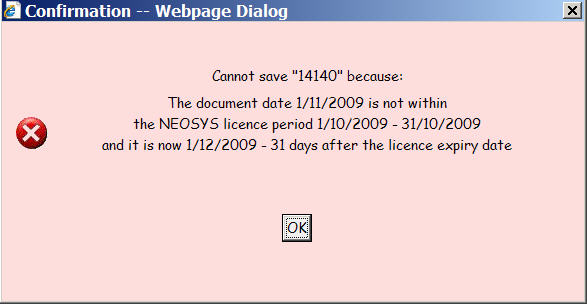Restricting usage of NEOSYS to licence period
Restricting usage of NEOSYS to licence period
The intention of NEOSYS licence expiry is to allow the user to continue using the NEOSYS system normally for documents that apply to valid licence periods while at the same time, after a grace period after the expiry of the licence, to prevent them from entering new documents that are related to periods outside the valid licence periods.
Once the ADDLIC command has been used to grant any licence then usage of that database is thereafter subject to licensing restrictions. Currently there are no usage restrictions prior to the first use of the ADDLIC command, however this may change in later versions of the NEOSYS software and no database may be used without valid licensing in place.
Appearance to the end user:
When a user tries to save a new document that 1) does not fall within a valid licence period and 2) the current date is more than the number of grace days after the licence expiry date, the user will get the following message.
Entering NEOSYS licensing information
Steps 1-3 are done In NEOSYS maintenance mode using F5.
Step 1 – Generate “licencetext”
Depending on what licence you want to grant, enter the following command. It will show a line of “licencetext” including the computerid and databaseid.
ADDLIC modulenames fromdate uptodate daysgrace
modulenames can be any combination of the following, separated by commas with NO spaces, or a single * to allow all modules.
- MEDIA
- JOBS
- FINANCE
- TIMESHEETS
Daysgrace is how many days after the licence expiry before NEOSYS starts restricting creation of new documents to dates within the licence period.
All parameters are required and must appear in the order shown.
Example:
ADDLIC MEDIA,FINANCE 1/10/2009 31/10/2009 7
Step 2 – Request ”licencetext” from NEOSYS
Give the complete “licencetext” to NEOSYS Support who will provide the corresponding “licencecode” which is a 1-6 digit number.
Step 3 – Enter the licencetext and licencecode
Either enter the same command as in step 1 and enter the licencecode when prompted, or enter the following command. The format of the command is almost identical to step 1 but adds computerid databaseid licencecode.
ADDLIC modulenames fromdate uptodate daysgrace computerid databaseid licencecode
Example:
ADDLIC MEDIA,FINANCE 1/10/2009 31/10/2009 7 542684 1D63A3AC 13193