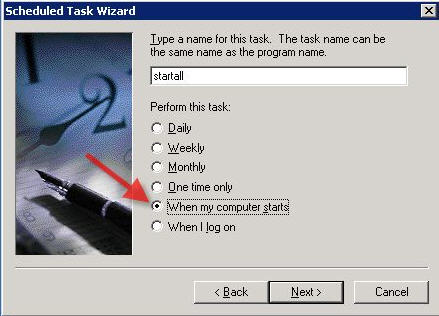Installing NEOSYS Service: Difference between revisions
No edit summary |
No edit summary |
||
| Line 1: | Line 1: | ||
= INSTALLING NEOSYS SERVICE = | = INSTALLING NEOSYS SERVICE = | ||
Reference to X:\ in the notes below denotes the actual drive letter and needs to be replaced (eg D:\) | |||
== Main installation: == | == Main installation: == | ||
| Line 6: | Line 8: | ||
completely new install with a fresh database, because copying a folder will copy a variety of | completely new install with a fresh database, because copying a folder will copy a variety of | ||
hidden configurations. | hidden configurations. | ||
=== Installing NEOSYS on partitions === | === Installing NEOSYS on partitions === | ||
| Line 24: | Line 15: | ||
==== Multiple Partitions ==== | ==== Multiple Partitions ==== | ||
NEOSYS should be installed on a different partition rather than the C drive for reasons already explained above (eg. D drive) | |||
==== Single Partition ==== | ==== Single Partition ==== | ||
If there is only one partition then | If there is only one partition then you have to inform the client to take the effort to reinstall the operating system or using third party repartitioning tools to create separate partitions. | ||
=== Downloading and running installation files === | === Downloading and running installation files === | ||
# http://www.neosys.com/support/neosys.exe ... and unzip/install to X:\ | # http://www.neosys.com/support/neosys.exe ... and unzip/install to X:\neosys | ||
# http://www.neosys.com/support/neosys2.exe ... and install to X:\ | # http://www.neosys.com/support/neosys2.exe ... and install to X:\neosys | ||
=== Creating shortcuts === | === Creating shortcuts === | ||
In x:\ | In x:\neosys, make a shortcut called ‘Maintenance’ and link it to | ||
x:\neosys\neosys\adagency.bat (for Adagency install) | x:\neosys\neosys\adagency.bat (for Adagency install) | ||
| Line 54: | Line 43: | ||
=== Installing initial Database === | === Installing initial Database === | ||
Download the initial database file from http://www.neosys.com/support/BACKUP.ZIP and place it in | Download the initial database file from http://www.neosys.com/support/BACKUP.ZIP and place it in D drive (or any other drive) - but make sure that this file exists in the root folder i.e. D:\BACKUP.ZIP | ||
Next, click on the Maintenance icon, select BASIC DATA SET and type in the admin username and password. The first time when you enter maintenance you will get a command box (like when you do F5). If you do not get a command box, hit the F5 key to get one. | Next, click on the Maintenance icon, select BASIC DATA SET and type in the admin username and password. If the system does not prompt for a username and password,then go to Quit > Quit to next user and type the same in. If you do not enter with a username and password then NEOSYS will not allow you to restore the database. The first time when you enter maintenance you will get a command box (like when you do F5). If you do not get a command box, hit the F5 key to get one. | ||
Go to General > Backup & Data Management, select Restore from disk or diskette (which is no 4), select D drive (or whichever drive you put the backup.zip file in) and follow the prompts ahead. | |||
Sometimes it may tell you that you cannot use FILEMAN as you are logged in as MASTER. Hence you need to hit the ESC key, go to General > Backup & Data Management > Restore from disk or diskette, select C drive (or whichever drive you put the backup.zip file in) and follow the prompts ahead. | Sometimes it may tell you that you cannot use FILEMAN as you are logged in as MASTER. Hence you need to hit the ESC key, go to General > Backup & Data Management > Restore from disk or diskette, select C drive (or whichever drive you put the backup.zip file in) and follow the prompts ahead. | ||
| Line 105: | Line 94: | ||
=== Creating a .CMD file to copy maindata to testdata === | === Creating a .CMD file to copy maindata to testdata === | ||
In x:\neosys create a file copymain2test.cmd | In x:\neosys create a file copymain2test.cmd | ||
| Line 117: | Line 105: | ||
NEOSYS automatically shuts down at 1am (was 2am) every morning for backup. It closes all the running processes and backups up to the selected drive. | NEOSYS automatically shuts down at 1am (was 2am) every morning for backup. It closes all the running processes and backups up to the selected drive. | ||
<b>Manually Configured Schedules:</b> | <b>Manually Configured Schedules:</b> to be done under Scheduled Tasks | ||
Note: Under Windows 2008 Standard you need to untick highest privileges and untick run whether user us logged in or not | |||
#Main database 1 process starting at 6:00am. (Use web access and go to Support Menu, System Configuration File to request 3 processes for main database and 1 for test database). | |||
# Copy Maindata to Testdata – 1 process at 2:45 am (For multiple sites on the same computer put the second site starting five minutes later at 6:05, third site starting five minutes earlier at 5:55, the third site starting five minutes later at 6:10 and so on.) | |||
=== | === Configuring NEOSYS to start automatically on server start-up / reboot === | ||
We no longer configure NEOSYS processes to start on reboot as we would like to know of the failures at the client side and hence whenever the server reboots we expect the client to inform us and we will start the process - or NEOSYS will start automatically next day at 6 am | |||
Unfortunately using this method the NEOSYS processes are not visible when you login as a user. | Unfortunately using this method the NEOSYS processes are not visible when you login as a user. | ||
| Line 139: | Line 118: | ||
Schedule a task to run the main database file whenever the computer starts. In Windows 2008 you need to tick the options - Run whether user logged in or not and Run with highest privilege. | Schedule a task to run the main database file whenever the computer starts. In Windows 2008 you need to tick the options - Run whether user logged in or not and Run with highest privilege. | ||
Additional in Windows 2008: Tick Highest Priviledges and Run whether user logged in or not | |||
== Installing and upgrading NEOSYS pure accounting systems == | == Installing and upgrading NEOSYS pure accounting systems == | ||
Revision as of 10:30, 20 April 2010
INSTALLING NEOSYS SERVICE
Reference to X:\ in the notes below denotes the actual drive letter and needs to be replaced (eg D:\)
Main installation:
Make sure NOT TO COPY an existing NEOSYS installation to another location and ONLY do a completely new install with a fresh database, because copying a folder will copy a variety of hidden configurations.
Installing NEOSYS on partitions
Good server management practice is to have separate partitions for operating system (C:) and data partitions (D:)
In the case of operating system reinstallation (which causes the loss of the C: partition) if NEOSYS programs and data were installed on D: can be preserved. If there is only one partition then NEOSYS programs and data will have to be backed up and restored.
Multiple Partitions
NEOSYS should be installed on a different partition rather than the C drive for reasons already explained above (eg. D drive)
Single Partition
If there is only one partition then you have to inform the client to take the effort to reinstall the operating system or using third party repartitioning tools to create separate partitions.
Downloading and running installation files
- http://www.neosys.com/support/neosys.exe ... and unzip/install to X:\neosys
- http://www.neosys.com/support/neosys2.exe ... and install to X:\neosys
Creating shortcuts
In x:\neosys, make a shortcut called ‘Maintenance’ and link it to
x:\neosys\neosys\adagency.bat (for Adagency install)
or
x:\neosys\neosys\accounts.bat (for Accounts install)
Activating NEOSYS using authorization number
Start NEOSYS Maintenance, select Initial Backup and it will give a “Computer Number” and ask for an “Authorisation No”
Send the computer number to NEOSYS admin to get the authorization no.
If you cannot get the authorization number immediately then you can close NEOSYS and when you reopen NEOSYS it will still give the same computer number and accept the same authorization number.
Installing initial Database
Download the initial database file from http://www.neosys.com/support/BACKUP.ZIP and place it in D drive (or any other drive) - but make sure that this file exists in the root folder i.e. D:\BACKUP.ZIP
Next, click on the Maintenance icon, select BASIC DATA SET and type in the admin username and password. If the system does not prompt for a username and password,then go to Quit > Quit to next user and type the same in. If you do not enter with a username and password then NEOSYS will not allow you to restore the database. The first time when you enter maintenance you will get a command box (like when you do F5). If you do not get a command box, hit the F5 key to get one.
Go to General > Backup & Data Management, select Restore from disk or diskette (which is no 4), select D drive (or whichever drive you put the backup.zip file in) and follow the prompts ahead.
Sometimes it may tell you that you cannot use FILEMAN as you are logged in as MASTER. Hence you need to hit the ESC key, go to General > Backup & Data Management > Restore from disk or diskette, select C drive (or whichever drive you put the backup.zip file in) and follow the prompts ahead.
After you have restored the BACKUP.ZIP file, it will ask you to switch to this database, say NO - because the switch to database option here brings you back to the BASIC DATA SET. Hence press the ESC button, type EXIT on the F5 prompt and startup maintenance again and this time select the STARTUP DATABASE. After you have logged in, go to General > Backup & Data Management > Delete a data set and delete the BASIC DATA SET.
Assigning database codes
It is necessary to make sure that the following guidelines are met while creating database codes:
- The code should be within 8 letters
- The client should be as recognisable as possible from the main database code
- The test database code should end with the TEST word and it is not necessary that it must be recognisable
- The test database code should always appear after the main database code at login
Examples of wrong and right database codes:
ALTO VISTA ADVERTISING ALTOVIST and XALTTEST - right AVISTA and AVTEST - wrong (AVISTA not "as recognisable as possible") CONTEXTURE ASSOCIATES CONTEXT and XCONTEST - right CONTEXT and CONTEST - wrong (CONTEST alphabetically first in the login screen database drop down)
Creating a .CMD file to start NEOSYS Service:
(Note: change x to the correct drive you have installed NEOSYS on)
In x:\neosys create a file start MAIN-DATABASE-CODE.cmd (eg start ALTOVIST.cmd)
x: cd \neosys\neosys Start neosys.js /system ADAGENCY /database databasecode
(where databasecode is the code of the database) (also you need to replace ADAGENCY with ACCOUNTS if this is an accounts only installation)
In x:\neosys create a file start TEST-DATABASE-CODE.cmd (eg start AVTEST.cmd)
x: cd \neosys\neosys Start neosys.js /system ADAGENCY /database testdatabasecode
(where testdatabasecode is the code of the testdatabase) (also you need to replace ADAGENCY with ACCOUNTS if this is an accounts only installation)
Differences for Pure Accounts Module Only Installations
Accounts module only has a slightly different startup command. In the above, replace /system adagency with /system accounts to startup a service and use accounts.bat instead of adagency.bat to start up maintenance. Other than that, accounts module setup is identical. Pure accounts clients are very few and tend not to upgrade often so care needs to be taken when upgrading. Upgrade is perhaps surprisingly done using the adagency.exe file.
Creating a .CMD file to copy maindata to testdata
In x:\neosys create a file copymain2test.cmd
xcopy x:\neosys\data\maindatabasecode x:\neosys\data\testdatabasecode /s /y
eg. xcopy c:\neosys\data\ALTOVIST x:\neosys\data\AVTEST /s /y
Setting up daily scheduled tasks
Automatic Schedules: NEOSYS automatically shuts down at 1am (was 2am) every morning for backup. It closes all the running processes and backups up to the selected drive.
Manually Configured Schedules: to be done under Scheduled Tasks Note: Under Windows 2008 Standard you need to untick highest privileges and untick run whether user us logged in or not
- Main database 1 process starting at 6:00am. (Use web access and go to Support Menu, System Configuration File to request 3 processes for main database and 1 for test database).
- Copy Maindata to Testdata – 1 process at 2:45 am (For multiple sites on the same computer put the second site starting five minutes later at 6:05, third site starting five minutes earlier at 5:55, the third site starting five minutes later at 6:10 and so on.)
Configuring NEOSYS to start automatically on server start-up / reboot
We no longer configure NEOSYS processes to start on reboot as we would like to know of the failures at the client side and hence whenever the server reboots we expect the client to inform us and we will start the process - or NEOSYS will start automatically next day at 6 am
Unfortunately using this method the NEOSYS processes are not visible when you login as a user.
Schedule a task to run the main database file whenever the computer starts. In Windows 2008 you need to tick the options - Run whether user logged in or not and Run with highest privilege.
Additional in Windows 2008: Tick Highest Priviledges and Run whether user logged in or not
Installing and upgrading NEOSYS pure accounting systems
Basic installation using NEOSYS.EXE and upgrades using NEOSYS2.EXE are identical to the normal adagency installation process.
Differences are as follows:
- Maintenance shortcut to ACCOUNTS.BAT
- Process startup file contains "/system ACCOUNTS" instead of "/system ADAGENCY"
- Internet address is http://server/neosys/accounts.htm although it auto converts to http://server/neosys/default.htm??ACCOUNTS. Although not to be relied upon, the login page stores a cookie so even plain http://server/neosys or http://server/neosys/default.htm works thereafter until the cookie is lost. To get back to adagency login you use http://server/neosys/default.htm??ADAGENCY
- BACKUP.ZIP files created by ADAGENCY systems and ACCOUNTS systems are slightly incompatible with the result that restoring one in the other type of system will not work. NEOSYS programmers can convert from one type to the other but it is almost never required since any ad agency that only requires accounts only module is given the adagency version of NEOSYS and accounting only clients becoming ad agencies never happened.