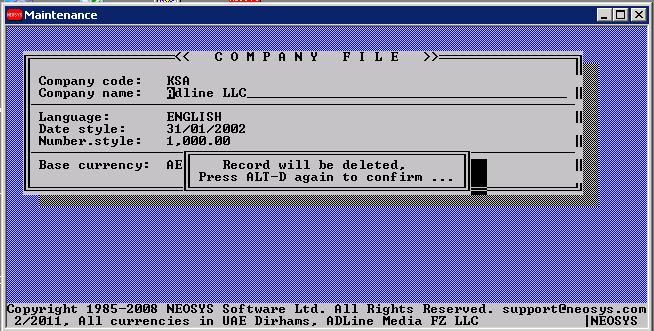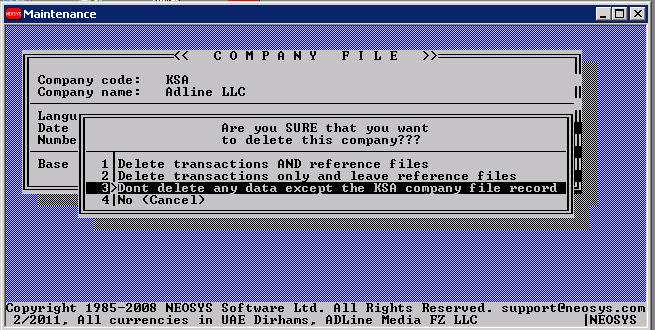Configuring NEOSYS Finance System
Deleting unwanted historical unposted batches prior to commencing finance module
This is irreversible so take a backup in case of errors. It is advisable to do this on test data first and then on main data. The process only deletes unposted records. At the time of writing, AF found no way to verify which exact version could be categorised as before or after 2009 and hence he suggests you should do this in test data first.
The instructions say LT 2008.12 or LT 0812 - "LT" means LESS THAN ie NOT including the period mentioned so it is the first period you want to KEEP!
NEOSYS versions after mid-2009
Clearing both posted & unposted items
F5 SELECT BATCHES WITH YEAR_PERIOD LT "2008.12" DELETE BATCHES FLUSH.INDEX SELECT VOUCHERS WITH YEAR_PERIOD LT "0812" DELETE VOUCHERS FLUSH.INDEX
UTIL - this prepares maintenance to run the next command
CHK.VINDEX ("0" for all periods and delete all missing voucher entries and clear all empty index records)
FLUSH.INDEX
CLEARFILE BALANCES
Clearing unposted items only
F5 SELECT BATCHES WITH YEAR_PERIOD LT "2008.12" AND WITH UNPOSTED DELETE BATCHES FLUSH.INDEX SELECT VOUCHERS WITH YEAR_PERIOD LT "0812" AND WITH LASTACTION "D" DELETE VOUCHERS FLUSH.INDEX
UTIL - this prepares maintenance to run the next command
CHK.VINDEX ("0" for all periods and delete all missing voucher entries and clear all empty index records)
FLUSH.INDEX
NEOSYS versions before mid-2009
Clearing both posted & unposted items
F5 SELECT BATCHES WITH YEAR_PERIOD LT "08.12" DELETE BATCHES FLUSH.INDEX SELECT VOUCHERS WITH YEAR_PERIOD LT "0812" DELETE VOUCHERS FLUSH.INDEX
UTIL - this prepares maintenance to run the next command
CHK.VINDEX ("0" for all periods and delete all missing voucher entries and clear all empty index records)
FLUSH.INDEX
CLEARFILE BALANCES
Clearing unposted items only
F5 SELECT BATCHES WITH YEAR_PERIOD LT "08.12" AND WITH UNPOSTED DELETE BATCHES FLUSH.INDEX SELECT VOUCHERS WITH YEAR_PERIOD LT "0812" AND WITH LASTACTION "D" DELETE VOUCHERS FLUSH.INDEX
UTIL - this prepares maintenance to run the next command
CHK.VINDEX ("0" for all periods and delete all missing voucher entries and clear all empty index records)
FLUSH.INDEX
Deleting selected vouchers from open item statements
This may be useful in fixing some types of cross check balance errors. It must be done in maintenance mode using F5.
Method 1 - Recreation
Delete all and rebuild using CHK.ALLOC. This method is the easiest but takes longer and cannot be done while users are online.
AAAA is the ORIGINAL account no and CCC is the company code
DELETE VOUCHER.INDEX *AAAA*CCC
CHK.ALLOC
Method 2 - Editing
Direct editing using Ctrl+G, Ctrl+D, F9 and Esc.
WARNING: You can easily delete the wrong entries. If so then use Method 2 to recover.
WARNING: Do not remain in edit long if there are users online who might post to this account and company otherwise their posting will hang and maybe crash resulting in unrecoverably corrupt finance data requiring restoration of a backup and loss of all users work since the last backup.
After you list the vouchers in step 2 you will be able to see which ones (lines) you need to delete. The order in the edit is the same as the order in the list. Delete in reverse order, last lines first so the order is unchanged until you delete a line.
AAAA is the ORIGINAL account no and CCC is the company code
SELECTVOUCHERS AAAA 1 LIST VOUCHERS DATE VOUCHER_PERIOD ED VOUCHERS *AAAA*C
How to delete a company from the dataset?
This procedure can only be done by NEOSYS staff in the maintenance mode.
Login to the maintenance window.
Go to Finance menu, select the company file. To get the company details on the screen enter the code in the company cod field.
To delete the company press Alt + D (Capital D and not small d)and confirm once again after you get the screens as shown below:
Once you confirm the above step, system will pop-up a message with the three options.
Select the option shown below to delete the company.