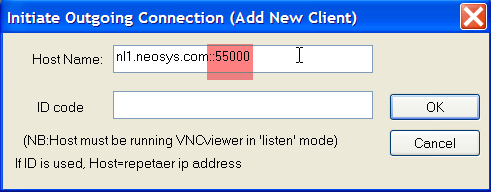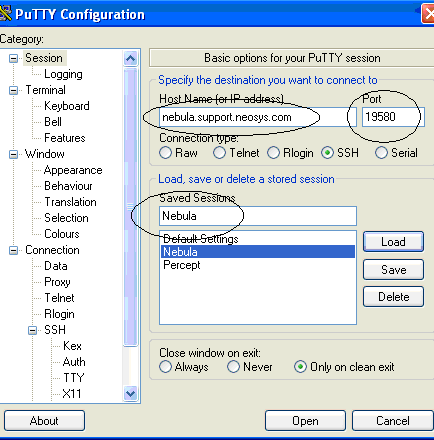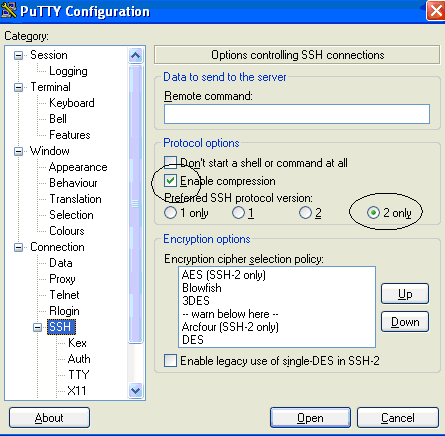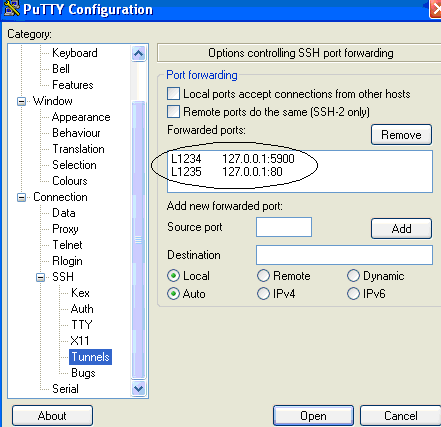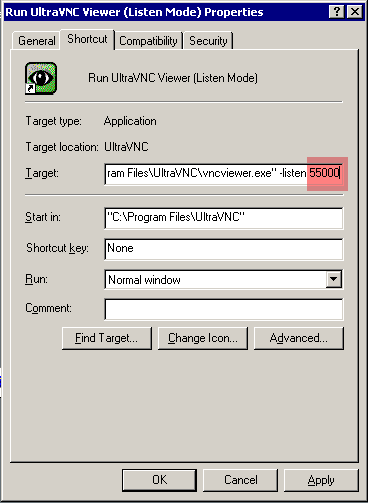Installing and configuring UltraVNC
Installing and configuring UltraVNC
VNC/Putty is not typically used in NEOSYS remote support anymore and has been replaced by tunnelier/rdp
Download UltraVNC from http://www.ultravnc.com
Run installation – all default options EXCEPT choose INSTALL AS A SERVICE, and START SERVICE.
((screenshot required))
Run ‘Service Helper’ under UltraVNC Server in case you don’t see vnc tray icon on the notification area.
Admin options should make the following changes:
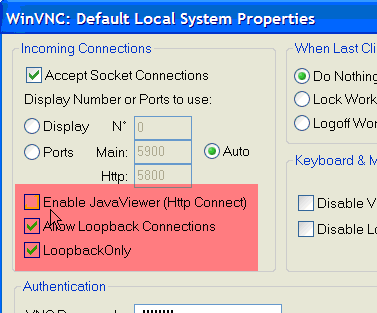
- Deselect – Enable Java (to increase security)
- Select – Allow loopback connection (essential for connection via ssh)
- Select - Loopback only (to increase security)
Installing and configuring the client
It is advisabke to use http over ssh rather than remote access IE inside vnc because the user interface is much faster alhough it might not be so bad using vnc to hosts in the same country
Installing Putty
http://the.earth.li/~sgtatham/putty/latest/x86/putty.exe
Download putty.exe > run
Configuring Putty
ssh tunneling local:127.0.0.1:1235-->remote:127.0.0.1:80 so you can do http://127.0.0.1:1235/neosys on your own computer
there are a few computers where it doesnt seem to like the above usually where the target server is on a none-standard port or not listening on 127.0.0.1
so sometimes you have to map local 127.0.0.1:8080 to remote 10.0.0.255:8080 or whatever the listening ip and port is
Source: 1234 Destination: 127.0.0.1:5900 then click Add
Source: 1235 Destination: 127.0.0.1:80 then click Add
Once tunnels are setup then return to Session tab in putty and save the options then click open to connect to the server. Login as administrator with the servers password.
Ultra VNC Viewer:
As the port mapping is complete, enter 127.0.0.1:1234 to login into the computer screen remotely:
Configuring Ultra VNC Viewer Listen mode to use a non-standard port
Troubleshooting Client
Cygwin login on servers connected to any domain controller
If NEOSYS is loaded on a server which is connected to any domain controller, it may require the local administrator password reset.
Resolving VNC Password lockout
If you connect to a client server through CYGWIN and enter the VNC password 3 times wrong in a row, VNC will block you.
As you have already entered the server through CYGWIN, you can reactivate the blocked VNC by using the following commands on the prompt:
net stop winvnc
net start winvnc