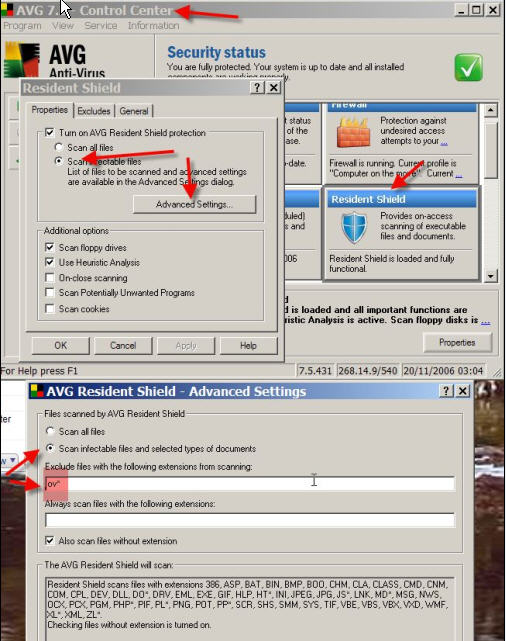Installing NEOSYS
INSTALLING NEOSYS SERVICE
Main installation:
Downloading and running installation files
- http://www.neosys.com/support/accounts.exe ... and install to X:\Neosys
- http://www.neosys.com/support/adagency.exe ... and install to X:\Neosys
Creating shortcuts
Make desktop shortcut ‘Maintenance’ from X:\Neosys\Neosys\Adagency.bat
Activating NEOSYS using authorization number
Start NEOSYS Maintenance and it will give a “Computer Number” and ask for an “Authorisation No”
Send the computer number to NEOSYS admin to get the authorization no.
If you cannot get the authorization number immediately then you can close NEOSYS and when you reopen NEOSYS it will still give the same computer number and accept the same authorization number.
Installing initial Database
First time entering maintenance you will enter a command box (like NEOSYS F5)
Type FILEMAN and then restore. You will need a BACKUP.ZIP file in C:\ containing the initial database.
Creating a .CMD file to start NEOSYS Service:
In x:\neosys create a file startmain.cmd
x: cd \neosys\neosys Start neosys.js /system ADAGENCY /database databasecode /user NETSERVICE /pass NETSERVICE
(where databasecode is the code of the database)
In x:\neosys create a file starttest.cmd
x: cd \neosys\neosys Start neosys.js /system ADAGENCY /database testdatabasecode /user NETSERVICE /pass NETSERVICE
(where testdatabasecode is the code of the testdatabase)
Differences for Pure Accounts Module Only Installations
Accounts module only has a slightly different startup command. In the above, replace /system adagency with /system accounts to startup a service and use accounts.bat instead of adagency.bat to start up maintenance. Other than that, accounts module setup is identical. Pure accounts clients are very few and tend not to upgrade often so care needs to be taken when upgrading. Upgrade is perhaps surprisingly done using the adagency.exe file.
Creating a .CMD file to copy maindata to testdata
In x:\neosys create a file copymain2test.cmd
Xcopy x:\neosys\data\maindatabasecode x:\neosys\data\testdatabasecode /s /y
Setting up daily scheduled tasks
Maindata – 3 processes starting 6:00 am, 6:01 am, 6:02 am
Testdata – 1 process at 6:04 am
Copy Maindata to Testdata – 1 process at 2:45 am
For multiple sites on the same computer put the second site starting five minutes later at 6:05, third site starting five minutes earlier at 5:55, the third site starting five minutes later at 6:10 and so on.
Measuring the speed of NEOSYS
In NEOSYS maintenance mode press F5:
FILESPEED
Measures the speed at to create and delete a file with 1000x1Kb records - lower time is better
Example speed is 1 second on a high quality notebook 7200rpm Hitachi deskstar Speeds less than 8 seconds are acceptable for small installations Speeds less than 4 seconds are acceptable for larger installations Antivirus usually needs to be configured to exclude OV or OV? files. See section Configuring Antivirus for NEOSYS
PROCSPEED
Measures the processor speed – higher speed is better
Example speed is 550,000 tests per second on an Intel Core Duo 1.8Ghz
MEMSPEED
Measures the memory speed – higher speed is better
Example speed is 50,000 tests per second on an Intel Core Duo 1.8Ghz with 667MHz DDR 2 SDRAM
CLOSING NEOSYS SERVICES
Two automatic ways:
- NEOSYS services will automatically initiate a database integrity check, “backup” and close down at 2am by default.
To change the time of the automatic process do F5 ED DEFINITIONS
line 3 is the minimum time to start the backup and shutdown (default 7500 ie 02:00) line 4 is the maximum time to start the backup and shutdown (default 7800 ie 02:05)
both times must be in seconds past midnight
press F5 and type PRINT ICONV(’02:00’,’MTH’) to calculate this easily
- NEOSYS will automatically close down during the upgrade procedure.
Three manual ways:
Warning: NEOSYS services do not shutdown automatically on server shutdown so you need to use one of these methods before shutting down or rebooting a server.
- To close individual services, press Esc three times on a service and then ctrl+C once or twice. Repeat for each service that you want to close.
This can only be done if you can actually see the services on the screen but the services will not be visible if they were started by scheduled tasks while administrator was not logged in to the server … unless you login as /console with remote desktop.
- To close all services for one site/neosys installation, use the NEOSYS Support Menu – Stop/Restart NEOSYS
Currently this has no option to stop the services for any other neosys sites/installations on the same server
- To close all services for all sites and installations of NEOSYS under a particular folder, use NEOSYS maintenance (or any other program) to create and then delete a GLOBAL.END file in the parent folder of all the neosys installations. eg if the installations are located in x:\hosts\clientcode\neosys etc then create and delete a file called x:\hosts\GLOBAL.END
- In NEOSYS Maintenance press F5 to get a NEOSYS command prompt
- Type ED DOS ..\..\GLOBAL.END and press Enter
(use ED DOS GLOBAL.END instead if you only want to close the services of the current site)
- Press F9 to create the GLOBAL.END file
- Wait until the processes close. Should be almost immediate.
- Press alt+D twice to delete the GLOBAL.END file otherwise Neosys services will refuse to start
NEOSYS & Anti-Virus Programs
Excluding Neosys files in Norton / Symantec
Symantec and other especially older version AV software slow neosys down a lot. Excluding LK and OV files (and ALSO excluding the neosys folder and removing OV* from the list of files to be checked) improves the situation but only removal of the av solves the problem completely. ie the exclusion options DOESNT FULLY WORK in symantec and some other especially older AV software.
Important Note: Symantec / Norton Email Scanners corrupt Neosys backup files incase you are emailing it to someone. Even deselecting outgoing email scanner does not solve the problem.
Excluding Neosys files in AVG Anti-Virus
It is best advisable to use AVG Anti-Virus program which does not interfere with Neosys files if they are excluded. Also the Email Scanner does not create any problem as noticed in using Symantec / Norton.
Checking if disabling OV files speeds up Neosys
You can test the diskspeed in NEOSYS by pressing F5 and typing FILESPEED to see how long it takes to create and delete 1000 records in a temporary file. You can repeat this to get an average.
You can disable AV for a while to check if the AV is getting in the way despite neosys being "excluded" according to the av options. Even disabling the AV does not always get back all the speed. Sometimes removal of the AV completely gets back the speed.
AV is not really necessary on computers dedicated to NEOSYS and can be removed.
Using FILESPEED and AV disabling you can tell if your attempts to configure exclusion of NEOSYS are successful or not.