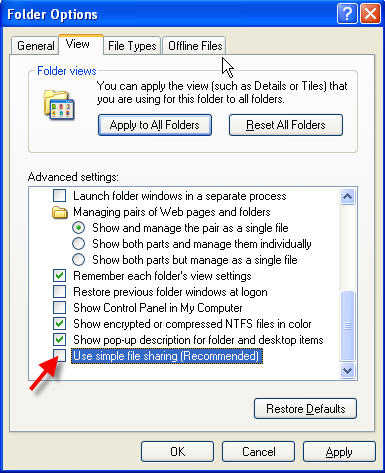Troubleshooting NEOSYS Generally
Troubleshooting Internet Explorer
Resolving slow speed
Cause and Solution of Backup Warning Messages
NEOSYS gives a backup WARNING message whenever it discovers that it is overwriting backups a week old. It does this because NEOSYS only deems backups completely successful if the backup media is rotated at least on a weekly basis.
If the backup media is removable then it should be changed daily or weekly and the same media not used repeatedly on successive weeks.
If the backup is going to non-removable media (even if it is a shared folder on another computer) then the NEOSYS user/client/licencee (not the NEOSYS support team) can, at their own responsibility, arrange to move (not copy) the NEOSYS backup files from that location to a backup location of their choice and avoid this WARNING message.
Checking for corrupt database files
Login to NEOSYS Maintenance
Press F5
CHK.FILES {filename}
Error Message: Somebody else was using the dataset
Server=NEOSYS Client=NEOSYS User=ADAGENCY NEOSYS Ver:18:02:13 30 MAY 2006 Backup started at 19/11/2006 2:00am TEST DATA TESTDATA To E:\DATA.BAK\TESTDATA\Sunday\BACKUP.ZIP !!! THE BACKUP HAS FAILED !!! (because one or more files were not backed up - somebody else was using them)
Error Explained
Despite the error message which shows that 'somebody else was using them', it is definately not correct as NEOSYS shuts down automatically at 2 am (time of the backup). The actual problem might be that a NEOSYS process must have got stuck and failed to shutdown or a maintenance process was left open by accident.
Action to be taken
Close any maintenance processes that should not have been left open in the first place.
Try to exit normally or kill any other "hung" processes, taking screenshots of any error messages in order to try and prevent the problem happening again.
If not inconvenient to the users consider initiating a manual backup or just check that the next automatic backup works ok.
Error Message: Size Lock
Server=NEOSYS-SERVER Client=NEOSYS-SERVER User=NETSERVICE NEOSYS Ver:19:57:50 08 NOV 2006 Backup started at 19/11/2006 2:00am ADLINE ADLINE To F:\DATA.BAK\ADLINE\Sunday\BACKUP.ZIP The following files had a size lock but have been fixed SHADOW Warning! Process U79068 Other Network Stations are Active! This utility was designed to be run in a single-user mode! Potential Errors Could Occur, If You Proceed to fix the sizelock Values with Other Stations Active. These Errors Include; Invalid SELECT results, Degredation in Network Performance, and other Problems/Concerns which may be specific to your Installation/Application. IT IS STRONGLY RECOMMENDED THAT ALL NETWORK STATIONS BE LOGGED OUT BEFORE PROCEEDING! Do you wish to Proceed at this time?%B% !!! THE BACKUP HAS FAILED !!! (because one or more files were not backed up - somebody else was using them)
Error Explained
Sizelock errors are not critical and do not stop the backup from being performed. Sizelocks are cleared automatically during backup but the backup alert becomes a warning that the backup was not quite perfect.
Sizelocks during database checking indicate that some files were not properly closed in normal processing but do not indicate corrupt files. Sizelock means that a file is prevented from expanding and contracting. Expanding and contracting is necessary in order to speed up access to larger numbers of records. Therefore if sizelocks were to be left uncleared then the file would become slower and slower to access over time.
In the above example the backup was not completed because of another error "files in use".
Action to be taken
If an automatic backup then no action is required since the sizelocks are automatically cleared.
During a manual backup then you should press F9 on the sizelock warning screen to confirm that the sizelocks should be cleared.
Sizelocks can only be cleared if no other process is open.
Resolving permissions errors while logging in
Problem
While logging in, you get the following error message:
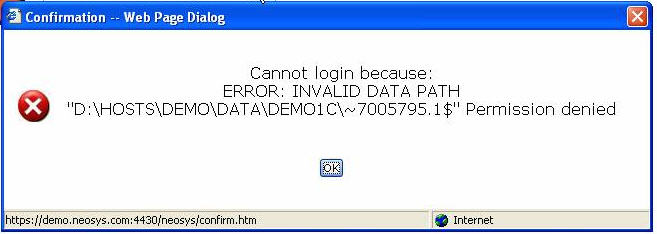
Solution
Add the internet guest account to the security list of the data folder with the default permission of list/read/write
Make sure the read&execute permission is removed
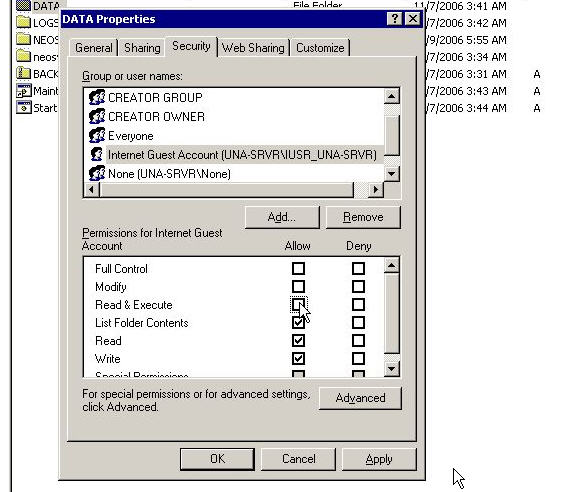
Enabling File Security option on Win XP Professional
Problem
In the Properties of any folders, the Security option does not show, hence you cannot modify the Read, Write options.
Solution
The solution would be to untick the 'Simple File Sharing' option from Tools > Folder Options > View: