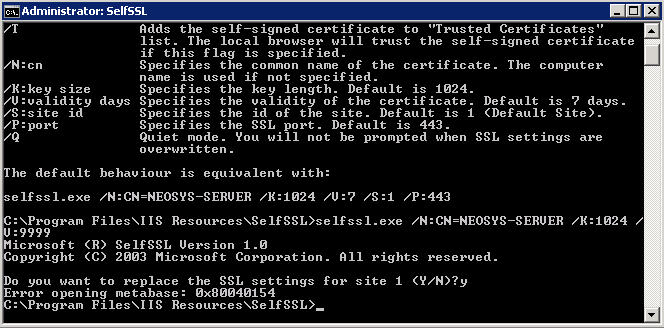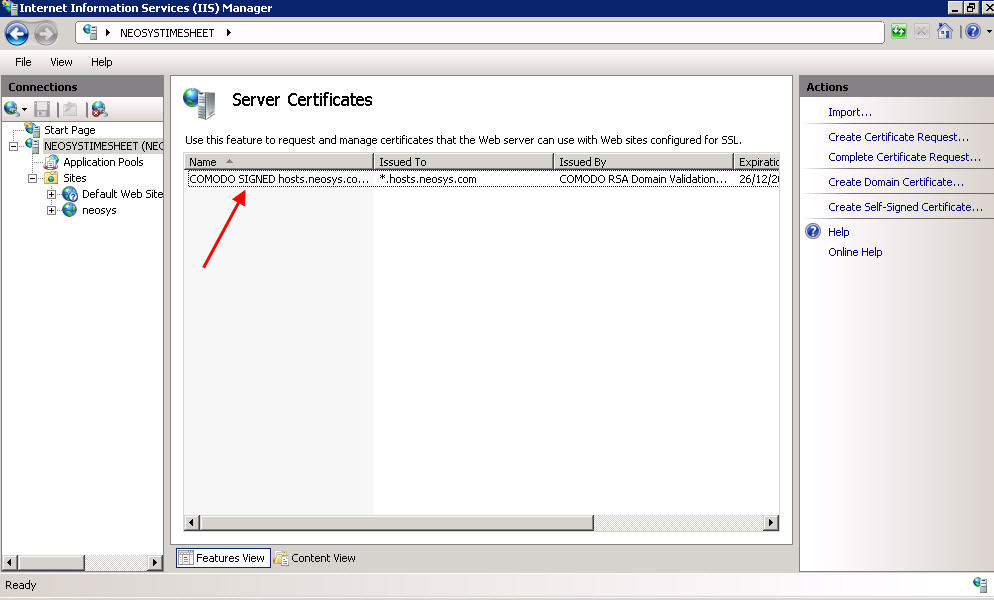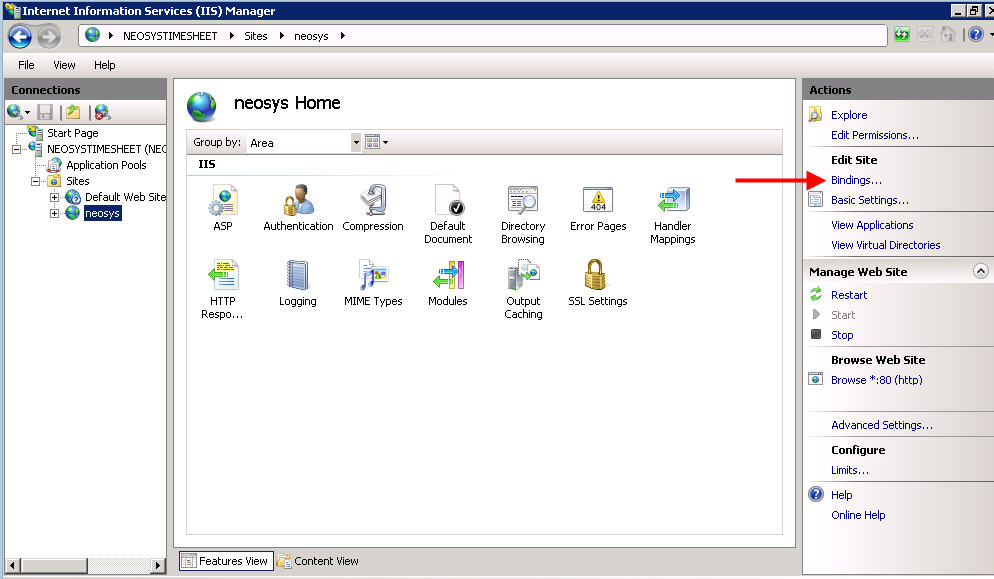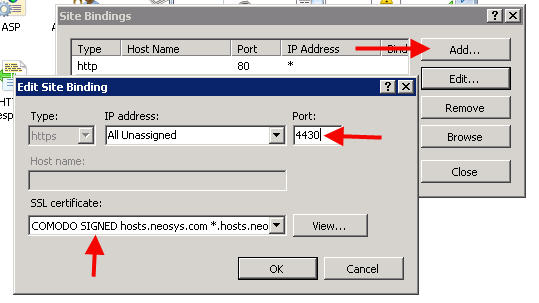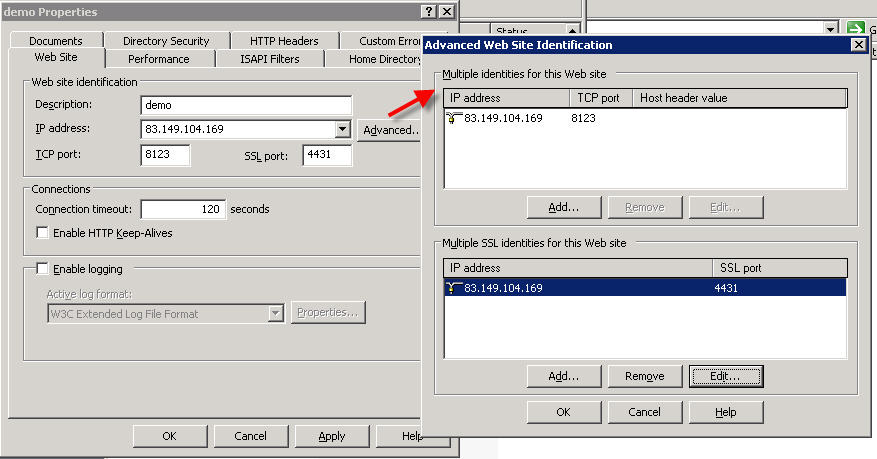Setting up HTTPS
Creating a single HTTPS web site on Windows 2008
Install selfssl.exe from Microsoft site (iis60rkt.exe available in neosys nl1 download folder) only the ssl utility is needed.
However please note that the command is different from the usual one:
C:\Program Files\IIS Resources\SelfSSL>selfssl.exe /N:CN=NEOSYS-SERVER /K:1024 /V:9999 Microsoft (R) SelfSSL Version 1.0 Copyright (C) 2003 Microsoft Corporation. All rights reserved. Do you want to replace the SSL settings for site 1 (Y/N)?y Error opening metabase: 0x80040154 C:\Program Files\IIS Resources\SelfSSL>
Ignore the error.
Next go to the IIS Manager and make sure the certificate was created and stored. Note that creating a certificate does not make it automatically bind to the website.
Once you make sure it is created, then click on Sites > Default Website and in the right pane select Bindings:
In the Bindings section - click on Add and select https, All Unassigned IP addresses, port 4430 and select the certificate from the drop down and press click on OK:
Then test the site from explorer to make sure it works.
Creating a single HTTPS web site on nl1/nl1b
Creating a site in IIS
Each client hosted on nl1/nl1b uses the same IP address, but unique https port numbers starting from 4431 onwards. Similarly tcp/https also needs to be configured with unique port numbers starting from 8123 onwards. An updated list of the port numbers in use is updated in the GDocs file "nl1/nl1b port numbers".
Creating a site in IIS in Windows 2003 (nl1)
The https options are only available after running selfssl (see below).
Creating a site in IIS in Windows 2008 (nl1b)
Follow the procedures as explained in "Creating a single HTTPS web site on Windows 2008"
Testing access to the new https web site.
Make a subdomain clientname.hosts.neosys.com
https://clientname.hosts.neosys.com:4430/neosys
If you get certificate error:
- check that the selfsll /n:CN=clientname.hosts.neosys.com matches the domain name used in IE
- install the certificate into the client computer (double click the padlock, view certificates etc)
closing all internet explorer versions and restarting is necessary for installed certificates to become effective.
Creating multiple HTTPS web sites
Bugs
SelfSSL allows only one website to have SSL at a time
IIS Diagnostics Toolkit which has fixed SelfSSL but doesnt allow full control http://www.microsoft.com/windowsserver2003/iis/diagnostictools/default.mspx
Solution
Use selfssl as follows:
"Wizard" in the following means IIS, Web Sites, (website), properties, directory security, server certificate, next, Renew/Remove/Export/Import
Certificates must be saved in d:\hosts\certificates preferably by name for easy reference otherwise by site number. If this is not done then if certificates need to be regenerated then you have the pain of supporting re-import of certificates by all users. In some cases this isn't easy e.g. Vista.
- delete any existing certificate
- create certificate for a site in SELFSSL following the normal procedure
- export the certificate to a pfx file (Wizard) USE PASSWORD FOUND IN CERTIFICATES FOLDER
- remove the certificate (Wizard)
- import pfx certificate back (Wizard) USE PASSWORD FOUND IN CERTIFICATES FOLDER
Continue adding sites this way and they should work perfectly fine. Just follow the sequence here for each site being added.
NOTE: The EXPORT/REMOVE/IMPORT stage is necessary where there are multiple https sites on one server since any subsequent SELFCERT seems to destroy all other sites done with SELFCERT that have not been exported/REMOVED/imported.
Re-installing Certificates
Sometimes due to an unknown issue, site/s stop working and hence there is a need to re-install the site certificate.
Re-installing Certificates from saved PFX files
Just do the first and last steps of the normal installation procedure.
- delete the existing certificate (IIS->Site->directory security->server certificate wizard)
- import pfx certificate (IIS->Site->directory security->server certificate wizard)
Re-installing Certificates from selfssl
Repeat the usual installation method above without missing the delete stage
If users have installed certificates in their browsers then they will have to reinstall them again to avoid the usual "certificate not trusted/matching" type problems.