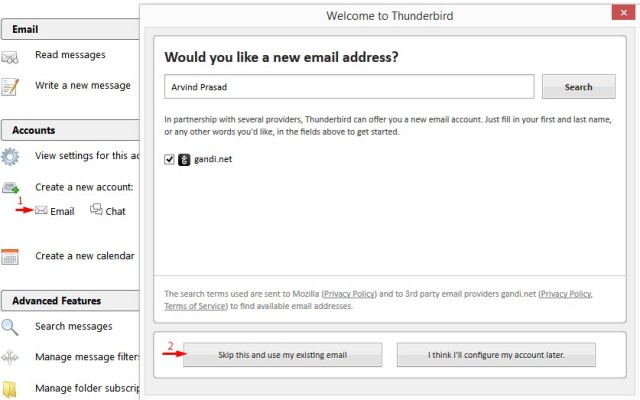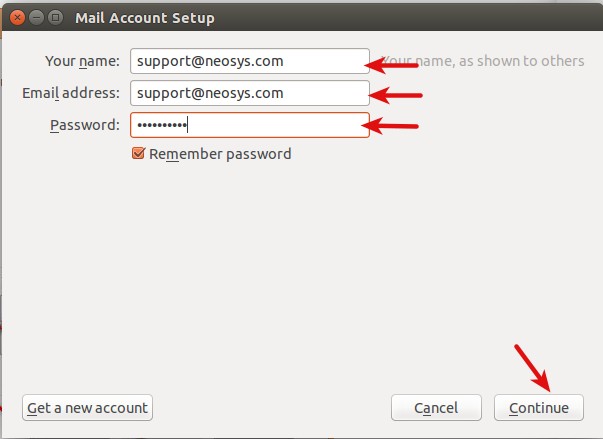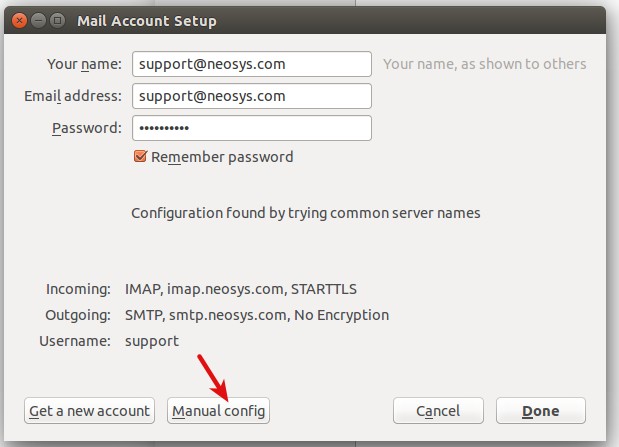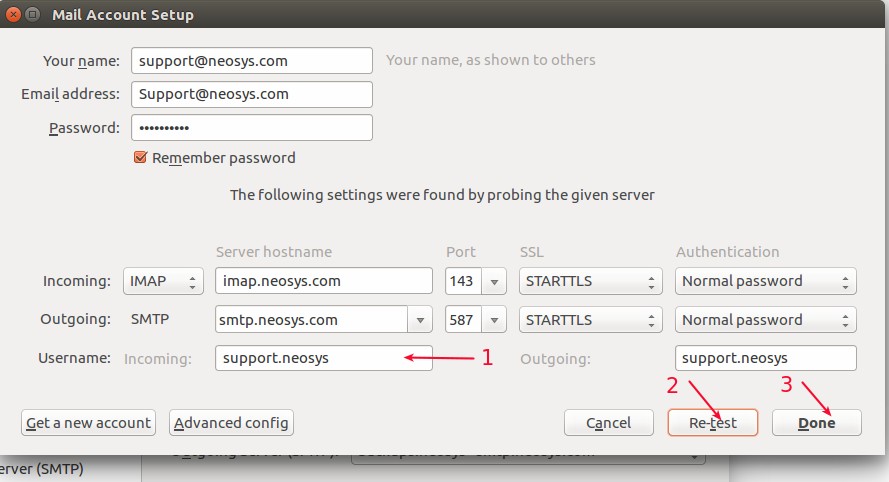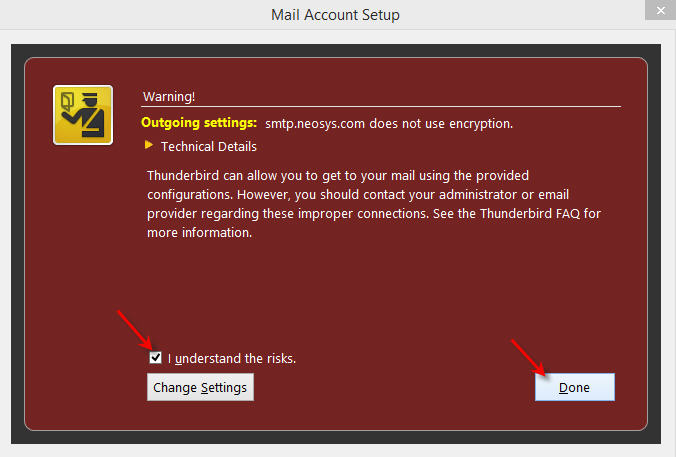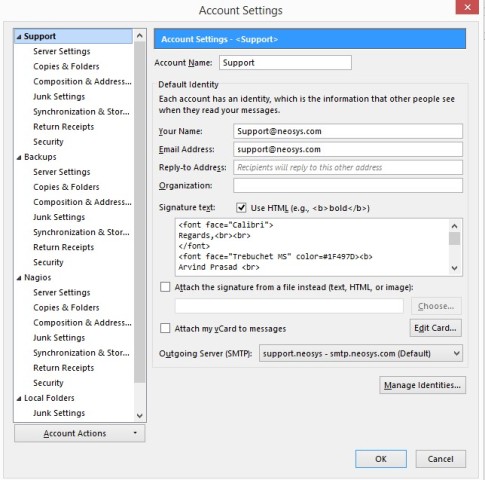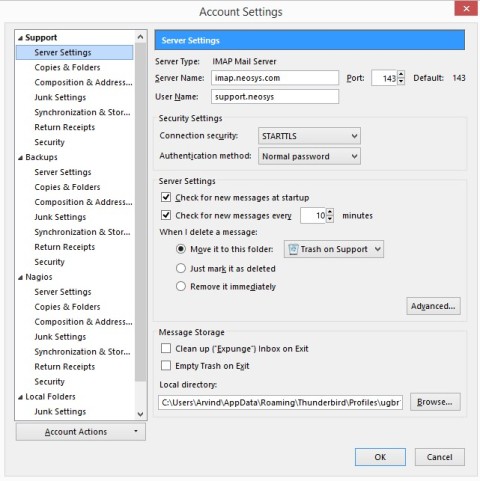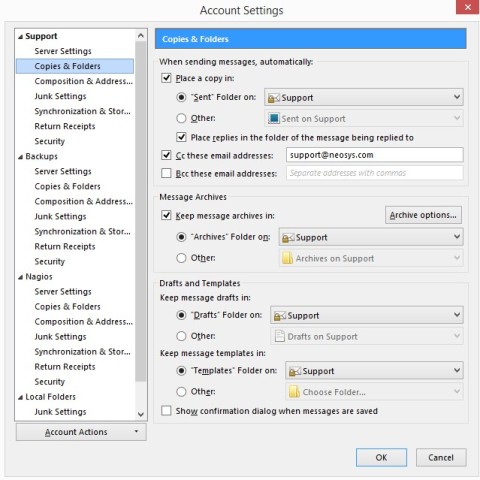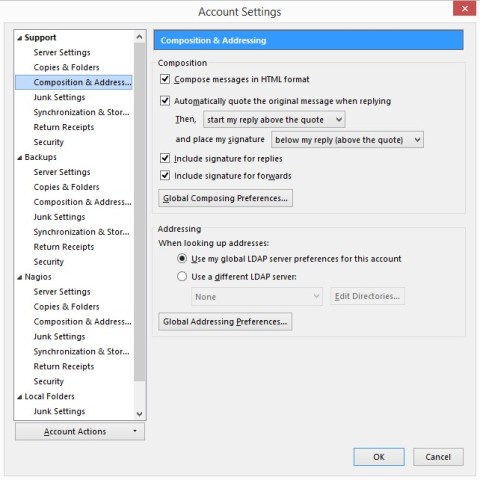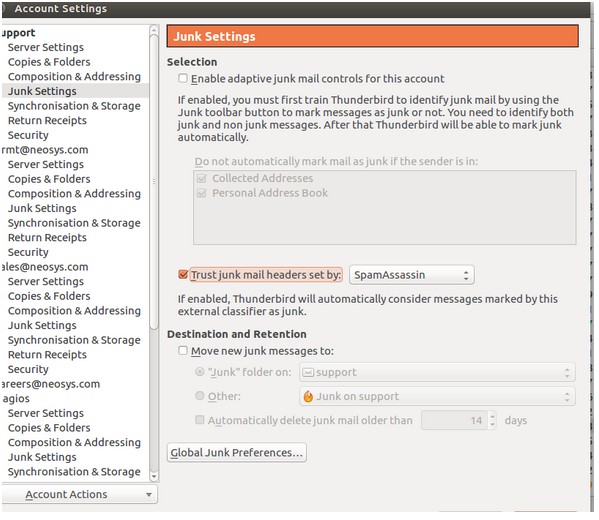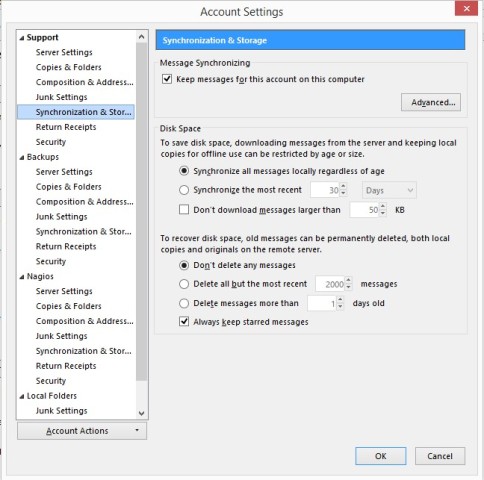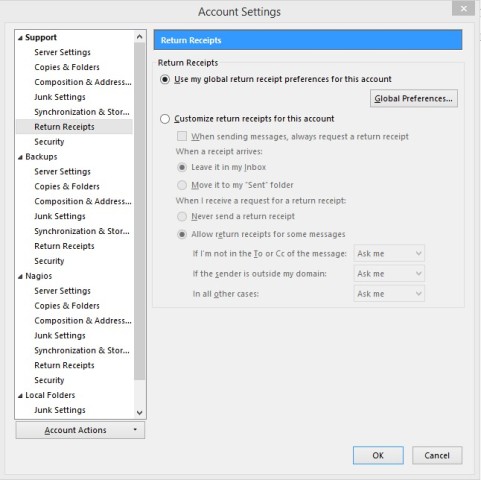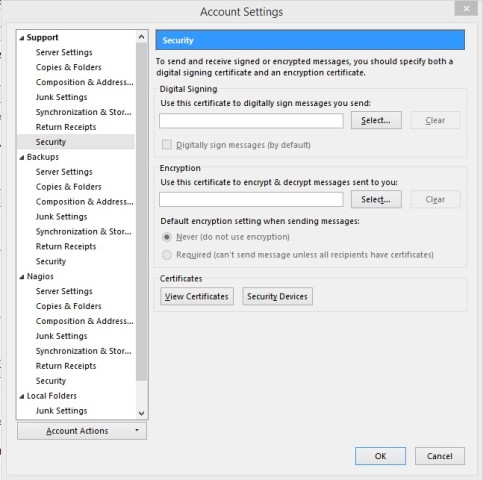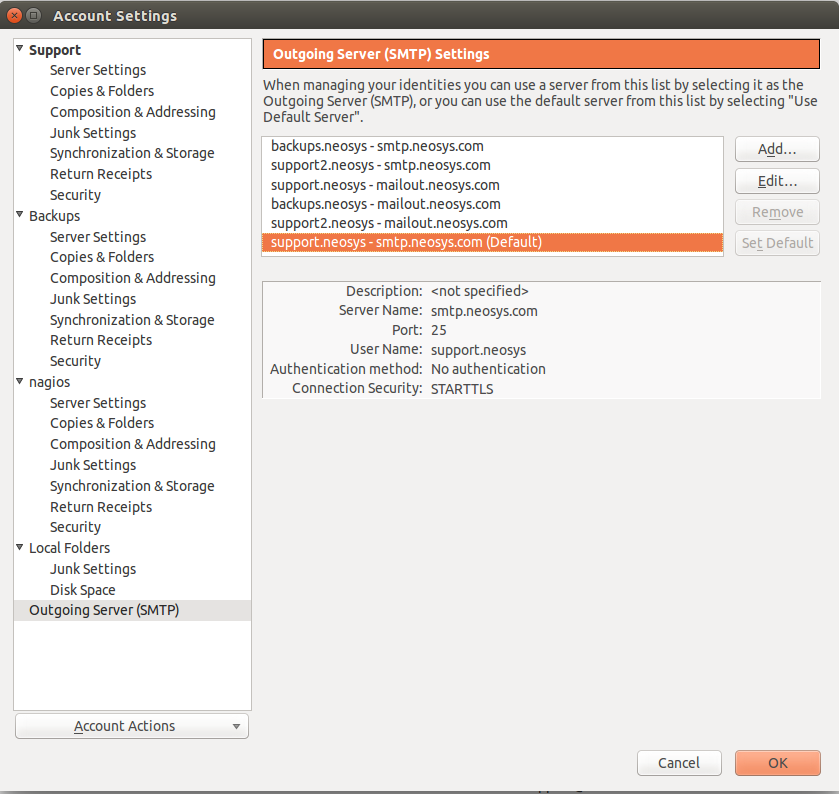Configuring Thunderbird
Setting Up the Inbox Accounts
The instructions given below explain how to set up the "Support" account on Thunderbird.
1. Open Mozilla Thunderbird application. Choose the "Create a new account" option. Click on "Skip this and use my existing email" option on the "Welcome to Thunderbird" window.
2. In the Mail Account Setup window, enter "support@neosys.com" for Your Name, "support@neosys.com" for Email Address and the password provided by Neosys staff. Click on continue.
3. Click on "Manual Config".
4. Key in "imap.neosys.com" for incoming IMAP host name, "mailout.neosys.com" for outgoing SMTP and "support.neosys" as username. For SMTP, change the SSL to "None" and authentication to "No authentication". Click on the "Re-test" button and then click "Done".
5. A warning message will show up stating that no encryption has been used for outgoing settings. Check "I understand the risks" and click "Done".
For backups@neosys.com and support2@neosys.com (Nagios), repeat the steps mentioned above, with the below mentioned replacements.
1. For backups@neosys.com, enter "backups@neosys.com" for Your Name, "backups@neosys.com" for Email address and enter the password provided by Neosys staff. Enter the username as "backups.neosys".
2. For support2@neosys.com, enter "support2@neosys.com" for Your Name, "support2@neosys.com" for Email address and enter the password provided by Neosys staff. Enter the username as "support2.neosys".
Account Settings
Verify that the account settings for all the accounts are entered as shown below.