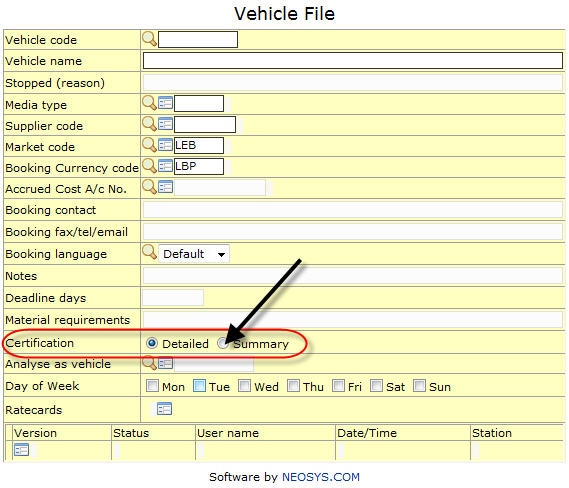Troubleshooting NEOSYS Media System: Difference between revisions
From NEOSYS Technical Support Wiki
Jump to navigationJump to search
Created page with '== B703 Errors == The B703 error is usually always related to something too big for NEOSYS to handle. It occurs when the user puts in too many ads on one schedule without setti…' |
No edit summary |
||
| Line 9: | Line 9: | ||
Variable exceeds maximum length.0 | Variable exceeds maximum length.0 | ||
=== SOLUTION 1 === | |||
The simplest solution is to put the ads as a package of ONE ad and put the gross unit price as the TOTAL price. | <b> The package solution </b> <br><br> | ||
This is the simplest solution. The idea is to put the ads as a package of ONE ad and put the gross unit price as the TOTAL price.<br> | |||
The ONE ad for many ads is great for packages | |||
=== SOLUTION 2 === | |||
<b> For mass advertising like online </b> | |||
# Go to the respective vehicle file, and change the “Certification” field to “Summary” and save the file. (Refer Screenshot below) | # Go to the respective vehicle file, and change the “Certification” field to “Summary” and save the file. (Refer Screenshot below) | ||
# Now, Add a new line to the schedule as the changes made are ONLY reflected on a NEW line. | # Now, Add a new line to the schedule as the changes made are ONLY reflected on a NEW line. | ||
# | # If the schedule was not invoiced, then you may delete the line that was entered earlier by clicking on the delete line button, else click the "CLEAR" button to remove the ads that were entered for that line in the schedule. | ||
# Re-enter the details on the newly added line in the schedule. i.e. Vehicle code, Specification / loading, dates, etc. | # Re-enter the details on the newly added line in the schedule. i.e. Vehicle code, Specification / loading, dates, etc. | ||
# Now book the ads on the schedule. | # Now book the ads on the schedule. | ||
[[File:vehicle- | [[File:vehicle-certification1.jpg]] | ||
Revision as of 14:39, 9 March 2011
B703 Errors
The B703 error is usually always related to something too big for NEOSYS to handle. It occurs when the user puts in too many ads on one schedule without setting up the vehicle to allow the same.
An example of this error is as follows :
ERROR NO: B703 IN BOOKING.SUBS3 AT 1264 Variable exceeds maximum length.0
SOLUTION 1
The package solution
This is the simplest solution. The idea is to put the ads as a package of ONE ad and put the gross unit price as the TOTAL price.
The ONE ad for many ads is great for packages
SOLUTION 2
For mass advertising like online
- Go to the respective vehicle file, and change the “Certification” field to “Summary” and save the file. (Refer Screenshot below)
- Now, Add a new line to the schedule as the changes made are ONLY reflected on a NEW line.
- If the schedule was not invoiced, then you may delete the line that was entered earlier by clicking on the delete line button, else click the "CLEAR" button to remove the ads that were entered for that line in the schedule.
- Re-enter the details on the newly added line in the schedule. i.e. Vehicle code, Specification / loading, dates, etc.
- Now book the ads on the schedule.
There are other B703 messages which imply the same problem about too many ads, for eg:
"ERROR NO: B703 IN UPD.ADS" when saving schedules
"ERROR NO: B703 IN PRINTPLANS" when creating invoices.