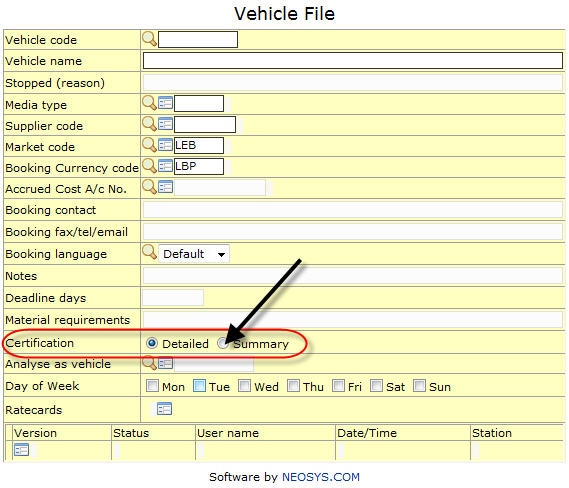Troubleshooting NEOSYS Media System: Difference between revisions
| Line 6: | Line 6: | ||
#Checking for an entry in the log which says "CREATEADS finished" | #Checking for an entry in the log which says "CREATEADS finished" | ||
===Recovery method 1: Media configuration file === | |||
Ads can be scheduled to recreate overnight in media configurations file. | Ads can be scheduled to recreate overnight in media configurations file. | ||
| Line 14: | Line 14: | ||
[[file:createads.jpg]] | [[file:createads.jpg]] | ||
===Recovery method 2: Maintenance mode === | |||
This can take a long time on a large database and requires all users/NEOSYS processes for the same database to be shut down. | This can take a long time on a large database and requires all users/NEOSYS processes for the same database to be shut down. | ||
| Line 23: | Line 23: | ||
CREATEADS | CREATEADS | ||
===Recovery Method 3: All schedules === | |||
To run CREATEADS while users are online, you can follow the procedure mentioned below: | To run CREATEADS while users are online, you can follow the procedure mentioned below: | ||
| Line 32: | Line 32: | ||
CREATEADS | CREATEADS | ||
===Recovery method 4: Re-save schedules === | |||
It will not fixed damaged files or recreate indexes. | It will not fixed damaged files or recreate indexes. | ||
| Line 38: | Line 38: | ||
Re-save the schedule(s) that show the problem. This is identical to CREATEADS but is much quicker and doesnt require all users to logoff. Of course if there are many errors then this isnt a practical solution. | Re-save the schedule(s) that show the problem. This is identical to CREATEADS but is much quicker and doesnt require all users to logoff. Of course if there are many errors then this isnt a practical solution. | ||
===Recovery Method 5: Specific schedules only=== | |||
The following method can be used for selected schedules instead of re-saving them: | The following method can be used for selected schedules instead of re-saving them: | ||
| Line 47: | Line 47: | ||
CREATEADS | CREATEADS | ||
===Recovery method 6: For selected years only === | |||
In common with all selective createads, this will not fix damaged ADS or !ADS files. | In common with all selective createads, this will not fix damaged ADS or !ADS files. | ||
Revision as of 11:46, 13 March 2013
Run CREATEADS
CREATEADS can be implemented in several ways. Make sure after implementing CREATEADS, that it has successfully completed by
- Checking for a "CREATEADS finished" email
- Checking for an entry in the log which says "CREATEADS finished"
Recovery method 1: Media configuration file
Ads can be scheduled to recreate overnight in media configurations file.
This does the same thing as F5/CREATEADS below.
Recovery method 2: Maintenance mode
This can take a long time on a large database and requires all users/NEOSYS processes for the same database to be shut down.
It will fix damaged ADS and !ADS files and recreate indexes.
F5 CREATEADS
Recovery Method 3: All schedules
To run CREATEADS while users are online, you can follow the procedure mentioned below:
It will not fixed damaged files or recreate indexes.
SELECT SCHEDULES CREATEADS
Recovery method 4: Re-save schedules
It will not fixed damaged files or recreate indexes.
Re-save the schedule(s) that show the problem. This is identical to CREATEADS but is much quicker and doesnt require all users to logoff. Of course if there are many errors then this isnt a practical solution.
Recovery Method 5: Specific schedules only
The following method can be used for selected schedules instead of re-saving them:
It will not fixed damaged files or recreate indexes. Can run while users are online.
SELECT SCHEDULES “XYZ1201R” “XYZ1201T” CREATEADS
Recovery method 6: For selected years only
In common with all selective createads, this will not fix damaged ADS or !ADS files.
SELECT SCHEDULES WITH YEAR_PERIOD STARTING '10.' '11.' CREATEADS
B703 Errors
The B703 error is usually always related to something too big for NEOSYS to handle. It occurs when the user puts in too many ads on one schedule without setting up the vehicle to allow the same.
An example of this error is as follows :
ERROR NO: B703 IN BOOKING.SUBS3 AT 1264 Variable exceeds maximum length.0
SOLUTION 1
The package solution
This is the simplest solution. The idea is to put the ads as a package of ONE ad and put the gross unit price as the TOTAL price.
The ONE ad for many ads is great for packages
SOLUTION 2
For mass advertising like online
- Go to the respective vehicle file, and change the “Certification” field to “Summary” and save the file. (Refer Screenshot below)
- Now, Add a new line to the schedule as the changes made are ONLY reflected on a NEW line.
- If the schedule was not invoiced, then you may delete the line that was entered earlier by clicking on the delete line button, else click the "CLEAR" button to remove the ads that were entered for that line in the schedule.
- Re-enter the details on the newly added line in the schedule. i.e. Vehicle code, Specification / loading, dates, etc.
- Now book the ads on the schedule.
There are other B703 messages which imply the same problem about too many ads, for eg:
"ERROR NO: B703 IN UPD.ADS" when saving schedules
"ERROR NO: B703 IN PRINTPLANS" when creating invoices.
"ERROR NO: B703 IN PRINTPLANS6" when printing schedules.