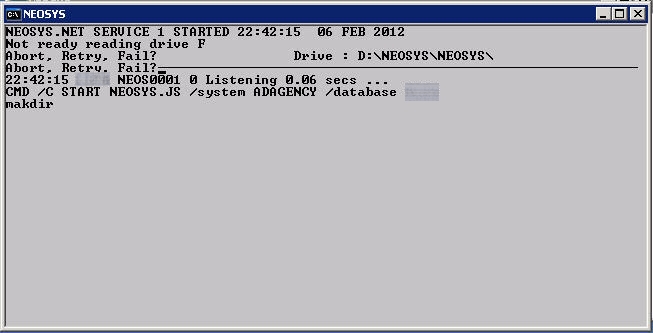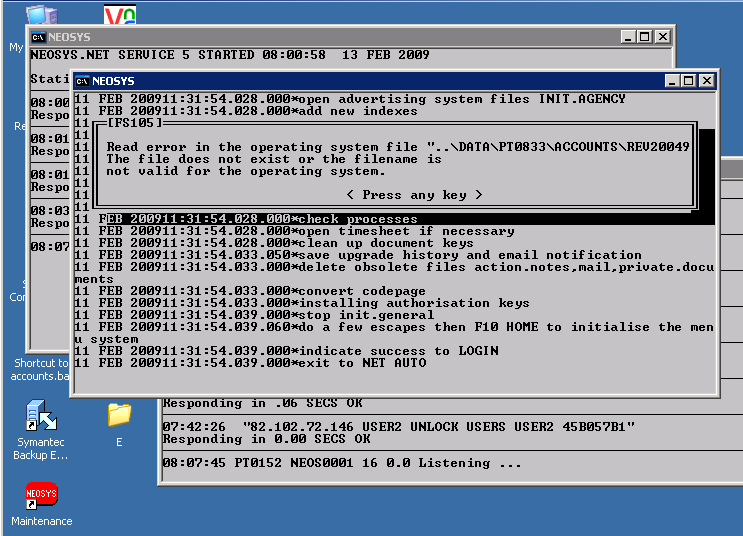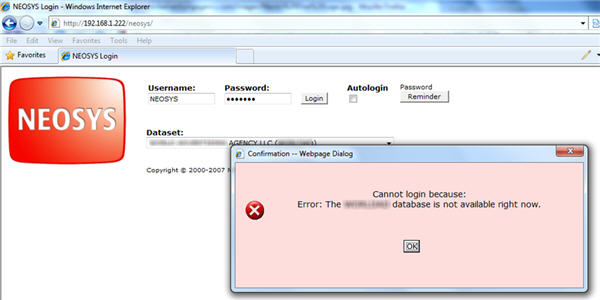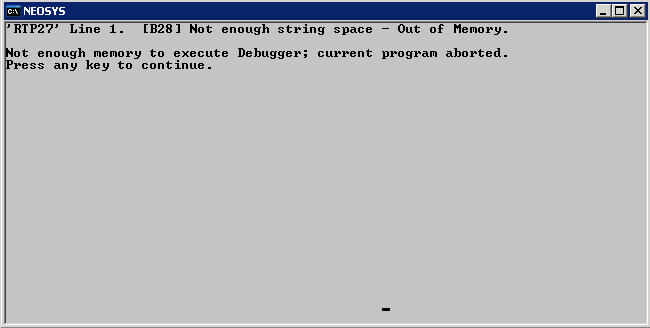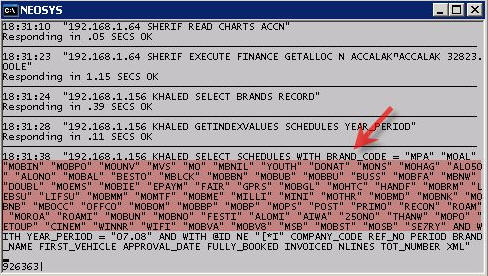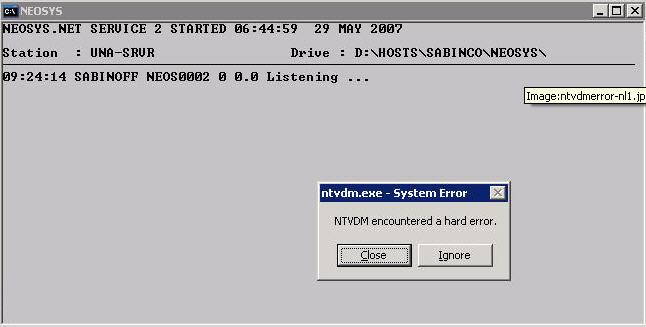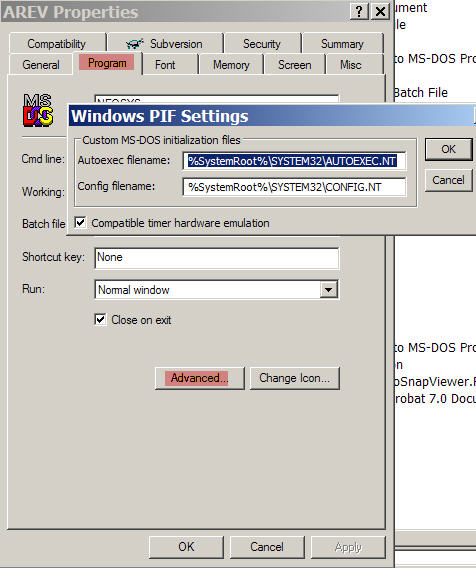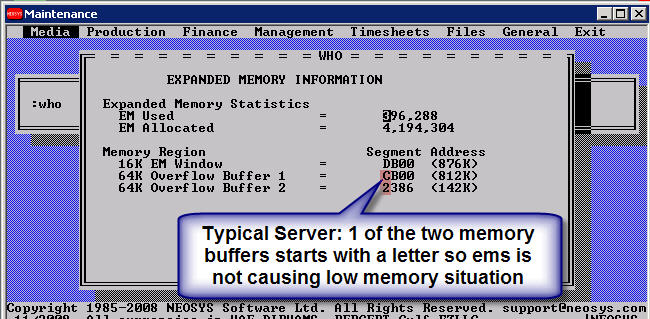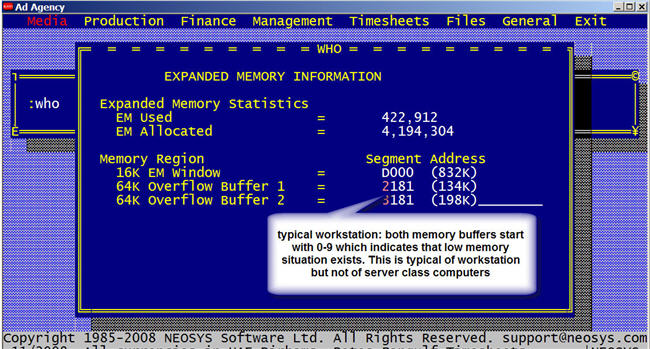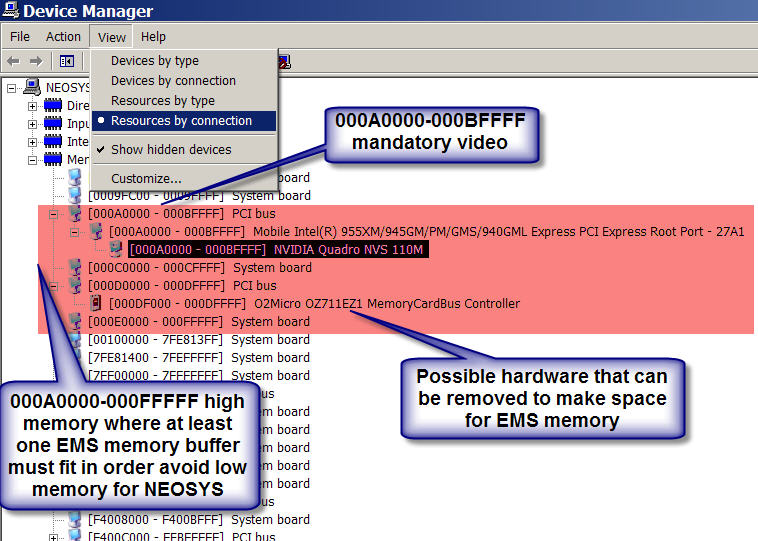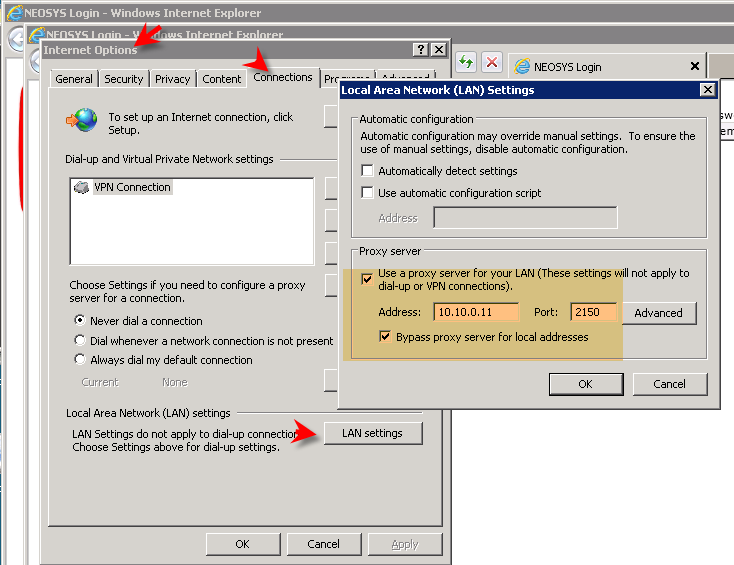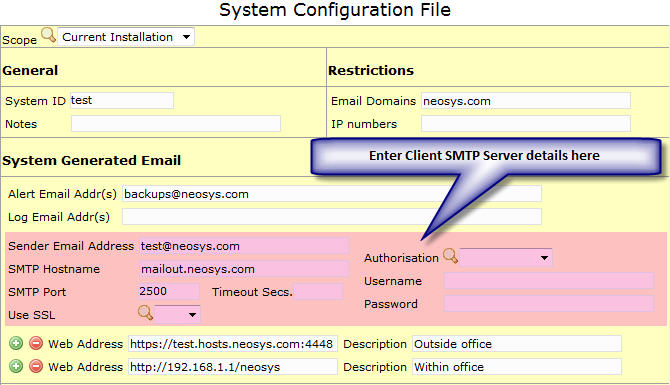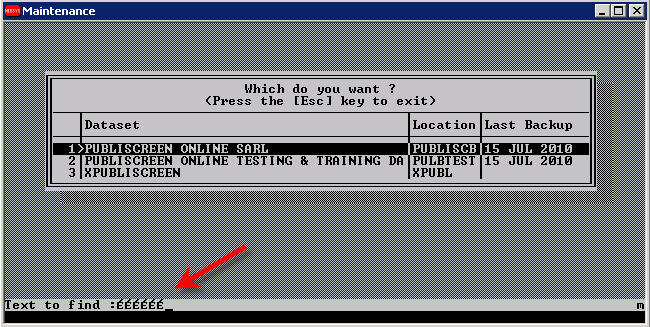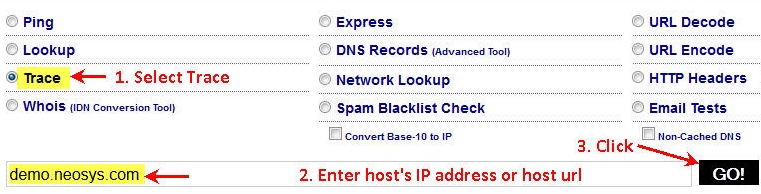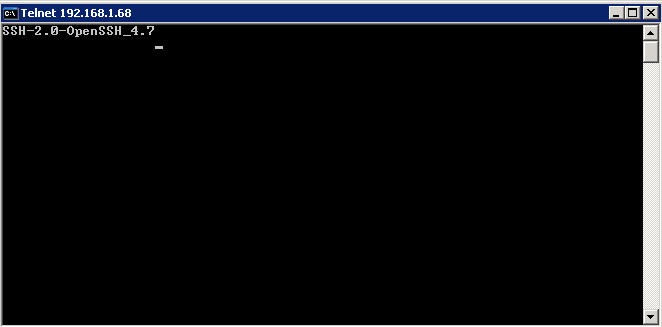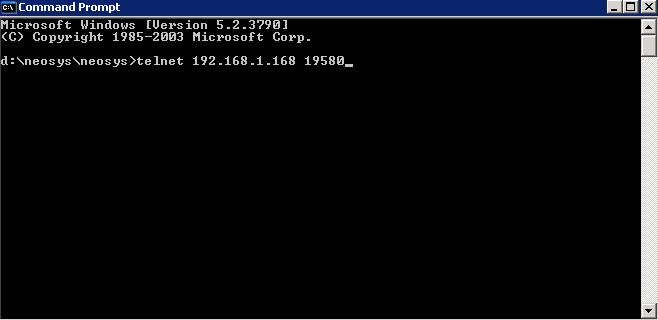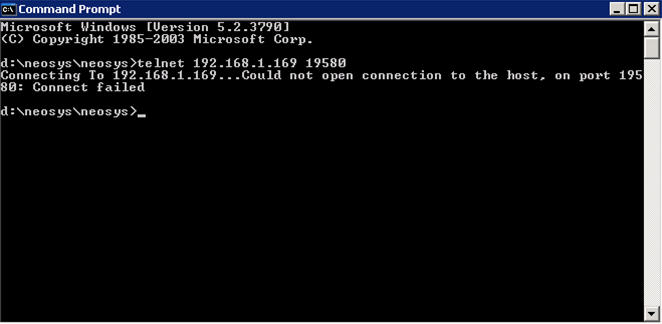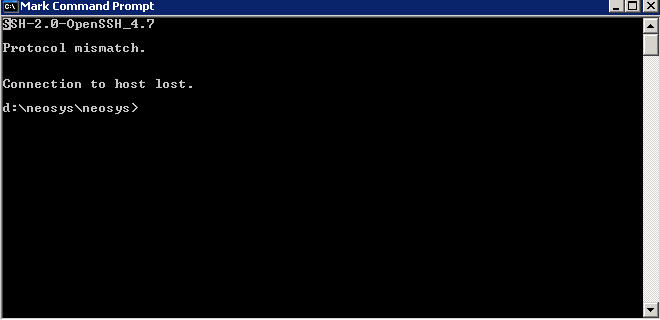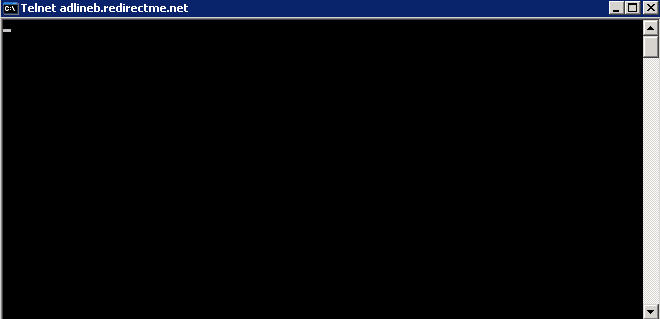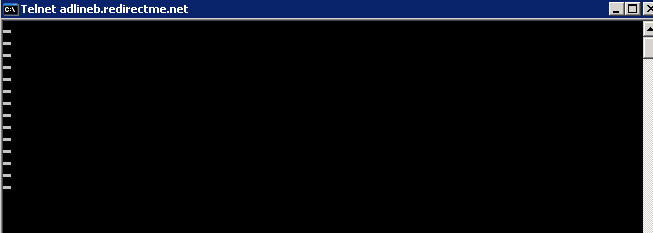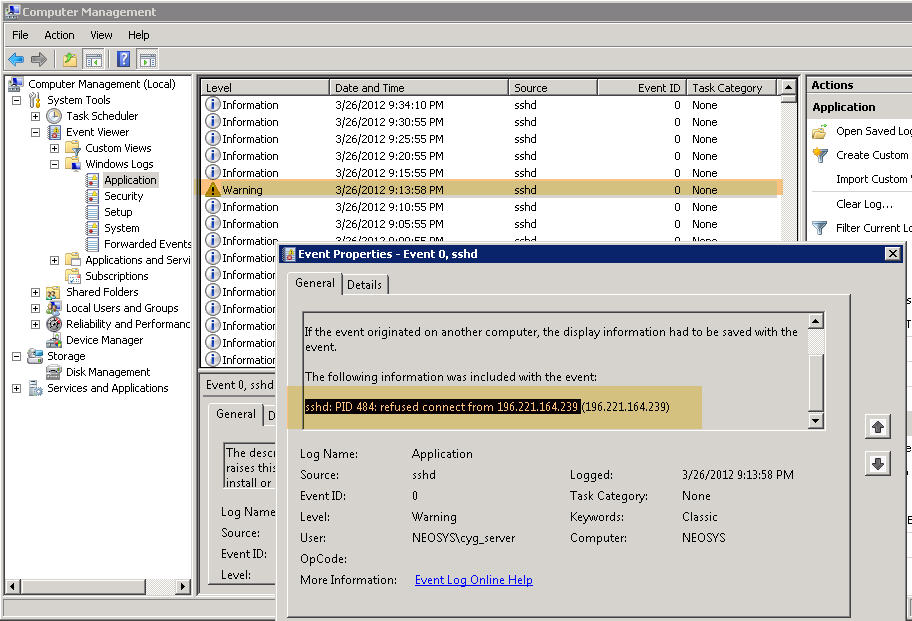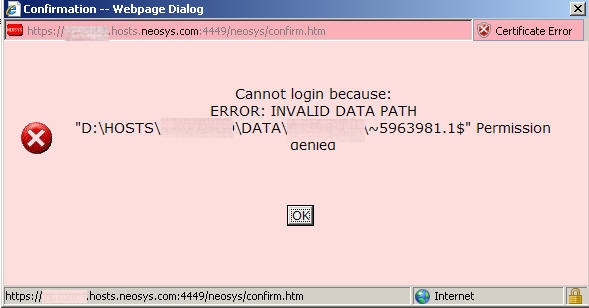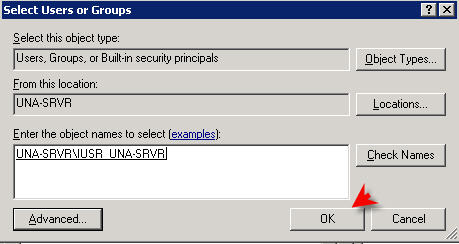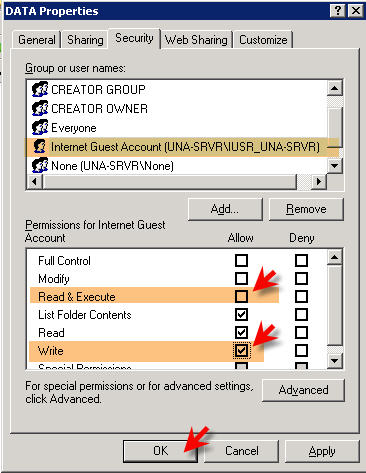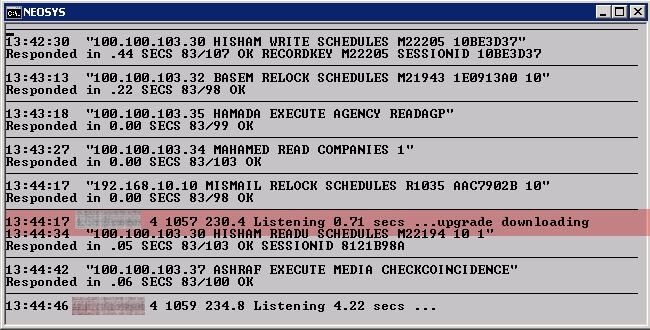Troubleshooting NEOSYS Generally: Difference between revisions
No edit summary |
|||
| Line 1,053: | Line 1,053: | ||
#*'''ADD''' the write permission <br>[[image:error-invalid-data-path-4.jpg]]<br> | #*'''ADD''' the write permission <br>[[image:error-invalid-data-path-4.jpg]]<br> | ||
#Login should now be possible. | #Login should now be possible. | ||
== NEOSYS process window displays message "Upgrade Downloading" == | |||
[[image:upgradedownloading.jpg]] | |||
=== Problem Explained === | |||
NEOSYS thinks it sees an new neosys2.exe upgrade file on the location http://www.neosys.com/support/neosys2.exe which is accessed by http so attempts to download it. | |||
Http proxies and various internet issues can cause incorrect info to be sent and there is actually no upgrade available. In this case, eventually it realizes that it cant find an appropriate and it stops. | |||
You don’t have to worry about this case. | |||
Revision as of 08:31, 26 July 2012
Solving failure to start a NEOSYS server due to disk failure message
Problem
During a reboot process (which maybe due to a Windows update or even done by a support personnel) the NEOSYS server gets hung on the startup and shows a message "Boot Failure - Abort, Retry".
Temporary solution
This typically happens due to the USB being plugged into the server and the boot sequence being wrong - i.e. the server trying to boot from the USB first and fails. The immediate solution would be to unplug the USB and ask the client to reboot the server again and upon successfully rebooting the system, plug the USB back again.
Permanent solution
The above problem will occur every time the computer is rebooted, so you need to immediately talk to the IT Administrator of the client and ask them to rectify the boot sequence to make it boot first from the CD ROM, then the HDD and last the USB.
Allowing "Boot from USB" causes a severe risk of infection by boot sector viruses since the first infected USB device inserted WILL infect the server immediately as anti-virus programs are not active during boot.
Solving NEOSYS process hung due to “Abort, Retry, Fail”
Problem
The following messages may come on older versions of NEOSYS if there is a some problem with the USB media inserted for backup.
This results in “NEOSYS has not checked in” message on Nagios since it hangs during the monitoring update and locks all other processes from monitoring too.
General failure writing drive F Abort, Retry, Fail?
Not read reading drive F Abort, Retry, Fail?
Pressing A or F results in the problem happening again in about a minute, perhaps on a different process.
Solution
Temporary solution is to do “Safely remove hardware” from the windows notification area. Using “Eject” from My Computer will not work.
Permanent solution is to replace the defective USB memory stick. Sometime reformatting is sufficient.
Upgrading NEOSYS will probably stop the defective media from causing NEOSYS to hang but the USB will still be useless for backup.
Solving "Read error in the operating system file"
Problem
Nagios reports a hung process and on the server a process has the following message popup.
Read error in the operating system file "..\DATA\PT0833\ACCOUNTS\REV20049 The file does not exist or the filename is not valid for the operating system.
Cause
Some non-NEOSYS program is directly accessing the NEOSYS database files while NEOSYS processes are running and using the files as well.
- Client IT staff using a backup program to perform backup without ensuring that NEOSYS processes are shutdown.
- A NEOSYS rsync process taking longer than expected due to new USB.
Solution
Kill the NEOSYS process eg with the X button. It is advisable NOT to let it run further while it cannot properly access one of its files.
Prevention
Remove the third party program or arrange for it to operate only while NEOSYS processes are shutdown eg from 3am-6am.
Troubleshooting the "Database not available" error message
Problem explained
This error appears when you try to login to NEOSYS after you enter your username and password and click the Login button.
Error message :
Cannot login because : Error : The (database code) database is not available right now.
Solution explained
- Determine if the processes are running. If they are running and you still get the same message that means that the proccesses have hung. Close them by hitting the X button on the window.
- If the processes are not visible, it is possible that they are running in the background and have hung for some reason. Check the windows task manager to see if any ‘ntvdm’ process is running. If so, use the End Process method to force close it.
- If there is no trace of any process running, that means the process probably did not start at the scheduled time. Refer to the 'Hung Process Reports' to verify this claim.
- If the process had not hung, then the server might have restarted due to a power failure or a windows update and the administrator user had not logged in post the scheduled startup time of 6AM. To determine this cause, investigate in the Windows Event Viewer Log file.
- You can now start up the process by clicking on the respective desktop icons.
- Also check if the backup took place successfully or not. If not take a manual backup.
Handling damaged files
Checking for corrupt database files
Login to NEOSYS Maintenance
Press F5
CHK.FILES
or
CHK.FILES filename
Assessing Database Size per File
In NEOSYS maintenance mode
LIST FILES BY BY-DSND SIZE VOLUME.NAME SIZE
This will include all files not just those in the actual dataset in DATA\* folders.
Resolving slow speed
Benchmarking NEOSYS
Investigating CPU 100% using Windows Task Manager
Email, to support, a screen-shot of task manager APPLICATIONS, PROCESSES and PERFORMANCE screens MAXIMIZED TO SHOW AS MUCH AS POSSIBLE.
(Sort the processes to show ntvdm, waiting.exe and high cpu% processes clearly)
Steps:
- Right Click on Windows Taskbar and click on Start Task Manager
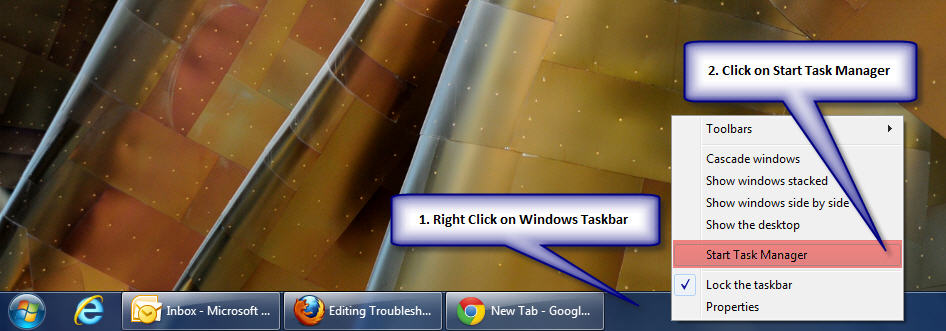
- Click on Processes and then click on CPU
Note - The HIGH cpu% processes which should usually be the "process" called "System Idle Process"
- Click on the Performance Tab
Note - PF Usage should typically be much less than Physical Memory otherwise there is insufficient real memory in the server to handle the load
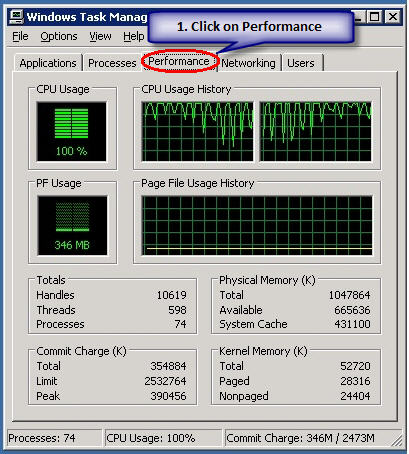
- Click on Application Tab then Right Click on a NEOSYS Process and Click on Bring to Front
See what the NEOSYS Process is doing
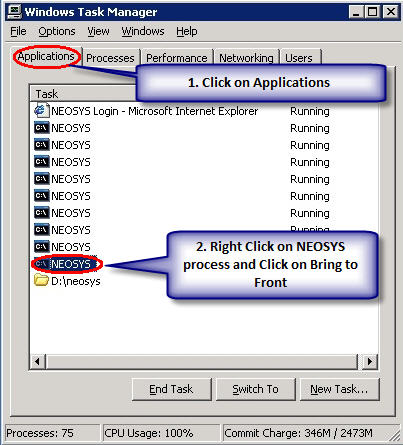
- Right Click on a NEOSYS Process and Click on Go to Processes
Note the cpu% ntvdm process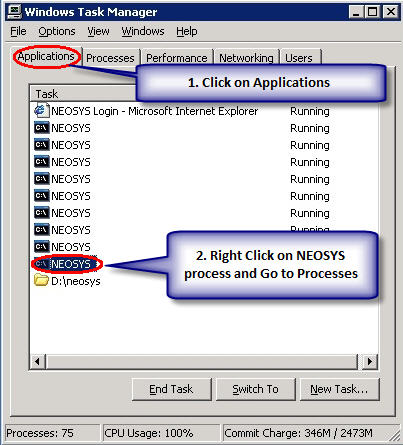
- Normally NEOSYS application screens say "LISTENING" in the bottom line and those applications should have very low cpu%
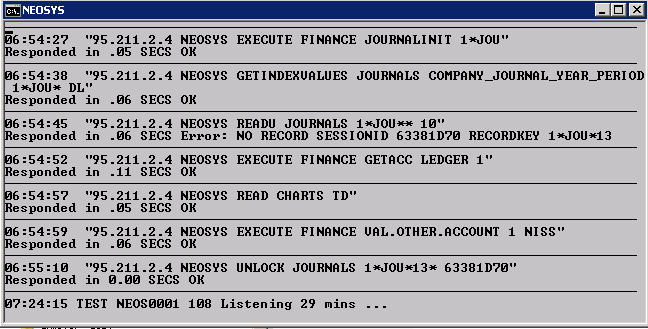
- Look at the difference between the screen of running NEOSYS processes (applications actually) which are idle (listening for requests) and active (processing a request from a user)
- Note the number of cpus or cpu threads in the server from the performance screen graphics
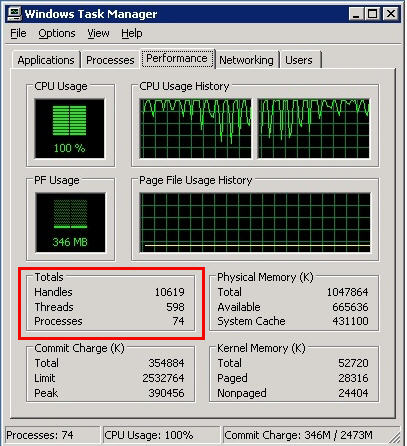
- Take screen-shots of any and ALL hung or long running processes (NEOSYS application screens) and email them to support. Even small details on the screens and user names, the user names may give clues to what problem caused the hanging.A Typical Hung NEOSYS process will look like this:
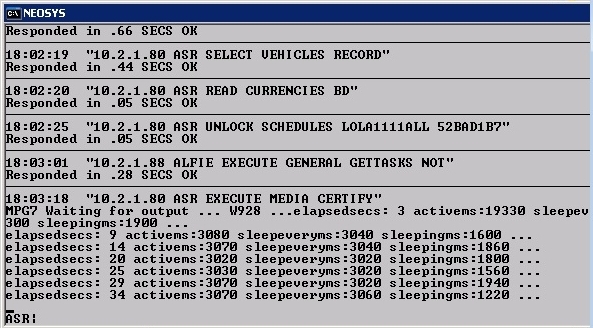
- Once all hung/long processes are closed then CPU should be low and not near 100%. If it is still 100% then check all high cpu% processes and send a screen-shot of processes sorted to show the high cpu% process names to support.
Solving server CPU% is 100 and all users are extremely slow/stopped
Too few cpus/threads for the number of users
In Windows task manager normally, you should see one ntvdm.exe and one waiting.exe process per NEOSYS process (application). A standard installation has three NEOSYS processes per main database and plus one per test database. This is configured in Support Menu, Configuration File.
If there are MORE ntvdm processes than you expect from the configuration file, then perhaps NEOSYS is auto starting new NEOSYS processes to try and cater for a high number of concurrent users.
If the number of concurrent NEOSYS processes significantly exceeds the number of cpus/hyperthreads available in the server then processing for everybody can become so slow for everybody and almost no work gets done.
Solution
Stop NEOSYS creating new NEOSYS processes automatically. Create a text file with the first and only line as AUTOSTART=NO in the neosys\neosys folder something like this.
notepad d:\neosys\neosys\NET.CFG
AUTOSTART=NO
Handling failure and warning on nightly backup alerts
Handling failure and warning messages on nightly backup alerts
Resolving permissions errors while logging in
Problem
While logging in, you get the following error message:
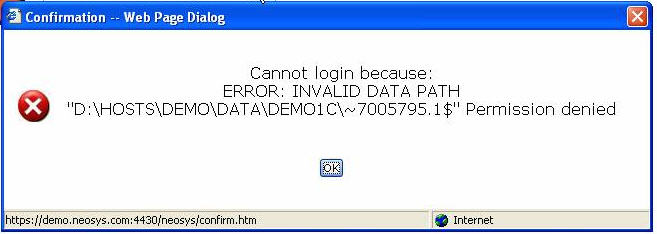
Solution
Add the internet guest account to the security list of the data folder with the default permission of list/read/write
Make sure the read&execute permission is removed
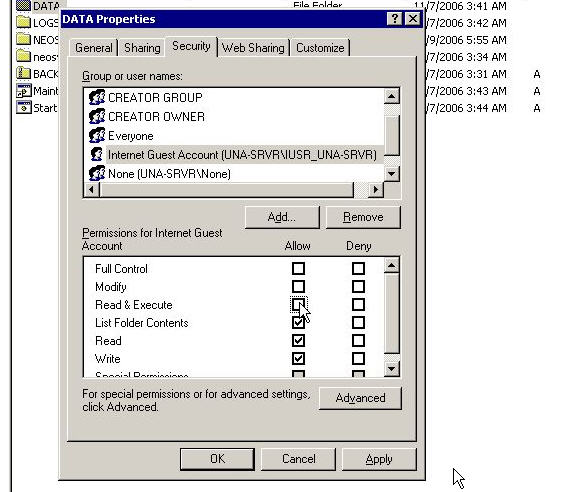
Resolving the 'HTTP Error 500.0 - Internal Server Error' while logging in on IE on a Windows Vista system
Problem
After configuring IIS on Windows Vista you will get this error message while trying to login into NEOSYS from Internet Explorer:
HTTP Error 500.0 - Internal Server Error Description: This application is running in an application pool that uses the Integrated .NET mode. This is the preferred mode for running ASP.NET applications on the current and future version of IIS. In this mode, the application using client impersonation configured with <identity impersonate="true" /> may not behave correctly. Client impersonation is not available in early ASP.NET request processing stages and may lead modules in those stages to execute with process identity instead.
Solution
You can move the application to an application pool that uses the Classic .NET mode by using the following from a command line window (the window must be running as Administrator)
%systemroot%\system32\inetsrv\APPCMD.EXE set app "Default Web Site/neosys" /applicationPool:"Classic .NET AppPool"
Alternatively, you can use any other application pool on your system that is running in the Classic .NET mode. You can also use the IIS Administration tool to move this application to another application pool.
Resolving the 'Class Not Registered' error message while logging in
Problem
While logging into NEOSYS, you will get a popup window giving an error message saying 'Class Not Registered - Server Error'. Typically, you will encounter this error with XP Pro IIS 5.1. As usual, there's way to solve it, however the root cause of this is still unknown.
Anyway, you will get the proper message in the event log:
Event Type: Warning Event Source: W3SVC Event Category: None Event ID: 36 Description: The server failed to load application '/LM/W3SVC/1/ROOT/NEOSYS. The error was 'Class not registered'.
Solution
So, what do you do ? This problem is related to Component Services, and when you open Component Services MMC, you will most probably get Error Code 8004E00F COM + was unable to talk to Microsoft Distributed Transaction Coordinator. So, fix the COM+ services first by using the following KB from Microsoft (PRB: Cannot Expand "My Computer" in Component Services MMC Snap-In http://support.microsoft.com/?id=301919):
To resolve this problem, reinstall Component Services as follows: WARNING:
- Open registry editor, locate HKEY_LOCAL_MACHINE\SOFTWARE\Microsoft\COM3, and then delete this key.
- From the Start menu, point to Settings, click Control Panel, and then click Add/Remove Programs.
- Click Add/Remove Windows Components.
- Proceed through the wizard, and accept all of the defaults (including IIS)
- Restart the computer.
If the above didn't solve it, and you still receive the 'Class not registered' error message, then you need to recreate the IIS packages in COM+, try
- Delete IIS related package in Component Services MMC
- IIS In-Process Applications
- IIS Out-of-Process Pooled Applications
- IIS Utilities
Next, if you still get the message, try following before re-install IIS if you can't find Distributed Transaction Coordinator in your Services console.
Launch command prompt and run the following command.
- msdtc -install
- net start msdtc
Then try re-install IIS.
This should solve the problem
Enabling File Security option on Win XP Professional
Problem
In the Properties of any folders, the Security option does not show, hence you cannot modify the Read, Write options.
Solution
The solution would be to untick the 'Simple File Sharing' option from Tools > Folder Options > View:
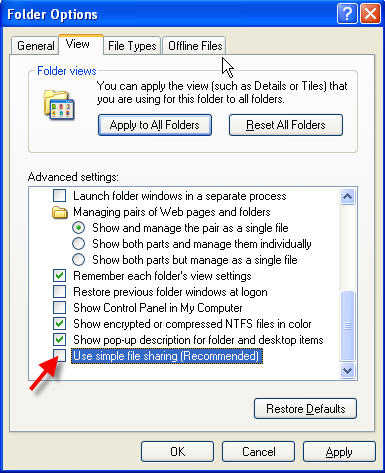
B703 Errors
The B703 error is usually always related to something too big for NEOSYS to handle.
These are the only B errors that NEOSYS cant always permanently prevent by fixing the software.
Internet Explorer Menu, View, Text Size doesnt change font size as expected
Cause: This is because the font size is now user definable in NEOSYS and View, Text Size does not override predefined font sizes.
Solution: If you are using Internet Explorer 7 you can scale the screen (including the font size using ctrl + and ctrl - keyboard shortcuts or the font size button on the bottom right hand side of the window.
You can adjust the font size on the User Details form when you login although this permanently applies to all forms not just the one that you are on.
Error on process window "Not enough string space - Out of Memory"
Message
‘RTP27’ Line 1. [B29] Not enough string space – Out of Memory.
Not enough memory to execute Debugger; current program aborted. Press any key to continue
Cause
Unknown perhaps related to some large document or report
Solution
Ask users for any hanging transactions. None other than closing and starting another process
Uploaded jpg files fail to display in internet explorer
Some large jpg files > 2Mb cannot be viewed in internet explorer despite being viewable in image preview, ms paint and other viewers/editors. It is not an issue caused by uploading or downloading the files.
These file appear to have been created on Photoshop CS Macintosh and may be a special type of uncompressed jpg used for production quality files.
Partial solution
Before uploading the files, open them in some editor like MS Paint (right click, edit) and save them. However this results in a loss of quality. Perhaps there is some program that can convert these files to a format understandable by Internet explorer without any loss of quality.
"You have attempted to write to a read-only file"
Message
Error while writing data. You have attempted to write to a read-only file. - or - access to the file has been denied by the operating system. (operating system file name: "..\DATA\ADLINEC\ADAGENCY\REV76467.OV00012618")
Cause
It is almost certainly due to some third party backup or other maintenance software opening the NEOSYS database files when it shouldn't e.g. badly configured third party backup scheduled to backup NEOSYS while NEOSYS is still running. Note that the exact filename varies each time.
Solution
This can be a serious error that causes damaged files in NEOSYS especially if the filename ends in .OV. Use the usual methods of checking for damaged files e.g. do a backup which also looks for damaged files BUT DO NOT OVERWRITE THE LATEST BACKUP SINCE IT MAY BE REQUIRED for restoration. Then fix the damaged files using the usual methods e.g. by rebuilding/using FIXFILE or restoring databases.
Prevention
Remove the third party backup or other maintenance software or reschedule it to run at a time that NEOSYS is shutdown. Removal of software may require hunting through the windows process list for unexpected programs running.
Resolving "Cannot backup/restore because PROCESS1 PROCESS2 (etc) is/are online" message
This can happen for a variety of reasons if all the NEOSYS processes fail to close down at backup time
- NEOSYS maintenance windows are left open.
- NEOSYS processes hang due to software error.
How to kill hung NEOSYS processes
NOTE WELL: If you kill actively working NEOSYS processes (those which are "listening" and not hung/crashed) there is a reasonable chance that the database will be damaged and might need a restore losing possibly large amounts of work.
If NEOSYS processes are visible on the server desktop
Look for processes which don't have "Listening ..." on the last but one line. The times on the left hand side are frozen as at the time of the hang.
You can then click the X to kill the process and confirm that this is OK.
Example of a NEOSYS process that has hung due to a software error resulting in a failure to handle a complex query with a lot of brand codes.
If NEOSYS processes are not visible on the server desktop
NEOSYS processes are most of the time visible on the desktop (i.e. the black dos windows) in Windows 2003 OS, except in the case that the process has been scheduled to start on computer restart and no one has logged into the server. In this case it would be running in the background. Secondly in the case of Windows 2008, the processes always are hidden.
You can check if there are any hung processes from the NEOSYS Support Menu, List of Database Processes.
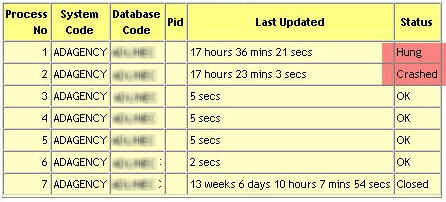
In this case you should follow the below instructions - however all of them need to be done within 30 seconds of starting the first instruction to avoid inconvenience to the users. It is recommend that you keep relevant windows open before proceeding with the same:
- Shutdown NEOSYS by TEMPORARILY putting a file called GLOBAL.END in the parent directory of NEOSYS (if there is already a GLOBAL.END.TEMP file then rename it to GLOBAL.END). Leaving the file there would prevent NEOSYS from starting up again. Shutting down NEOSYS from the Support menu will not work because of the hung processes.
- Use Windows Task Manager to kill all the NTVDM processes - assuming that you have closed all the visible NEOSYS processes, then the NTVDM processes in the task manager would be the hung one.
- Delete GLOBAL.END or rename it to GLOBAL.END.TEMP
- Restart the processes back again. If there are many datasets then you need to restart them all well within the 30 seconds period.
- Restarting a process is not noticed by users.
In case of Patsalides, where we have a thousand datasets which start "on demand" i.e. usually on login; all you need to do is start one dataset which will restart all the other datasets "on demand". If there is no response within 30 seconds then one of the running datasets will start it up so there appears to be a 30 second delay when you login to one of the thousand datasets the first time on any one day.
Temporary workarounds for hung NEOSYS processes
Until the error in the software is fixed users can often get their results by simplifying their requirements. For example select individual clients instead of selecting all the brands for a particular client. If the user has repeated his request (in forlorn hope that it would work finally) then the number of NEOSYS working NEOSYS processes will drop causing severe slowdown for other users and complete stop if all the NEOSYS processes hang.
How to fix a NEOSYS process which opens up in a notepad instead of Microsoft Windows Based Script Host (i.e. DOS window)
The NEOSYS process (cmd file) might open up in a notepad, instead of the usual black colour DOS window. This can be fixed by the following:
- Download and install the Windows Script 5.6/5.7 from the Microsoft Website
- Go to any folder, click on Tools > Folder Options > File Types and find the .JS and .JSE and change the default program to wscript.exe (from windows>system32)
Resolving a 'Could not start' error on Scheduled Tasks in Windows Server 2000 SP4
This error occurs because of a change that is made to the data that is stored in the credentials database when you install Windows 2000 SP4. Hence installing SP4 causes the the data that is stored in the credentials database to get converted to an SP4-compatible format. A registry key is configured to indicate that the data has been converted to the SP4 format.
Hence the Scheduled Tasks do not work sometimes. However the Scheduled Tasks works fine sometimes, but when you uninstall SP4, it does not work.
The best solution is to:
- Incase Scheduled Tasks do not work after installing SP4, then uninstall SP4 and it should be fine.
- Incase Scheduled Tasks works after installing SP4, and later after uninstalling SP4, it does not work, then install SP4 and it should be fine.
Checking for server or NEOSYS crashes
- NEOSYS Maintenance Mode
- General Menu, Setup, Processes
- Select the dates and the option Detailed
This report shows a list of dates and times that NEOSYS logged in but did not log out properly.
Ignore the very latest entries since they represent the current NEOSYS processes. For example, if you have four NEOSYS processes running at the time that you get the report (including any in maintenance mode) then you can ignore the last four entries.
The date and time shows for each process that has failed to shutdown correctly when the process logged in. Versions of NEOSYS from January 2008 will also show the date and time that each crashed NEOSYS process was last active (heartbeat) so that the time of failure can be known.
If you see a bunch of NEOSYS processes all started up at around the same time but all failed to shutdown correctly then the cause will be a server failure - usually power failure.
Isolated one-off failures will be related to individual NEOSYS process crashes - most commonly caused by one of the following:
- NEOSYS hanging to due to software failure
- Manually exiting a NEOSYS process on the server either by pressing Ctrl+Alt+Del or clicking the "X" close icon/box and ignoring the warning
- Random server failures eg memory, disk etc
Example:
LOGIN 22/12/2007 06:02 NEOSYS SERVER ADAGENCY Current workstation LOGIN 23/12/2007 06:00 NEOSYS SERVER ADAGENCY Current workstation LOGIN 23/12/2007 06:01 NEOSYS SERVER ADAGENCY Current workstation LOGIN 23/12/2007 06:02 NEOSYS SERVER ADAGENCY Current workstation LOGIN 23/12/2007 08:52 NEOSYS SERVER ADAGENCY Current workstation LOGIN 23/12/2007 08:52 NEOSYS SERVER ADAGENCY Current workstation LOGIN 23/12/2007 08:53 NEOSYS SERVER ADAGENCY Current workstation LOGIN 8/1/2008 06:00 NEOSYS SERVER ADAGENCY Current workstation LOGIN 8/1/2008 06:01 NEOSYS SERVER ADAGENCY Current workstation LOGIN 8/1/2008 06:02 NEOSYS SERVER ADAGENCY Current workstation LOGIN 8/1/2008 13:51 NEOSYS SERVER NEOSYS Current user session
Interpretation:
The first four entries indicate that all four NEOSYS processes started at 06am were suddenly killed probably by power failure
The next four entries indicate that NEOSYS was restarted at around 08:52 and all these processes were AGAIN killed probably by power failure
The last four entries can be ignored because there were four NEOSYS processes running at the time that the report was generated
Searching for word/number in the database files using maintenance mode
You can search for any word/number in the database files of NEOSYS, using the following command line:
F5 FIND FILENAME WORDWITHOUTANYSPACES For eg: FIND CURRENCIES 1.1 (here you are searching for the number 1.1 in the currencies file) You CANNOT search for a phrase ie include spaces like this. Or you can also type: FIND FILENAME <enter> and it will ask you what you want do to search. You can enter an exact phrase with spaces.
Incase you do not know the filenames, you can enter the following command to see all the filenames in the system:
F5 LF
Troubleshooting the NTVDM Hard error when opening up NEOSYS processes
Error Message
The following error message appears:
NTVDM encountered a hard error
Solution
This error is caused by missing or corrupt Windows system files (i.e. command.com, autoexec.nt and config.nt). The solution is to run a program called XP FIX which will reinstall these missing files. You can download it form http://www.visualtour.com/downloads/xp_fix.exe
Sometimes even after running the XP FIX program the error still appears. Then you need to copy all the files under C:/windows/repair to C:/windows/system32 and in the autoexec.nt and config.nt put REM before any lines there which don't have it.
Error Message
The following error message appears in Internet Explorer when you try to open up NEOSYS:
Service Unavailable
Solution
Open the IIS Manager, right click Web Sites and select properties:
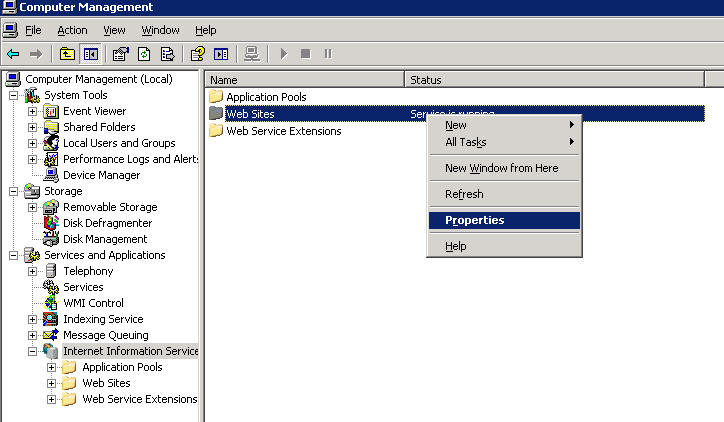
Switch to the Service Tab and tick the "Run WWW Service in IIS 5.0 Isolation Mode".
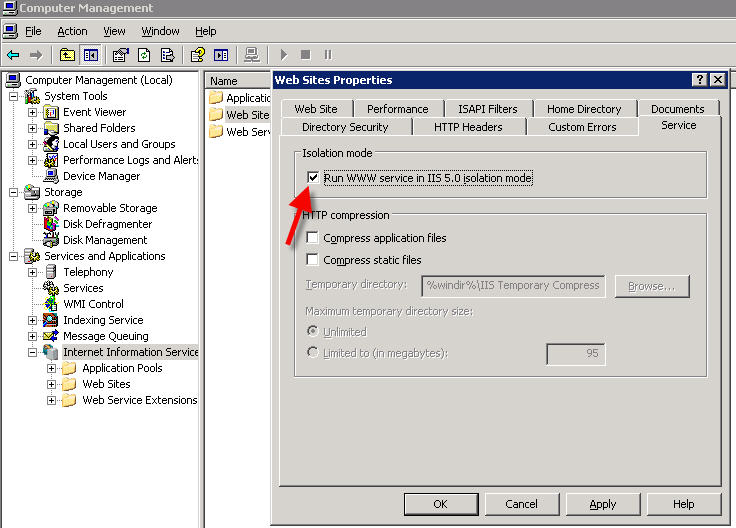
You will be asked for Restart of IIS. Click yes to restart IIS. If you are not asked just restart IIS.
Inspecting IIS log files
At a windows command prompt:
c: cd \Windows\system32\LogFiles\W3SVC1
or
%SystemDrive% cd %SystemRoot% cd system32\LogFiles\W3SVC1
then (substituting the ip number you are interested in)
find "192.168.1.55" *|sort>temp.log
Open temp.log in Excel and use Tools, Data, Text to Columns to split into columns using options "Delimited" and check split on Space.
Autowidth all columns by clicking on the top left box just outside the data to the left of column A and above column 1 then double click the column separator to the right of column "A"
Note that times and dates are in UTC/GMT so you have to add/subtract your timezone offset to get local times.
Fixing NEOSYS processes that do not auto start / Recovering from incorrect advanced date or time
This solution is applicable to live database processes only. Test database processes don’t auto-start any other processes.
Problem explained
After starting up the 1st process, the rest of the processes don't start up.
Solution
The possible cause for this could be that the system date/time might have been changed - either manually or by the auto synchronization. Do the following checks in the sequence of order:
- Check for any *.$* files (* after dollar sign should show a number, the highest being the latest one). If it shows OK, then proceed ahead.
- Check for any .end files and delete it to rename to .end.temp
- Check the System Event Viewer log for any 520 or 577 error message (refer http://128.175.24.251/forensics/timechange.htm). Also check for any out of sequence / ahead of today date or time.
- In case of no 520 or 577 error message, go to Administrative Tools > Local Security Policy > Local Policies > Audit Policy > Audit Privilege use - make sure that Success and Failure are selected under this (this will ensure that future changes to the date/time are recorded in the System Log).
- In NEOSYS maintenance mode - F5 ED PROCESSES %UPDATE% - and see what it says, incase of any text (only text, not numbers) there, that means that for sure the system date has been changed. To fix this, exit the editor by pressing the ESCAPE key and then type DELETE PROCESSES "%UPDATE%"
Recognising and Solving Low Memory Problems
Quick Note: Installing a server class operating system on a workstation class computer with the intention of NEOSYS serving a heavy load is likely to cause problems with low memory.
Quick Fix: Disable *ALL* non-essential features in the power-on setup menu.
Effects
It is speculated but not proven that low memory may cause NEOSYS to fail by hanging, causing damaged files etc.
Checking
F5 MEMORY
On server class machines it should say somewhere around 350Kb to 370Kb Free
Some server class machines have around 330Kb and sometimes even less with no reported problems
The actual effect of low memory is supposed to make NEOSYS slower and perhaps cause hanging and damaged files however this has not been proven in an specific case so far.
On workstation class machines it may often say around 280Kb to 300Kb.
Cause
Although there is plenty of real memory in virtually all computers now, NEOSYS runs in the legacy 16 bit virtual memory space of a windows mode called NTVDM. This is limited to 1Mb plus 4Mb of EMS memory.
The 1Mb memory space is shared with:
- Various non-essential windows drivers which NEOSYS automatically disables them in autoexec.nt
- Various plug and play hardware device drivers for the various adapters in the computer like video, network adapters and various other items that NEOSYS is unable to disable.
In a server class computer the hardware device drivers are usually minimally present in the 1Mb base memory and do not therefore DOESNT a low memory situation for NEOSYS.
In workstation class computers there are often many hardware device drivers present in the 1Mb base memory and this DOES causes a low memory situation for NEOSYS.
When NEOSYS is installed on workstation class computers with XP there is usually not a heavy load expectation and therefore the low memory does not cause a problem.
If Windows Server OS is installed on a workstation class computer NEOSYS may well be expected to serve a heavy load with limited amounts of memory.
Workstation class computers: hardware drivers present and EMS is installed in low memory (0000-9FFF) causing low memory for NEOSYS and possible inability to
Server class computers: Usually few hardware drivers are present in high part (A000-FFFF) of the 1Mb base memory and EMS is able to occupy the high memory leaving the low part (0000-9FFFF) of the 1Mb memory free for NEOSYS. You can find out how much memory is available to NEOSYS and whether EMS is occuping high or low memory using the following sections.
Fixing Low Memory
Start, Run, notepad c:\windows\system32\autoexec.nt
Every time NEOSYS starts it tries to make some changes as follow:
- replaces all lines in C:/WINDOWS/SYSTEM32/AUTOEXEC.NT starting with 'lh ' to start with 'rem NEOSYS LH ' instead.
- changes the line in C:/WINDOWS/SYSTEM32/CONFIG.NT "files=..." to "FILES=200"
The replacement is case sensitive triggered on 'lh' and 'files' so if you manually edit the files and remove the rem or change the number of files and leave the LH and FILES in uppercase then NEOSYS will NOT make further changes. This allows you to do manual amendments to the files without NEOSYS overwriting them.
Check that NEOSYS has successfully disabled all the drivers in the lines starting with LH.
They should be commented out (prefixed) with REM or REM NEOSYS as follows.
After making changes reopen NEOSYS in maintenance mode to use the MEMORY and WHO commands again.
REM Install CD ROM extensions REM NEOSYS LH %SystemRoot%\system32\mscdexnt.exe REM Install network redirector (load before dosx.exe) REM NEOSYS LH %SystemRoot%\system32\redir REM Install DPMI support REM NEOSYS LH %SYSTEMROOT%\SYSTEM32\DOSX
Allowing DOS programs that require DOSX to run on the same computer as NEOSYS
The automatic commenting out DOSX by NEOSYS will prevent some other DOS-like programs from running. If NEOSYS is on dedicated server then there should be no other such programs to fail. However, if you must allow DOS-like programs to work as well as NEOSYS you can do the following configuration:
- leave or restore the original AUTOEXEC.NT and CONFIG.NT files where they are
- copy them to another folder eg neosys folder
- make the necessary REM changes there by hand
- right click the NEOSYS\NEOSYS\AREV.PIF and select properties
- change the location of the AUTOEXEC.NT and CONFIG.NT files in the following location
Checking EMS Memory Configuration
Inspection
F5 WHO
press the up arrow to get to the last part/page
Example of Typical Server EMS Memory
Example of Typical Workstation EMS Memory
Correction
No easy way
Removal of hardware adapters designed for workstations instead of servers eg graphics cards and network cards.
Many of the devices may be located on the motherboard and not relocatable except possibly by BIOS configuration or special manufacturer information.
Use windows device manager, View: Resources by Connection, Open the Memory item and look for items between 000A0000 up to 000FFFFF that might give you a clue as to what hardware could be removed or reconfigured. Actually only 000C0000 to 000FFFFF is candidate for EMS memory since 000A000-000BFFFF is mandatory video memory in all systems.
Resolving issue where NEOSYS processes do not start-up at all or start-up and close immediately
- Find if a file with the name global.end exists in the root directory of the NEOSYS installation. Eg D:\global.end . If you find such a file, rename it to global.end.temp - for more information on global.end and what it does refer to Closing NEOSYS services
- If the above didn't fix the problem and NEOSYS still does not start, do a windows search for the entire NEOSYS folder for *.end (i.e. any file ending with .end extension). You may find a (databasecode).end file in D:\neosys\neosys folder which is created by the NEOSYS program during backup at 1 am and later on removed automatically. In this case NEOSYS program might have crashed during the backup and left this file behind. (databasecode).end files prevent other other NEOSYS processes starting up on the database while exclusive processes (like backup) are being done.
In case the above didn't fix the problem then escalate to the programmer immediately.
Handling Change Backup message if the client does not use a USB backup device
DO *NOT* FOLLOW THIS PROCEDURE SINCE IS IT IS TOTALLY UNACCEPTABLE FOR NEOSYS TO SEND OUT A "BACKUP SUCCESS" MESSAGE WHEN THE BACKUP IS NOT BEING DONE PROPERLY. IN GENERAL, TAKING SHORT CUTS THAT MAKE THINGS APPEAR SATISFACTORY WHEN THEY ARE NOT IS VERY POOR POLICY.
IF THE CLIENT IS BACKING UP TO A NON-REMOVABLE DESTINATION THEN EITHER 1. LIVE WITH THE FAILURE MESSAGE OR 2. SUPPRESS THE BACKUP ENTIRELY IN WHICH CASE NO BACKUPS ARE BEING DONE AND PROBABLY THIS WILL SHOW ON NEOSYS PROACTIVE WARNING SYSTEMS LIKE NAGIOS.
- Basically most of the client use USB for Neosys server but there are some clients who do not use USB but save their backups in hard drive.
- As we know that backup take place in Data.bak folder but it do a backup only for a week in a single USB. Over here client do not use USB but save their backup in hard drive in Data.bak folder, once the week is over it will again give Change backup message.
- In this case rename the Data.bak folder to Data1.bak this is done because system read only Data.bak folder as it is configured in the system. When you rename Data.bak to Data1.bak it automatically create a new folder Data.bak in Backup drive.
- This process is done so that the backup should not fail then next day morning and backups are done in Data.bak folder.
- In the third week we will again see the same message Chang backup USB message so you need to rename Data.bak folder to Data2.bak
- But in fourth week you rename the Data1.bak to Data.bak and change the Data2.bak to Data1.bak and Data.bak to Data2.bak
- Keep only three folders and Data.bak, Data1.bak, Data2.bak and keep on renaming these folders every week as shown above.
NEOSYS processes are most of the time visible on the desktop (i.e. the black dos windows) in Windows 2003 OS, except in the case that the process has been scheduled to start on restart and no one has logged into the server. In this case it would be hidden. Secondly in the case of Windows 2008, the processes always are hidden.
In these cases whenever there is a hung NEOSYS process - due to many reasons for eg low memory. In this case you should close all processes using the global.end method and then from the task manager kill any NTVDM processes and then restart NEOSYS. This should be done within 30 seconds from using the global.end method to avoid any inconvenience to the users. If there are many datasets then you need to restart them all well within the 30 seconds period.
In case of Patsalides, where we have a thousand datasets which start "on demand" i.e. usually on login; all you need to do is start one dataset which will restart all the other datasets "on demand". If there is no response within 30 seconds then one of the running datasets will start it up so there appears to be a 30 second delay when you login to one of the thousand datasets the first time on any one day.
NEOSYS not updating NAGIOS
Error Message
You notice a problem on NAGIOS indicating that NEOSYS not checked in on a particular client server.
Possible Causes & Solutions
The NEOSYS process is NOT running on the server
Start the NEOSYS process and wait for 10 mins for NEOSYS to check into NAGIOS.
The NEOSYS process is running on the server but still cannot connect to NAGIOS
NEOSYS connects to NAGIOS using http. NEOSYS automatically detects and uses any http proxy configuration configured in Internet Explorer. If Internet Explorer can reach the internet then NEOSYS should be able to update to NAGIOS via the same proxy.
First check if Internet Explorer can reach NAGIOS.
If you are asked to login then the Internet Explorer is working OK. You do not need to login. Just cancel and move on to the next step.
http://monitor.neosys.com
If Internet Explorer CANNOT connect to NAGIOS then resolving that fundamental issue will probably solve the NAGIOS connection issue too.
View the Internet Explorer proxy configuration as follows:
If Internet Explorer CAN connect to NAGIOS then check if there is an issue with NEOSYS's http proxy server configuration as follows:
- Search for UPDATE.$WG file located in the neosys\neosys. folder and open it using notepad or wordpad.
- You should find a message similar to the following:
Connecting to 192.168.100.145:8080 failed: No such file or directory.
Where the above appears to be some non-functional http proxy server ip/port number and is not the expected nagios server ip number. A windows proxy command shows the same ip and port:
On Windows 2003/XP
proxycfg
On Windows 2008/Win7
NetSH WinHTTP import Proxy ie
Output:
Microsoft (R) WinHTTP Default Proxy Configuration Tool
Copyright (c) Microsoft Corporation. All rights reserved.
Current WinHTTP proxy settings under:
HKEY_LOCAL_MACHINE\
SOFTWARE\Microsoft\Windows\CurrentVersion\Internet Settings\Connections\
WinHttpSettings :
Proxy Server(s) : 192.168.100.145:8080
Bypass List : 192.168.*.*;localhost;<local>
Solution 1 - Remove the above setting to create a direct connection
- To remove the registry entries that ProxyCfg.exe creates,you must delete the WinHttpSettings value from the following registry key:
HKEY_LOCAL_MACHINE\SOFTWARE\Microsoft\Windows\CurrentVersion\Internet Settings\Connections\WinHttpSettings
- After you do the above, confirm that the proxy details are deleted by running the proxycfg command
- Next, restart the NEOSYS processes for the changes to be affected
Solution 2 - Configure a functioning proxy ip/port number
- Use the proxycfg command to enter a working proxy ip/port number/exclusion list: http://msdn.microsoft.com/en-us/library/aa384069%28VS.85%29.aspx
- After you do the above, confirm that the new proxy details are working by running the proxycfg command again
- Next, restart the NEOSYS processes for the changes to be affected
Note: Please refer to the link before you restart NEOSYS processes [Hidden Processes]
Solving “page not found” when downloading some file types after uploading them successfully
One by One
Windows web server will not download file types that it is unaware of. You can enable the download of new file types one by one as follows.
This process is tedious and error-prone if you have to add many type.
- Computer Management
- Services and Applications
- IIS properties
- Mime Types
- Add
Many
Window Server 2003 is unaware of all the Office 2007+ file types. To add all Office 2007+ file types at once do the following:
Stop IIS
iisreset /stop
Open the list of mime types
- Start, Run, notepad C:\WINDOWS\system32\inetsrv\MetaBase.xml
Search the file for “xlsx” and quit the editor if already inserted.
Otherwise, find the following line,
.xml,text/xml
and insert after that line the following lines. They do not need to be indented.
.docm,application/vnd.ms-word.document.macroEnabled.12 .docx,application/vnd.openxmlformats-officedocument.wordprocessingml.document .dotm,application/vnd.ms-word.template.macroEnabled.12 .dotx,application/vnd.openxmlformats-officedocument.wordprocessingml.template .potm,application/vnd.ms-powerpoint.template.macroEnabled.12 .potx,application/vnd.openxmlformats-officedocument.presentationml.template .ppam,application/vnd.ms-powerpoint.addin.macroEnabled.12 .ppsm,application/vnd.ms-powerpoint.slideshow.macroEnabled.12 .ppsx,application/vnd.openxmlformats-officedocument.presentationml.slideshow .pptm,application/vnd.ms-powerpoint.presentation.macroEnabled.12 .pptx,application/vnd.openxmlformats-officedocument.presentationml.presentation .xlam,application/vnd.ms-excel.addin.macroEnabled.12 .xlsb,application/vnd.ms-excel.sheet.binary.macroEnabled.12 .xlsm,application/vnd.ms-excel.sheet.macroEnabled.12 .xlsx,application/vnd.openxmlformats-officedocument.spreadsheetml.sheet .xltm,application/vnd.ms-excel.template.macroEnabled.12 .xltx,application/vnd.openxmlformats-officedocument.spreadsheetml.template
Save the file with File and Exit
Restart IIS
Handling Neosys Automatic Upgrade Error Messages
Error Message
We will receive an email from the NEOSYS client installation with the following message:
"UPGRADEN.EXE" does not have expected exe MZ signature
Solution
This message is a note that the NEOSYS automatic update procedure failed to download an upgrade file correctly. This happens sometimes due to network issues but can be ignored because the file will be probably be correctly downloaded on the next automatic update check.
Note: This message is only informative to help with any problem with the automatic upgrade procedure and may be removed in a later version of neosys (currently Oct 2012)
Testing https connection
The following procedure tests that the https server is operational and not blocked by firewall etc. It does not detect certificate errors.
From a windows command prompt use the following telnet command:
telnet clientname.hosts.neosys.com 4430
- 4430 is the usual NEOSYS http port but replace it by whatever port is actually used for NEOSYS https on the system being tested. If there are multiple https installations on a particular server then different ports are probably used
- Replace clientname.hosts.neosys.com with the normal https login domain name of the client for whom we want to check the https service
Normal behavior is that it should open a black screen. Pressing Enter or any key returns the _ character. (Close the window using the [X] since there is no keyboard command to do so)
Hanging means that there is some connectivity issue (firewall/ip/server not running/https not installed etc)
Troubleshooting "page not found" error while using https
Problem:
- The https service stops working and gives "Page not found" error.
- The https connection tests fine using telnet (see article above)
Solution:
- Reinstall https using the usual procedure (currently using selfssl)
- Email clients, requesting to reinstall the new security certificate by following the procedure given at Resolving https certificate error.
Installing "QUICKDEX" on some files
"Quickdex" is a type of index that keeps an alphabetical order on small files. In some maintenance procedures you may be asked to "install Quickdex".
For example to add a quickdex to the UNITS file.
Maintenance mode press F5
DICT UNITS
г=================Dictionary=================┐ │ │ │ File name UNITS │ │ Field name ......................... │ │ │ │ Dict type │ │ Single/Multi │ │ Data type │ │ Output format │ │ Validation patterns │ │ │ │ Position Key part │ │ │ │ Column heading │ │ │ │ │ │ Justification Display length │ │ Description │ │ │ │ │ L============================================-
Press Shift+F3.
If it says "Do you want to remove ..." then Quickdex has already been installed and you should not continue. Press Esc to cancel, then Esc to quit.
г=[B202]==================================┐ │ │ │ "UNITS" has │ │ "QUICKDEX" installed. │ │ │ │ Do you want to remove "QUICKDEX"? [Y/N] │ │ │ │<Y >│ L=========================================-
Otherwise it should say "Do you want to install ...". Press Enter to accept.
г=[W963]============================┐ │ │ │ Do you want to install a │ │ Quickdex or Rightdex index? [Q/R] │ │ │ │<Q >│ L===================================-
It should then say "Do you want to update ...". Press Enter to accept.
г=[W901]========================================┐ │ │ │ The "UNITS" file has had │ │ the "QUICKDEX" modifying filing system added. │ │ There are 0 records in "UNITS". │ │ │ │ Do you want to update "QUICKDEX"? [Y/N] │ │ │ │<Y >│ L===============================================-
Afterwards it should return to the initial screen. Press Esc to quit.
Solving NEOSYS smtp server failure
In case the neosys smtp server fails then we can just use the client's smtp server.
The following information is required from the client's smtp server configuration:
- hostname
- username
- password
- port no. (most likely = 25)
These details should be entered in the System Configuration File:
Strange characters in maintenance mode
While in Maintenance mode, pressing keys on keyboard gives strange characters. Even Enter and Esc don’t work.
This problem has been seen using RDP on:
- Window Server 2003 Web Edition
- Windows Server 2003 R2 SP2
Solution:
- Go to Windows -> control panel
- Go to Regional and Language Options
- Click on Languages tab then click on Details
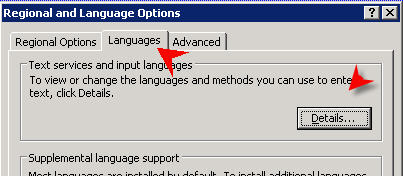
- Click on Settings Tab and Change default input language to English (United States)
(or perhaps something else depending on rdp keyboard)
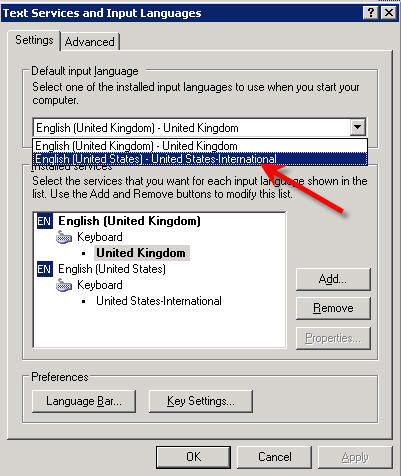
NEOSYS processes do not start after Windows Update
Servers with Windows 2008 will not start the NEOSYS processes after Windows update. The user will have to be log into the server to start the processes.
If one gets this message on the Schedule Task " The operation being requested was not performed because the user has not logged on to the network. The specified service does not exit ". Then they should tick the options Run whether user is logged on or not and Run with highest privileges in General settings of the Task.
Troubleshooting Network Outages reflected in Nagios due to reassigning of router name or IP address
Nagios displays errors if a router name or the ip address it is monitoring have been reassigned.
We can resolve this issue by trying to find the ISP router ip address just before the NEOSYS server.
Steps:-
- Login to Nagios
- Click on Tactical Overview -> Network Outages and click on Blocking Outages to view
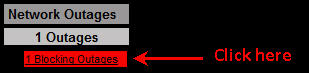
- You will now see the host/ISP which is down. Click on the status map icon to identify the host associated with the ISP, as shown below:

- From the Network Map displayed, identify the host associated with the ISP.
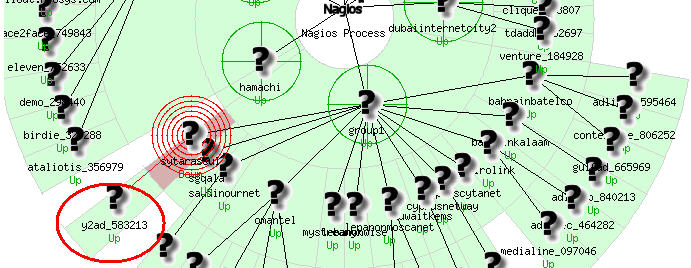
- If you already know the ip address of the host then skip to next step else, in Nagios, click on Host Detail, then on the hostname identified earlier and From the Host Details shown, save the host url.
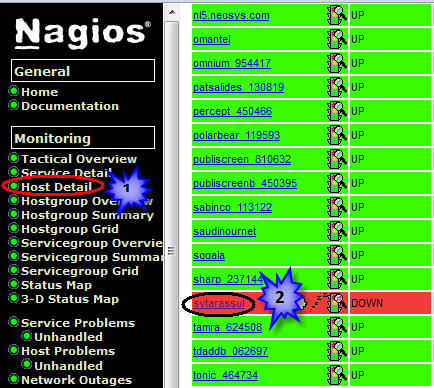
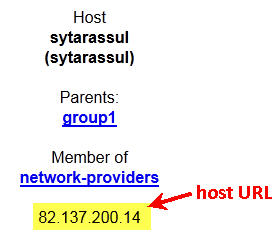
- Log onto www.network-tools.com:
- The trace route should complete successfully revealing the IP address of the ISP just before the NEOSYS server.
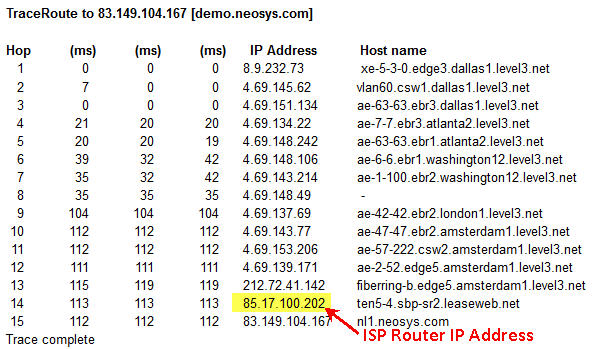
- You can now login to zoneedit and update the ip address of the host.
- Check Nagios.
Troubleshooting NEOSYS remote support port forwarding
This assumes that you have already “port forwarded” tcp port 19580 from your public internet router to the NEOSYS server.
Tst 0 - Check if SSH is working on the NEOSYS Server
Type in the following command in command prompt:
telnet 127.0.0.1 19580
IF ALL OK you will see the following:
Test 1 - Check if SSH is basically working on NEOSYS server over the LAN
You must know and use the NEOSYS SERVER LAN IP to do this.
telnet ???.???.???.??? 19580
If you have the WRONG SERVER LAN IP or NEOSYS server SSH is NOT working then it will hang for about 15 seconds and then say “Could not open connection to host …”
OR IF ALL OK you will see the following:
Press Enter to Exit
Test 2 - Check if can connect to the NEOSYS ssh from OUTSIDE the office
From any internet connected computer OUTSIDE the office test if you can connect to NEOSYS ssh service. You cannot do this test from inside the office.
You need to know the public ip or domain name of the router. If the router IP is dynamic then NEOSYS sets up dynamic name server so instead of a static ip number you will have a domain name something like clientxyz.redirectme.net.
Enter the command .. using YOUR public internet IP number (NOT the LAN ip number) or the dynamic domain name.
If everything is working OK you will get a black screen as follows. You will NOT get the “SSH-2.0-OpenSSH-4.7” banner” because NEOSYS ssh remote support is restricted to connect ONLY from LAN ip nos and NEOSYS office ip nos.
If you press Enter a few times then the cursor will just go down. You have click the [X] to close the window.
Test 3 - Check that the ssh connection from step 2 was rejected
On the NEOSYS server, check the Windows Application log to verify that an SSH connection was rejected.
The rejected ip number will be of the system outside the office that you performed the test from.
Sample Email: Solving port 19580 port forwarding issues
Some IT people know how to trouble shoot port forwarding issues but others are more just power users who can configure a home router. If the IT person is in the second category then it is quicker for NEOSYS support to offer to configure their router from the NEOSYS server using Teamviewer. Here is a letter advising a more skilled person to check connections using telnet which is a low level test.
You can usually determine the NEOSYS server LAN ip number from nagios. If so then adjust the email text appropriately.
Dear xyz, There is no connection from the internet via your router to the NEOSYS server because when we do the following: telnet CLIENTNAME.support.neosys.com 19580 We get no connection. Normally it should connect and presents a black screen (saying SSH something after pressing Enter) which we close. Please check that you can connect to the NEOSYS server internally by using the NEOSYS server IP address in the following command on any computer in your LAN. telnet 192.168.?.? 19580 If you can connect to the NEOSYS server internally then please check port forwarding. 1. Has your router ip changed? 2. Has your server’s lan ip changed and are you forwarding to the correct LAN ip? 3. Is the configuration really correct? For further information, see http://techwiki.neosys.com/index.php /Troubleshooting_NEOSYS_Generally#Troubleshooting_NEOSYS_remote_support_port_forwarding Until this is resolved we cannot resolve some types of user support issues. Best Regards,
Solving “Cant login … INVALID DATA PATH … permission denied”
Error Message
Error Text:
Cannot login because: ERROR: INVALID DATA PATH “D:\HOSTS\HOSTNAME\DATA\HOSTNAME\~8746345.1$” Permission Denied
Problem Explained
When installing NEOSYS on an existing “non-clean” Windows installation, the standard NEOSYS installation procedure can result in failure to login if the standard windows folder permissions have been modified.
Solution
The solution is to grant IIS permission to write in the \neosys\DATA folder and subfolders as follows:
- First add the IUSR_XXXXXXX user to the list of users. (XXXXXXXX is the server name and therefore varies per server) as follows:
- Second, for the newly added IUSR (IIS user) change the permissions as follows:
- Login should now be possible.
NEOSYS process window displays message "Upgrade Downloading"
Problem Explained
NEOSYS thinks it sees an new neosys2.exe upgrade file on the location http://www.neosys.com/support/neosys2.exe which is accessed by http so attempts to download it.
Http proxies and various internet issues can cause incorrect info to be sent and there is actually no upgrade available. In this case, eventually it realizes that it cant find an appropriate and it stops.
You don’t have to worry about this case.