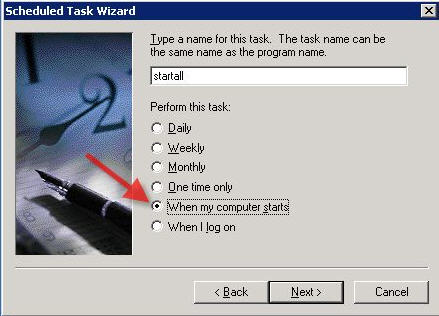Installing NEOSYS Service: Difference between revisions
No edit summary |
|||
| Line 102: | Line 102: | ||
For multiple sites on the same computer put the second site starting five minutes later at 6:05, third site starting five minutes earlier at 5:55, the third site starting five minutes later at 6:10 and so on. | For multiple sites on the same computer put the second site starting five minutes later at 6:05, third site starting five minutes earlier at 5:55, the third site starting five minutes later at 6:10 and so on. | ||
=== Configuring NEOSYS to start automatically on server start-up === | |||
Unfortunately using this method the NEOSYS processes are not visible when you login as a user. | |||
==== startall.cmd file ==== | |||
Make a startall.cmd file in the neosys folder something like this, where xxxx and xxxxtest are the names of the usual database start-up cmd files. | |||
start cmd /c "start xxxx.cmd" | |||
c:\cygwin\bin\sleep 5 | |||
start cmd /c "start xxxx.cmd" | |||
c:\cygwin\bin\sleep 5 | |||
start cmd /c "start xxxx.cmd" | |||
c:\cygwin\bin\sleep 5 | |||
start cmd /c "start xxxxtest.cmd" | |||
c:\cygwin\bin\sleep 5 | |||
==== Windows scheduled task ==== | |||
[[Image:win_sch_task.jpg]] | |||
Schedule a task to run the startall.cmd file whenever the computer starts | |||
Revision as of 07:16, 11 April 2007
INSTALLING NEOSYS SERVICE
Main installation:
Make sure NOT TO COPY an existing NEOSYS installation to another location and ONLY do a completely new install with a fresh database, because copying a folder will copy a variety of hidden configurations.
Preparing server for installation
It is advised that the server is not connected to the existing domain controller.
Locating servers
Before installation, ensure that Clients servers should be placed out of public areas for safety and also to ensure that USB flash drives for NEOSYS backup cannot be misappropriated.
Moving NEOSYS to new servers
Make sure you disable old systems BEFORE you enable new systems.
You cannot count on users to pay attention to WHICH system they are using so its up to you to prevent access to the old system PRIOR to opening a new system for them.
Failure to follow this procedure OFTEN results in chaos in the clients procedures. Missing invoices, etc etc etc.
Downloading and running installation files
- http://www.neosys.com/support/accounts.exe ... and install to X:\Neosys
- http://www.neosys.com/support/adagency.exe ... and install to X:\Neosys
Creating shortcuts
Make desktop shortcut ‘Maintenance’ to (or right click, send to desktop as shortcut)
x:\neosys\neosys\adagency.bat
or
x:\neosys\neosys\accounts.bat
Activating NEOSYS using authorization number
Start NEOSYS Maintenance and it will give a “Computer Number” and ask for an “Authorisation No”
Send the computer number to NEOSYS admin to get the authorization no.
If you cannot get the authorization number immediately then you can close NEOSYS and when you reopen NEOSYS it will still give the same computer number and accept the same authorization number.
Installing initial Database
First time entering maintenance you will enter a command box (like NEOSYS F5)
Type FILEMAN and then restore. You will need a BACKUP.ZIP file in C:\ containing the initial database.
Creating a .CMD file to start NEOSYS Service:
In x:\neosys create a file startmain.cmd
x: cd \neosys\neosys Start neosys.js /system ADAGENCY /database databasecode /user NETSERVICE /pass NETSERVICE
(where databasecode is the code of the database)
In x:\neosys create a file starttest.cmd
x: cd \neosys\neosys Start neosys.js /system ADAGENCY /database testdatabasecode /user NETSERVICE /pass NETSERVICE
(where testdatabasecode is the code of the testdatabase)
Differences for Pure Accounts Module Only Installations
Accounts module only has a slightly different startup command. In the above, replace /system adagency with /system accounts to startup a service and use accounts.bat instead of adagency.bat to start up maintenance. Other than that, accounts module setup is identical. Pure accounts clients are very few and tend not to upgrade often so care needs to be taken when upgrading. Upgrade is perhaps surprisingly done using the adagency.exe file.
Creating a .CMD file to copy maindata to testdata
In x:\neosys create a file copymain2test.cmd
Xcopy x:\neosys\data\maindatabasecode x:\neosys\data\testdatabasecode /s /y
Setting up daily scheduled tasks
Automatic Schedules: Neosys automatically shuts down at 2 am every morning for backup. It closes all the running processes and backups up to the selected drive.
Manually Configured Schedules:
Automatic download & Install of Windows Update - to be configured at 3 am everyday
Maindata – 3 processes starting 6:00 am, 6:01 am, 6:02 am
Testdata – 1 process at 6:04 am
Copy Maindata to Testdata – 1 process at 2:45 am
For multiple sites on the same computer put the second site starting five minutes later at 6:05, third site starting five minutes earlier at 5:55, the third site starting five minutes later at 6:10 and so on.
Configuring NEOSYS to start automatically on server start-up
Unfortunately using this method the NEOSYS processes are not visible when you login as a user.
startall.cmd file
Make a startall.cmd file in the neosys folder something like this, where xxxx and xxxxtest are the names of the usual database start-up cmd files.
start cmd /c "start xxxx.cmd" c:\cygwin\bin\sleep 5 start cmd /c "start xxxx.cmd" c:\cygwin\bin\sleep 5 start cmd /c "start xxxx.cmd" c:\cygwin\bin\sleep 5 start cmd /c "start xxxxtest.cmd" c:\cygwin\bin\sleep 5
Windows scheduled task
Schedule a task to run the startall.cmd file whenever the computer starts