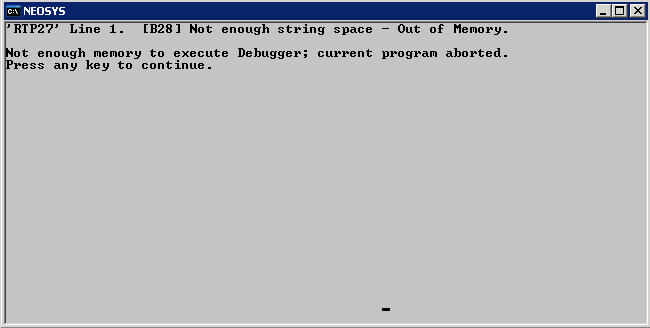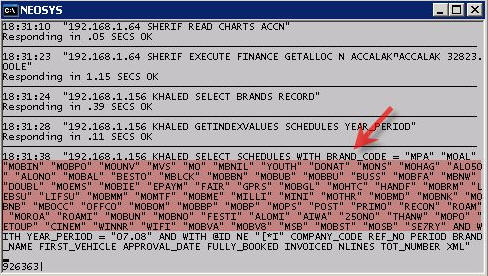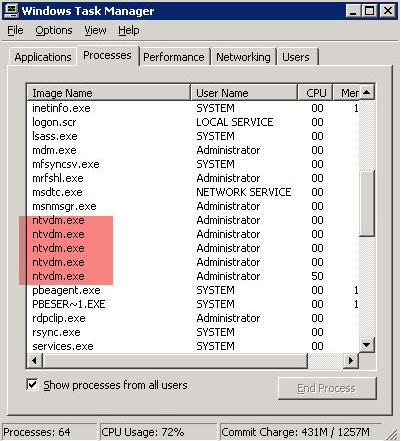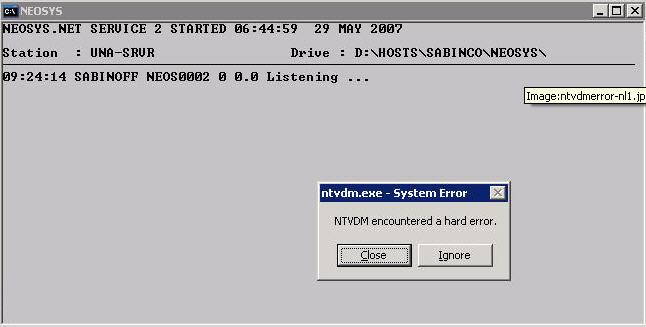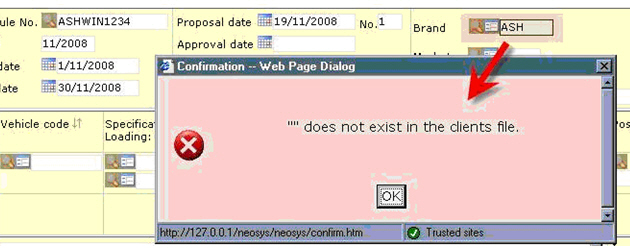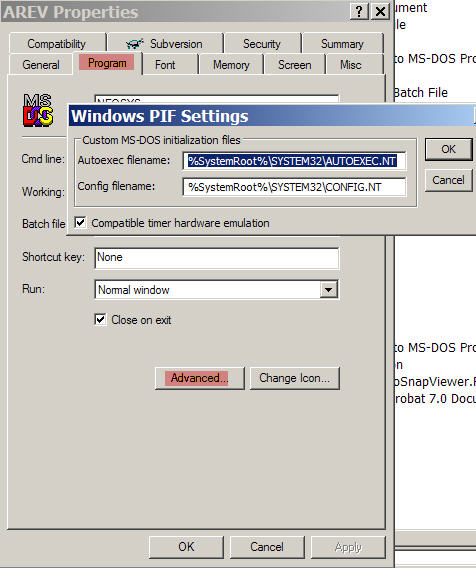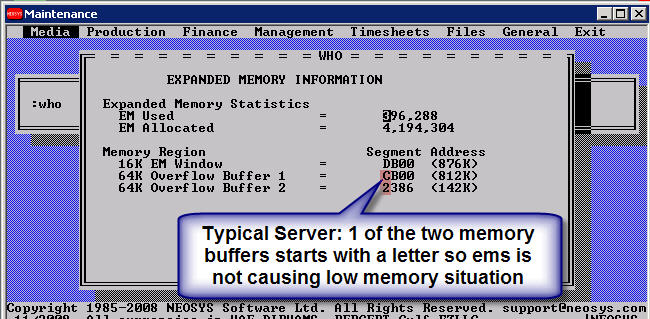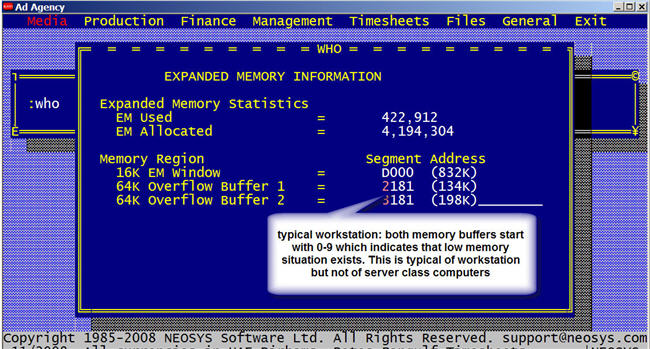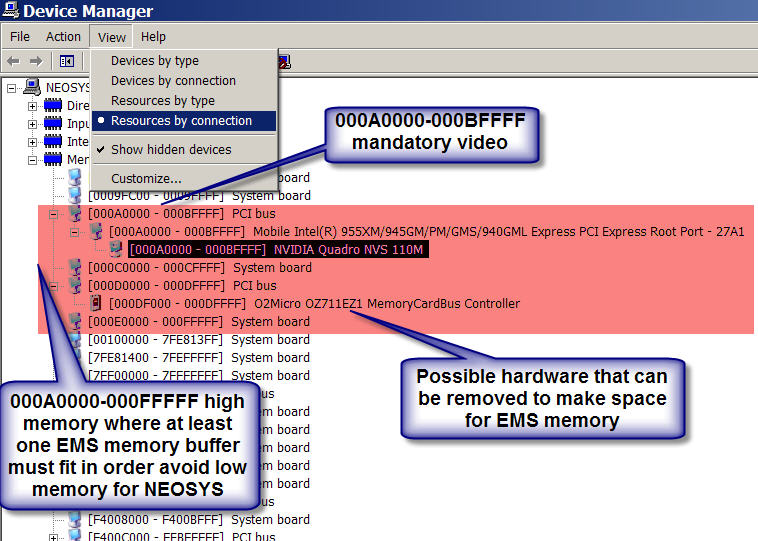Troubleshooting NEOSYS Generally: Difference between revisions
| Line 506: | Line 506: | ||
</pre> | </pre> | ||
=== Allowing DOS programs that require DOSX to run on the same computer as NEOSYS === | |||
If you | The automatic commenting out DOSX by NEOSYS will prevent some other DOS-like programs from running. If NEOSYS is on dedicated server then there should be no other such programs to fail. However, if you must allow DOS-like programs to work as well as NEOSYS you can do the following configuration: | ||
#leave or restore the original AUTOEXEC.NT and CONFIG.NT files where they are | #leave or restore the original AUTOEXEC.NT and CONFIG.NT files where they are | ||
Revision as of 23:19, 26 November 2008
Document Remains Locked longer than 10 minutes after an Internet Explorer Window crashes
Lost/hidden internet explorer window on windows that cannot be accessed keeps document locked until process killed/windows restarted
Symptoms
- Internet Explorer Windows "disappears" while working on a document.
- Attempts to reopen the same document (even after the normal NEOSYS ten minute lock timeout) results in a message something like "Cannot be edited because the document is in use by (username)"
- NEOSYS Support Menu, List of Open Documents shows that the record lock is being actively refreshed every five minutes as per normal NEOSYS process
- The iexplorer task can be seen in task managers, list of processes even after closing all Internet Explorer window.
Cause
Almost certainly due to windows unreliability when PC is customised with additional software from internet etc.
Work around
Kill the iexplorer task in Task Manager's list of processes or reboot the workstation and wait for up to 10 minutes for the lock to be cleared.
Permanent Solution
- Remove Internet Explorer Add-ons
- Reinstall Internet Explorer
- Reinstall Windows
Handling damaged files
Checking for corrupt database files
Login to NEOSYS Maintenance
Press F5
CHK.FILES
or
CHK.FILES filename
Assessing Database Size per File
In NEOSYS maintenance mode
LIST FILES BY BY-DSND SIZE VOLUME.NAME SIZE
This will include all files not just those in the actual dataset in DATA\* folders.
Troubleshooting Internet Explorer
Resolving slow speed
Handling failure and warning on nightly backup alerts
Handling failure and warning messages on nightly backup alerts
Resolving permissions errors while logging in
Problem
While logging in, you get the following error message:
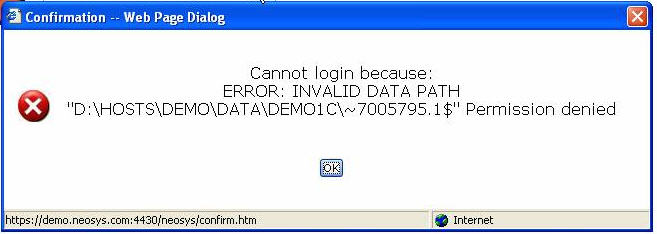
Solution
Add the internet guest account to the security list of the data folder with the default permission of list/read/write
Make sure the read&execute permission is removed
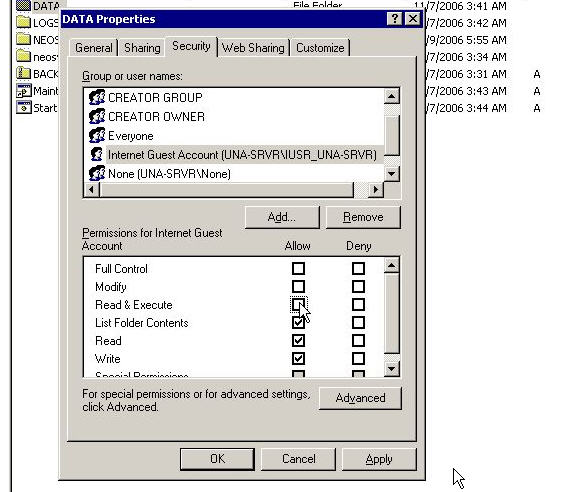
Resolving the 'HTTP Error 500.0 - Internal Server Error' while logging in on IE on a Windows Vista system
Problem
After configuring IIS on Windows Vista you will get this error message while trying to login into NEOSYS from Internet Explorer:
HTTP Error 500.0 - Internal Server Error Description: This application is running in an application pool that uses the Integrated .NET mode. This is the preferred mode for running ASP.NET applications on the current and future version of IIS. In this mode, the application using client impersonation configured with <identity impersonate="true" /> may not behave correctly. Client impersonation is not available in early ASP.NET request processing stages and may lead modules in those stages to execute with process identity instead.
Solution
You can move the application to an application pool that uses the Classic .NET mode by using the following from a command line window (the window must be running as Administrator)
%systemroot%\system32\inetsrv\APPCMD.EXE set app "Default Web Site/neosys" /applicationPool:"Classic .NET AppPool"
Alternatively, you can use any other application pool on your system that is running in the Classic .NET mode. You can also use the IIS Administration tool to move this application to another application pool.
Resolving the 'Class Not Registered' error message while logging in
Problem
While logging into NEOSYS, you will get a popup window giving an error message saying 'Class Not Registered - Server Error'. Typically, you will encounter this error with XP Pro IIS 5.1. As usual, there's way to solve it, however the root cause of this is still unknown.
Anyway, you will get the proper message in the event log:
Event Type: Warning Event Source: W3SVC Event Category: None Event ID: 36 Description: The server failed to load application '/LM/W3SVC/1/ROOT/NEOSYS. The error was 'Class not registered'.
Solution
So, what do you do ? This problem is related to Component Services, and when you open Component Services MMC, you will most probably get Error Code 8004E00F COM + was unable to talk to Microsoft Distributed Transaction Coordinator. So, fix the COM+ services first by using the following KB from Microsoft (PRB: Cannot Expand "My Computer" in Component Services MMC Snap-In http://support.microsoft.com/?id=301919):
To resolve this problem, reinstall Component Services as follows: WARNING:
- Open registry editor, locate HKEY_LOCAL_MACHINE\SOFTWARE\Microsoft\COM3, and then delete this key.
- From the Start menu, point to Settings, click Control Panel, and then click Add/Remove Programs.
- Click Add/Remove Windows Components.
- Proceed through the wizard, and accept all of the defaults (including IIS)
- Restart the computer.
If the above didn't solve it, and you still receive the 'Class not registered' error message, then you need to recreate the IIS packages in COM+, try
- Delete IIS related package in Component Services MMC
- IIS In-Process Applications
- IIS Out-of-Process Pooled Applications
- IIS Utilities
Next, if you still get the message, try following before re-install IIS if you can't find Distributed Transaction Coordinator in your Services console.
Launch command prompt and run the following command.
- msdtc -install
- net start msdtc
Then try re-install IIS.
This should solve the problem
Enabling File Security option on Win XP Professional
Problem
In the Properties of any folders, the Security option does not show, hence you cannot modify the Read, Write options.
Solution
The solution would be to untick the 'Simple File Sharing' option from Tools > Folder Options > View:
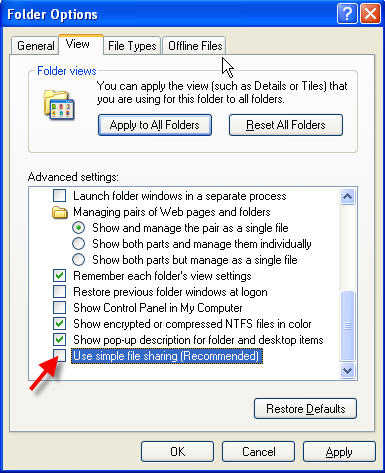
B10 & B12 Errors
These errors are in the software and should be immediately escalated to the programmer.
Internet Explorer Menu, View, Text Size doesnt change font size as expected
Cause: This is because the font size is now user definable in NEOSYS and View, Text Size does not override predefined font sizes.
Solution: If you are using Internet Explorer 7 you can scale the screen (including the font size using ctrl + and ctrl - keyboard shortcuts or the font size button on the bottom right hand side of the window.
You can adjust the font size on the User Details form when you login although this permanently applies to all forms not just the one that you are on.
Error on process window "Not enough string space - Out of Memory"
Message
‘RTP27’ Line 1. [B29] Not enough string space – Out of Memory.
Not enough memory to execute Debugger; current program aborted. Press any key to continue
Cause
Unknown perhaps related to some large document or report
Solution
Ask users for any hanging transactions. None other than closing and starting another process
Uploaded jpg files fail to display in internet explorer
Some large jpg files > 2Mb cannot be viewed in internet explorer despite being viewable in image preview, ms paint and other viewers/editors. It is not an issue caused by uploading or downloading the files.
These file appear to have been created on Photoshop CS Macintosh and may be a special type of uncompressed jpg used for production quality files.
Partial solution
Before uploading the files, open them in some editor like MS Paint (right click, edit) and save them. However this results in a loss of quality. Perhaps there is some program that can convert these files to a format understandable by Internet explorer without any loss of quality.
"You have attempted to write to a read-only file"
Message
Error while writing data. You have attempted to write to a read-only file. - or - access to the file has been denied by the operating system. (operating system file name: "..\DATA\ADLINEC\ADAGENCY\REV76467.OV00012618")
Cause
It is almost certainly due to some third party backup or other maintenance software opening the NEOSYS database files when it shouldn't e.g. badly configured third party backup scheduled to backup NEOSYS while NEOSYS is still running. Note that the exact filename varies each time.
Short Term Solution
This can be a serious error that causes damaged files in NEOSYS especially if the filename ends in .OV. Use the usual methods of checking for damaged files e.g. do a backup which also looks for damaged files BUT DO NOT OVERWRITE THE LATEST BACKUP SINCE IT MAY BE REQUIRED for restoration. Then fix the damaged files using the usual methods e.g. by rebuilding/using FIXFILE or restoring databases.
Long Term Solution
Remove the third party backup or other maintenance software or reschedule it to run at a time that NEOSYS is shutdown. Removal of software may require hunting through the windows process list for unexpected programs running.
Resolving "Cannot backup/restore because PROCESS1 PROCESS2 (etc) is/are online" message
This can happen for a variety of reasons if all the NEOSYS processes fail to close down at backup time
- NEOSYS maintenance windows are left open.
- NEOSYS processes hang due to software error.
How to kill hung NEOSYS processes
NOTE WELL: If you kill actively working NEOSYS processes (those which are "listening" and not hung/crashed) there is a reasonable chance that the database will be damaged and might need a restore losing possibly large amounts of work.
If NEOSYS processes are visible on the server desktop
Look for processes which don't have "Listening ..." on the last but one line. The times on the left hand side are frozen as at the time of the hang.
You can then click the X to kill the process and confirm that this is OK.
Example of a NEOSYS process that has hung due to a software error resulting in a failure to handle a complex query with a lot of brand codes.
If NEOSYS processes are not visible on the server desktop
You can check if there are any hung processes from the NEOSYS Support Menu, List of Database Processes.
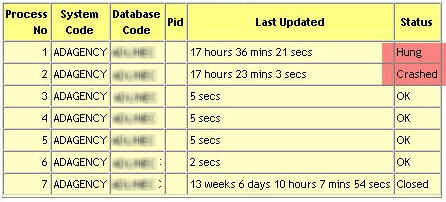
- Shutdown NEOSYS by TEMPORARILY putting a file called GLOBAL.END in the parent directory of neosys. Leaving the file there would prevent NEOSYS from starting up again. Shutting down NEOSYS from the Support menu will not work because of the hung processes.
- Use Windows Task Manager to kill all the NTVDM tasks. Don't kill active NEOSYS processes.
Temporary workarounds for hung NEOSYS processes
Until the error in the software is fixed users can often get their results by simplifying their requirements. For example select individual clients instead of selecting all the brands for a particular client. If the user has repeated his request (in forlorn hope that it would work finally) then the number of NEOSYS working NEOSYS processes will drop causing severe slowdown for other users and complete stop if all the NEOSYS processes hang.
How to fix a NEOSYS process which opens up in a notepad instead of Microsoft Windows Based Script Host (i.e. DOS window)
The NEOSYS process (cmd file) might open up in a notepad, instead of the usual black colour DOS window. This can be fixed by the following:
- Download and install the Windows Script 5.6/5.7 from the Microsoft Website
- Go to any folder, click on Tools > Folder Options > File Types and find the .JS and .JSE and change the default program to wscript.exe (from windows>system32)
Resolving a 'Could not start' error on Scheduled Tasks in Windows Server 2000 SP4
This error occurs because of a change that is made to the data that is stored in the credentials database when you install Windows 2000 SP4. Hence installing SP4 causes the the data that is stored in the credentials database to get converted to an SP4-compatible format. A registry key is configured to indicate that the data has been converted to the SP4 format.
Hence the Scheduled Tasks do not work sometimes. However the Scheduled Tasks works fine sometimes, but when you uninstall SP4, it does not work.
The best solution is to:
- Incase Scheduled Tasks do not work after installing SP4, then uninstall SP4 and it should be fine.
- Incase Scheduled Tasks works after installing SP4, and later after uninstalling SP4, it does not work, then install SP4 and it should be fine.
Checking for server or NEOSYS crashes
- NEOSYS Maintenance Mode
- General Menu, Setup, Processes
- Select the dates and the option Detailed
This report shows a list of dates and times that NEOSYS logged in but did not log out properly.
Ignore the very latest entries since they represent the current NEOSYS processes. For example, if you have four NEOSYS processes running at the time that you get the report (including any in maintenance mode) then you can ignore the last four entries.
The date and time shows for each process that has failed to shutdown correctly when the process logged in. Versions of NEOSYS from January 2008 will also show the date and time that each crashed NEOSYS process was last active (heartbeat) so that the time of failure can be known.
If you see a bunch of NEOSYS processes all started up at around the same time but all failed to shutdown correctly then the cause will be a server failure - usually power failure.
Isolated one-off failures will be related to individual NEOSYS process crashes - most commonly caused by one of the following:
- NEOSYS hanging to due to software failure
- Manually exiting a NEOSYS process on the server either by pressing Ctrl+Alt+Del or clicking the "X" close icon/box and ignoring the warning
- Random server failures eg memory, disk etc
Example:
LOGIN 22/12/2007 06:02 NEOSYS SERVER ADAGENCY Current workstation LOGIN 23/12/2007 06:00 NEOSYS SERVER ADAGENCY Current workstation LOGIN 23/12/2007 06:01 NEOSYS SERVER ADAGENCY Current workstation LOGIN 23/12/2007 06:02 NEOSYS SERVER ADAGENCY Current workstation LOGIN 23/12/2007 08:52 NEOSYS SERVER ADAGENCY Current workstation LOGIN 23/12/2007 08:52 NEOSYS SERVER ADAGENCY Current workstation LOGIN 23/12/2007 08:53 NEOSYS SERVER ADAGENCY Current workstation LOGIN 8/1/2008 06:00 NEOSYS SERVER ADAGENCY Current workstation LOGIN 8/1/2008 06:01 NEOSYS SERVER ADAGENCY Current workstation LOGIN 8/1/2008 06:02 NEOSYS SERVER ADAGENCY Current workstation LOGIN 8/1/2008 13:51 NEOSYS SERVER NEOSYS Current user session
Interpretation:
The first four entries indicate that all four NEOSYS processes started at 06am were suddenly killed probably by power failure
The next four entries indicate that NEOSYS was restarted at around 08:52 and all these processes were AGAIN killed probably by power failure
The last four entries can be ignored because there were four NEOSYS processes running at the time that the report was generated
Searching for word/number in the database files using maintenance mode
You can search for any word/number in the database files of NEOSYS, using the following command line:
F5 FIND FILENAME WORDWITHOUTANYSPACES For eg: FIND CURRENCIES 1.1 (here you are searching for the number 1.1 in the currencies file) You CANNOT search for a phrase ie include spaces like this. Or you can also type: FIND FILENAME <enter> and it will ask you what you want do to search. You can enter an exact phrase with spaces.
Incase you do not know the filenames, you can enter the following command to see all the filenames in the system:
F5 LF
NO LOCK RECORD error when working on NEOSYS
Error Message
The following error message appears:
Cannot save "DOCUMENT NAME" because: Somebody has updated this record. Your update cannot be applied. This session id does not agree "NO LOCK PERIOD"
Possible Causes and Solutions
1. There is some other error in NEOSYS software while saving the record. Probably another error message would come before this one and that message should be sent to NEOSYS in order to solve the actual problem.
2. There has been a temporary loss of connection to the server for some period of time. The NEOSYS web page needs to periodically "refresh" the exclusive lock on the document being edited. If NEOSYS cannot perform the refresh it may lose the rights to save the document.
Loss of connection could be for a huge variety of reasons including server, network, and workstation failures.
3. Bad Internet Explorer Configuration Loss of cookies etc due to third party software (internet toolbars/spyware etc)
Reset Internet Explorer to factory settings.
Troubleshooting the NTVDM Hard error when opening up NEOSYS processes
Error Message
The following error message appears:
NTVDM encountered a hard error
Solution
This error is caused by missing or corrupt Windows system files (i.e. command.com, autoexec.nt and config.nt). The solution is to run a program called XP FIX which will reinstall these missing files. You can download it form http://www.visualtour.com/downloads/xp_fix.exe
Sometimes even after running the XP FIX program the error still appears. Then you need to copy all the files under C:/windows/repair to C:/windows/system32 and in the autoexec.nt and config.nt put REM before any lines there which don't have it.
Error Message
The following error message appears in Internet Explorer when you try to open up NEOSYS:
Service Unavailable
Solution
Open the IIS Manager, right click Web Sites and select properties:
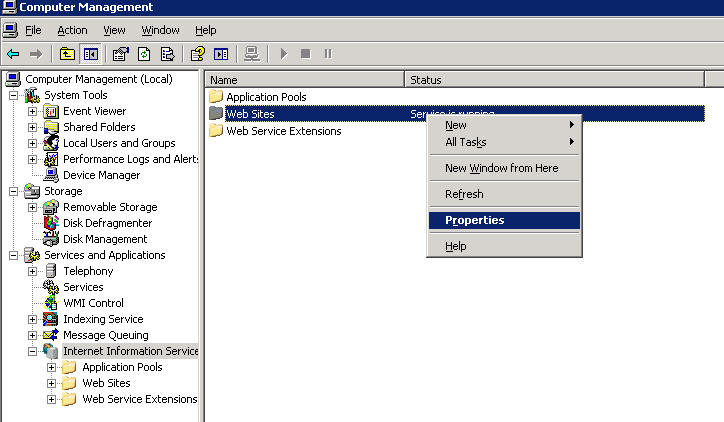
Switch to the Service Tab and tick the "Run WWW Service in IIS 5.0 Isolation Mode".
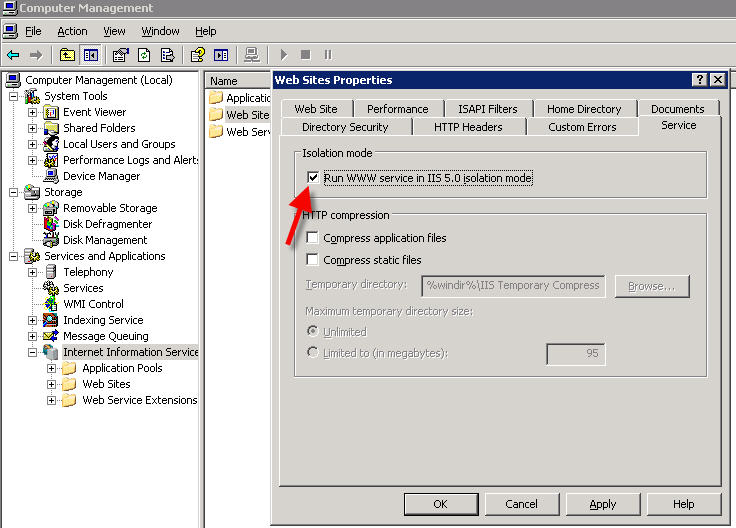
You will be asked for Restart of IIS. Click yes to restart IIS. If you are not asked just restart IIS.
Inspecting IIS log files
At a windows command prompt:
c: cd \Windows\system32\LogFiles\W3SVC1
or
%SystemDrive% cd %SystemRoot% cd system32\LogFiles\W3SVC1
then (substituting the ip number you are interested in)
find "192.168.1.55" *|sort>temp.log
Open temp.log in Excel and use Tools, Data, Text to Columns to split into columns using options "Delimited" and check split on Space.
Autowidth all columns by clicking on the top left box just outside the data to the left of column A and above column 1 then double click the column separator to the right of column "A"
Note that times and dates are in UTC/GMT so you have to add/subtract your timezone offset to get local times.
Fixing NEOSYS processes that do not auto start / Recovering from incorrect advanced date or time
Problem explained
After starting up the 1st process, the rest of the processes don't start up.
Solution
The possible cause for this could be that the system date/time might have been changed - either manually or by the auto synchronization. Do the following checks in the sequence of order:
- Check for any .$* files (* is a number, the highest being the latest one). If it shows OK, then proceed ahead.
- Check for any .end files and delete it to rename to .end.temp
- Check the System Event Viewer log for any 520 or 577 error message (refer http://128.175.24.251/forensics/timechange.htm). Also check for any out of sequence / ahead of today date or time.
- In case of no 520 or 577 error message, go to Administrative Tools > Local Security Policy > Local Policies > Audit Policy > Audit Privilege use - make sure that Success and Failure are selected under this (this will ensure that future changes to the date/time are recorded in the System Log).
- In NEOSYS maintenance mode - F5 ED PROCESSES %UPDATE% - and see what it says, incase of any text there, that means that for sure the system date has been changed.
- Now to fix this, in maintenance mode again enter - F5 DELETE PROCESSES "%UPDATE%"
Fixing "" does not exist in the client file Error Message
Problem explained
After creating new brands in the client file or after creating a new client record and brands under it, whenever you key in the brand in the schedule file, you would get this message.
Solution
All processes stopped
F5 REINDEXCLIENTS REINDEXBRANDS
Recognising and Solving Low Memory Problems
Quick Note: Installing a server class operating system on a workstation class computer with the intention of NEOSYS serving a heavy load is likely to cause problems with low memory.
Effects
It is speculated but not proven that low memory may cause NEOSYS to fail by hanging, causing damaged files etc.
Checking
F5 MEMORY
On server class machines it should say somewhere around 350Kb to 370Kb Free
Some server class machines have around 330Kb and sometimes even less with no reported problems
The actual effect of low memory is supposed to make NEOSYS slower and perhaps cause hanging and damaged files however this has not been proven in an specific case so far.
On workstation class machines it may often say around 280Kb to 300Kb.
Cause
Although there is plenty of real memory in virtually all computers now, NEOSYS runs in the legacy 16 bit virtual memory space of a windows mode called NTVDM. This is limited to 1Mb plus 4Mb of EMS memory.
The 1Mb memory space is shared with:
- Various non-essential windows drivers which NEOSYS automatically disables them in autoexec.nt
- Various plug and play hardware device drivers for the various adapters in the computer like video, network adapters and various other items that NEOSYS is unable to disable.
In a server class computer the hardware device drivers are usually minimally present in the 1Mb base memory and do not therefore DOESNT a low memory situation for NEOSYS.
In workstation class computers there are often many hardware device drivers present in the 1Mb base memory and this DOES causes a low memory situation for NEOSYS.
When NEOSYS is installed on workstation class computers with XP there is usually not a heavy load expectation and therefore the low memory does not cause a problem.
If Windows Server OS is installed on a workstation class computer NEOSYS may well be expected to serve a heavy load with limited amounts of memory.
Workstation class computers: hardware drivers present and EMS is installed in low memory (0000-9FFF) causing low memory for NEOSYS and possible inability to
Server class computers: Usually few hardware drivers are present in high part (A000-FFFF) of the 1Mb base memory and EMS is able to occupy the high memory leaving the low part (0000-9FFFF) of the 1Mb memory free for NEOSYS. You can find out how much memory is available to NEOSYS and whether EMS is occuping high or low memory using the following sections.
Fixing Low Memory
Start, Run, notepad c:\windows\system32\autoexec.nt
Check that NEOSYS has successfully disabled all the drivers in the lines starting with LH. They should be commented out (prefixed) with REM or REM NEOSYS as follows. After making changes reopen NEOSYS in maintenance mode to use the MEMORY and WHO commands again.
REM Install CD ROM extensions REM NEOSYS LH %SystemRoot%\system32\mscdexnt.exe REM Install network redirector (load before dosx.exe) REM NEOSYS LH %SystemRoot%\system32\redir REM Install DPMI support REM NEOSYS LH %SYSTEMROOT%\SYSTEM32\DOSX
Allowing DOS programs that require DOSX to run on the same computer as NEOSYS
The automatic commenting out DOSX by NEOSYS will prevent some other DOS-like programs from running. If NEOSYS is on dedicated server then there should be no other such programs to fail. However, if you must allow DOS-like programs to work as well as NEOSYS you can do the following configuration:
- leave or restore the original AUTOEXEC.NT and CONFIG.NT files where they are
- copy them to another folder eg neosys folder
- make the necessary REM changes there by hand
- right click the NEOSYS\NEOSYS\AREV.PIF and select properties
- change the location of the AUTOEXEC.NT and CONFIG.NT files in the following location
Checking EMS Memory Configuration
Inspection
F5 WHO
press the up arrow to get to the last part/page
Example of Typical Server EMS Memory
Example of Typical Workstation EMS Memory
Correction
No easy way
Removal of hardware adapters designed for workstations instead of servers eg graphics cards and network cards.
Many of the devices may be located on the motherboard and not relocatable except possibly by BIOS configuration or special manufacturer information.
Use windows device manager, View: Resources by Connection, Open the Memory item and look for items between 000A0000 up to 000FFFFF that might give you a clue as to what hardware could be removed or reconfigured. Actually only 000C0000 to 000FFFFF is candidate for EMS memory since 000A000-000BFFFF is mandatory video memory in all systems.