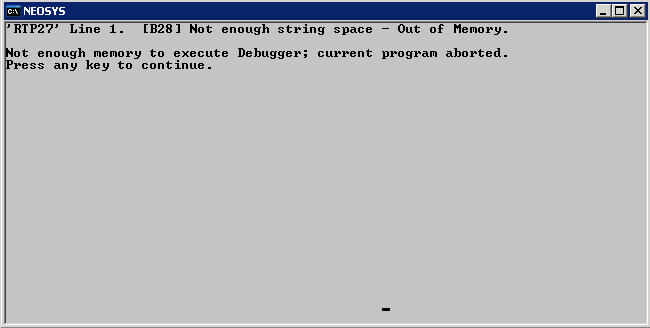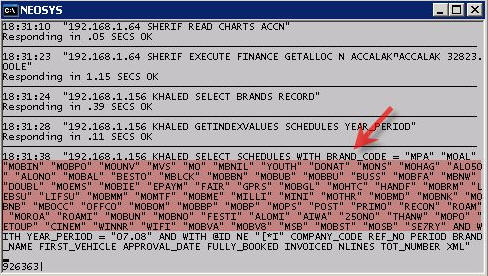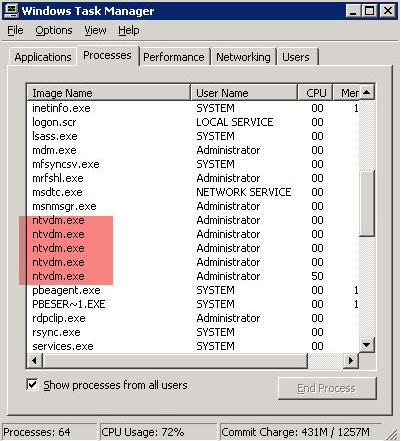Troubleshooting NEOSYS Generally: Difference between revisions
No edit summary |
No edit summary |
||
| Line 310: | Line 310: | ||
The last four entries can be ignored because there were four NEOSYS processes running at the time that the report was generated | The last four entries can be ignored because there were four NEOSYS processes running at the time that the report was generated | ||
=== Searching for word/number in the database files using maintenance mode === | |||
You can search for any word/number in the database files of NEOSYS, using the following command line: | |||
F5 | |||
FIND FILENAME WORDWITHOUTANYSPACES | |||
For eg: | |||
FIND CURRENCIES 1.1 | |||
(here you are searching for the number 1.1 in the currencies file) | |||
Or you can also type: | |||
FIND FILENAME <enter> | |||
and it will ask you what you want do to search | |||
Incase you do not know the filenames, you can enter the following command to see all the filenames in the system: | |||
F5 | |||
CF | |||
Revision as of 12:49, 15 January 2008
Document Remains Locked longer than 10 minutes after an Internet Explorer Window crashes
Lost/hidden internet explorer window on windows that cannot be accessed keeps document locked until process killed/windows restarted
Symptoms
- Internet Explorer Windows "disappears" while working on a document.
- Attempts to reopen the same document (even after the normal NEOSYS ten minute lock timeout) results in a message something like "Cannot be edited because the document is in use by (username)"
- NEOSYS Support Menu, List of Open Documents shows that the record lock is being actively refreshed every five minutes as per normal NEOSYS process
- The iexplorer task can be seen in task managers, list of processes even after closing all Internet Explorer window.
Cause
Almost certainly due to windows unreliability when PC is customised with additional software from internet etc.
Work around
Kill the iexplorer task in Task Manager's list of processes or reboot the workstation and wait for up to 10 minutes for the lock to be cleared.
Permanent Solution
- Remove Internet Explorer Add-ons
- Reinstall Internet Explorer
- Reinstall Windows
Handling damaged files
Checking for corrupt database files
Login to NEOSYS Maintenance
Press F5
CHK.FILES
or
CHK.FILES filename
Assessing Database Size per File
In NEOSYS maintenance mode
LIST FILES BY BY-DSND SIZE VOLUME.NAME SIZE
This will include all files not just those in the actual dataset in DATA\* folders.
Troubleshooting Internet Explorer
Resolving slow speed
Handling failure and warning on nightly backup alerts
Handling failure and warning messages on nightly backup alerts
Resolving permissions errors while logging in
Problem
While logging in, you get the following error message:
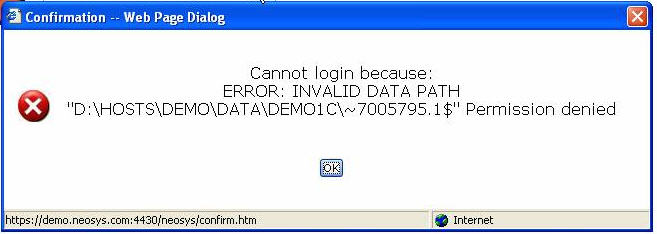
Solution
Add the internet guest account to the security list of the data folder with the default permission of list/read/write
Make sure the read&execute permission is removed
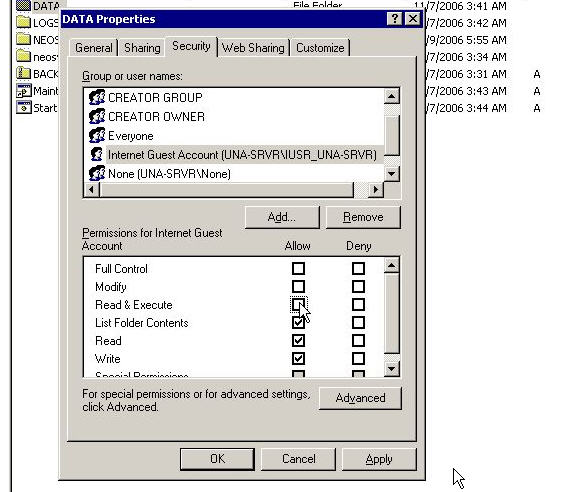
Resolving the 'HTTP Error 500.0 - Internal Server Error' while logging in on IE on a Windows Vista system
Problem
After configuring IIS on Windows Vista you will get this error message while trying to login into NEOSYS from Internet Explorer:
HTTP Error 500.0 - Internal Server Error Description: This application is running in an application pool that uses the Integrated .NET mode. This is the preferred mode for running ASP.NET applications on the current and future version of IIS. In this mode, the application using client impersonation configured with <identity impersonate="true" /> may not behave correctly. Client impersonation is not available in early ASP.NET request processing stages and may lead modules in those stages to execute with process identity instead.
Solution
You can move the application to an application pool that uses the Classic .NET mode by using the following from a command line window (the window must be running as Administrator)
%systemroot%\system32\inetsrv\APPCMD.EXE set app "Default Web Site/neosys" /applicationPool:"Classic .NET AppPool"
Alternatively, you can use any other application pool on your system that is running in the Classic .NET mode. You can also use the IIS Administration tool to move this application to another application pool.
Resolving the 'Class Not Registered' error message while logging in
Problem
While logging into NEOSYS, you will get a popup window giving an error message saying 'Class Not Registered - Server Error'. Typically, you will encounter this error with XP Pro IIS 5.1. As usual, there's way to solve it, however the root cause of this is still unknown.
Anyway, you will get the proper message in the event log:
Event Type: Warning Event Source: W3SVC Event Category: None Event ID: 36 Description: The server failed to load application '/LM/W3SVC/1/ROOT/NEOSYS. The error was 'Class not registered'.
Solution
So, what do you do ? This problem is related to Component Services, and when you open Component Services MMC, you will most probably get Error Code 8004E00F COM + was unable to talk to Microsoft Distributed Transaction Coordinator. So, fix the COM+ services first by using the following KB from Microsoft (PRB: Cannot Expand "My Computer" in Component Services MMC Snap-In http://support.microsoft.com/?id=301919):
To resolve this problem, reinstall Component Services as follows: WARNING:
- Open registry editor, locate HKEY_LOCAL_MACHINE\SOFTWARE\Microsoft\COM3, and then delete this key.
- From the Start menu, point to Settings, click Control Panel, and then click Add/Remove Programs.
- Click Add/Remove Windows Components.
- Proceed through the wizard, and accept all of the defaults (including IIS)
- Restart the computer.
If the above didn't solve it, and you still receive the 'Class not registered' error message, then you need to recreate the IIS packages in COM+, try
- Delete IIS related package in Component Services MMC
- IIS In-Process Applications
- IIS Out-of-Process Pooled Applications
- IIS Utilities
Next, if you still get the message, try following before re-install IIS if you can't find Distributed Transaction Coordinator in your Services console.
Launch command prompt and run the following command.
- msdtc -install
- net start msdtc
Then try re-install IIS.
This should solve the problem
Enabling File Security option on Win XP Professional
Problem
In the Properties of any folders, the Security option does not show, hence you cannot modify the Read, Write options.
Solution
The solution would be to untick the 'Simple File Sharing' option from Tools > Folder Options > View:
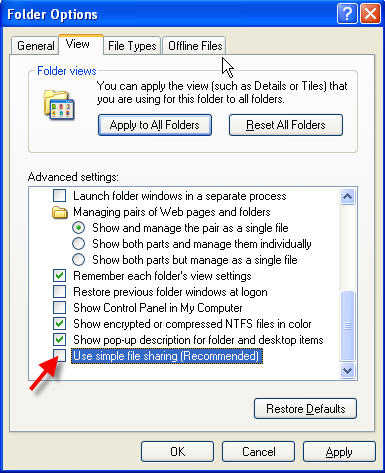
B10 & B12 Errors
These errors are in the software and should be immediately escalated to the programmer.
Internet Explorer Menu, View, Text Size doesnt change font size as expected
Cause: This is because the font size is now user definable in NEOSYS and View, Text Size does not override predefined font sizes.
Solution: If you are using Internet Explorer 7 you can scale the screen (including the font size using ctrl + and ctrl - keyboard shortcuts or the font size button on the bottom right hand side of the window.
You can adjust the font size on the User Details form when you login although this permanently applies to all forms not just the one that you are on.
Error on process window "Not enough string space - Out of Memory"
Message
‘RTP27’ Line 1. [B29] Not enough string space – Out of Memory.
Not enough memory to execute Debugger; current program aborted. Press any key to continue
Cause
Unknown perhaps related to some large document or report
Solution
Ask users for any hanging transactions. None other than closing and starting another process
Uploaded jpg files fail to display in internet explorer
Some large jpg files > 2Mb cannot be viewed in internet explorer despite being viewable in image preview, ms paint and other viewers/editors. It is not an issue caused by uploading or downloading the files.
These file appear to have been created on Photoshop CS Macintosh and may be a special type of uncompressed jpg used for production quality files.
Partial solution
Before uploading the files, open them in some editor like MS Paint (right click, edit) and save them. However this results in a loss of quality. Perhaps there is some program that can convert these files to a format understandable by Internet explorer without any loss of quality.
"You have attempted to write to a read-only file"
Message
Error while writing data. You have attempted to write to a read-only file. - or - access to the file has been denied by the operating system. (operating system file name: "..\DATA\ADLINEC\ADAGENCY\REV76467.OV00012618")
Cause
It is almost certainly due to some third party backup or other maintenance software opening the NEOSYS database files when it shouldn't e.g. badly configured third party backup scheduled to backup NEOSYS while NEOSYS is still running. Note that the exact filename varies each time.
Short Term Solution
This can be a serious error that causes damaged files in NEOSYS especially if the filename ends in .OV. Use the usual methods of checking for damaged files e.g. do a backup which also looks for damaged files BUT DO NOT OVERWRITE THE LATEST BACKUP SINCE IT MAY BE REQUIRED for restoration. Then fix the damaged files using the usual methods e.g. by rebuilding/using FIXFILE or restoring databases.
Long Term Solution
Remove the third party backup or other maintenance software or reschedule it to run at a time that NEOSYS is shutdown. Removal of software may require hunting through the windows process list for unexpected programs running.
Resolving "Cannot backup/restore because PROCESS1 PROCESS2 (etc) is/are online" message
This can happen for a variety of reasons if all the NEOSYS processes fail to close down at backup time
- NEOSYS maintenance windows are left open.
- NEOSYS processes hang due to software error.
How to kill hung NEOSYS processes
NOTE WELL: If you kill actively working NEOSYS processes (those which are "listening" and not hung/crashed) there is a reasonable chance that the database will be damaged and might need a restore losing possibly large amounts of work.
If NEOSYS processes are visible on the server desktop
Look for processes which don't have "Listening ..." on the last but one line. The times on the left hand side are frozen as at the time of the hang.
You can then click the X to kill the process and confirm that this is OK.
Example of a NEOSYS process that has hung due to a software error resulting in a failure to handle a complex query with a lot of brand codes.
If NEOSYS processes are not visible on the server desktop
You can check if there are any hung processes from the NEOSYS Support Menu, List of Database Processes.
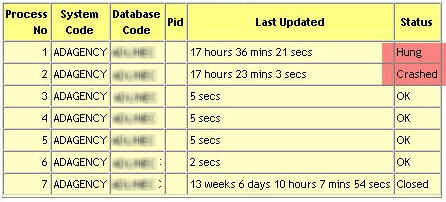
- Shutdown NEOSYS by TEMPORARILY putting a file called GLOBAL.END in the parent directory of neosys. Leaving the file there would prevent NEOSYS from starting up again. Shutting down NEOSYS from the Support menu will not work because of the hung processes.
- Use Windows Task Manager to kill all the NTVDM tasks. Don't kill active NEOSYS processes.
Temporary workarounds for hung NEOSYS processes
Until the error in the software is fixed users can often get their results by simplifying their requirements. For example select individual clients instead of selecting all the brands for a particular client. If the user has repeated his request (in forlorn hope that it would work finally) then the number of NEOSYS working NEOSYS processes will drop causing severe slowdown for other users and complete stop if all the NEOSYS processes hang.
How to fix a NEOSYS process which opens up in a notepad instead of Microsoft Windows Based Script Host (i.e. DOS window)
The NEOSYS process (cmd file) might open up in a notepad, instead of the usual black colour DOS window. This can be fixed by the following:
- Download and install the Windows Script 5.6/5.7 from the Microsoft Website
- Go to any folder, click on Tools > Folder Options > File Types and find the .JS and .JSE and change the default program to wscript.exe (from windows>system32)
Resolving a 'Could not start' error on Scheduled Tasks in Windows Server 2000 SP4
This error occurs because of a change that is made to the data that is stored in the credentials database when you install Windows 2000 SP4. Hence installing SP4 causes the the data that is stored in the credentials database to get converted to an SP4-compatible format. A registry key is configured to indicate that the data has been converted to the SP4 format.
Hence the Scheduled Tasks do not work sometimes. However the Scheduled Tasks works fine sometimes, but when you uninstall SP4, it does not work.
The best solution is to:
- Incase Scheduled Tasks do not work after installing SP4, then uninstall SP4 and it should be fine.
- Incase Scheduled Tasks works after installing SP4, and later after uninstalling SP4, it does not work, then install SP4 and it should be fine.
Checking for server or NEOSYS crashes
- NEOSYS Maintenance Mode
- General Menu, Setup, Processes
- Select the dates and the option Detailed
This report shows a list of dates and times that NEOSYS logged in but did not log out properly.
Ignore the very latest entries since they represent the current NEOSYS processes. For example, if you have four NEOSYS processes running at the time that you get the report (including any in maintenance mode) then you can ignore the last four entries.
The date and time shows for each process that has failed to shutdown correctly when the process logged in. Versions of NEOSYS from January 2008 will also show the date and time that each crashed NEOSYS process was last active (heartbeat) so that the time of failure can be known.
If you see a bunch of NEOSYS processes all started up at around the same time but all failed to shutdown correctly then the cause will be a server failure - usually power failure.
Isolated one-off failures will be related to individual NEOSYS process crashes - most commonly caused by one of the following:
- NEOSYS hanging to due to software failure
- Manually exiting a NEOSYS process on the server either by pressing Ctrl+Alt+Del or clicking the "X" close icon/box and ignoring the warning
- Random server failures eg memory, disk etc
Example:
LOGIN 22/12/2007 06:02 NEOSYS SERVER ADAGENCY Current workstation LOGIN 23/12/2007 06:00 NEOSYS SERVER ADAGENCY Current workstation LOGIN 23/12/2007 06:01 NEOSYS SERVER ADAGENCY Current workstation LOGIN 23/12/2007 06:02 NEOSYS SERVER ADAGENCY Current workstation LOGIN 23/12/2007 08:52 NEOSYS SERVER ADAGENCY Current workstation LOGIN 23/12/2007 08:52 NEOSYS SERVER ADAGENCY Current workstation LOGIN 23/12/2007 08:53 NEOSYS SERVER ADAGENCY Current workstation LOGIN 8/1/2008 06:00 NEOSYS SERVER ADAGENCY Current workstation LOGIN 8/1/2008 06:01 NEOSYS SERVER ADAGENCY Current workstation LOGIN 8/1/2008 06:02 NEOSYS SERVER ADAGENCY Current workstation LOGIN 8/1/2008 13:51 NEOSYS SERVER NEOSYS Current user session
Interpretation:
The first four entries indicate that all four NEOSYS processes started at 06am were suddenly killed probably by power failure
The next four entries indicate that NEOSYS was restarted at around 08:52 and all these processes were AGAIN killed probably by power failure
The last four entries can be ignored because there were four NEOSYS processes running at the time that the report was generated
Searching for word/number in the database files using maintenance mode
You can search for any word/number in the database files of NEOSYS, using the following command line:
F5 FIND FILENAME WORDWITHOUTANYSPACES For eg: FIND CURRENCIES 1.1 (here you are searching for the number 1.1 in the currencies file) Or you can also type: FIND FILENAME <enter> and it will ask you what you want do to search
Incase you do not know the filenames, you can enter the following command to see all the filenames in the system:
F5 CF