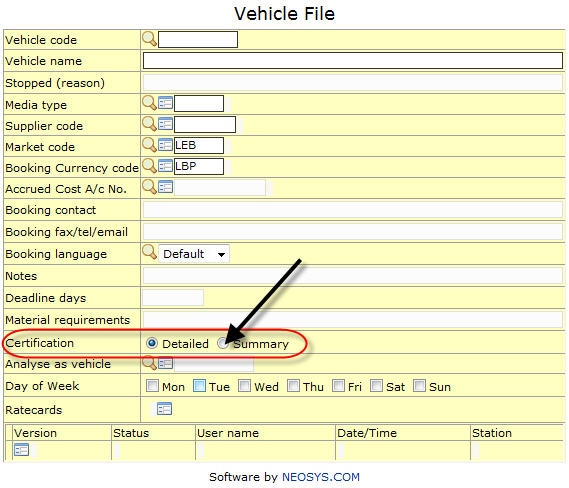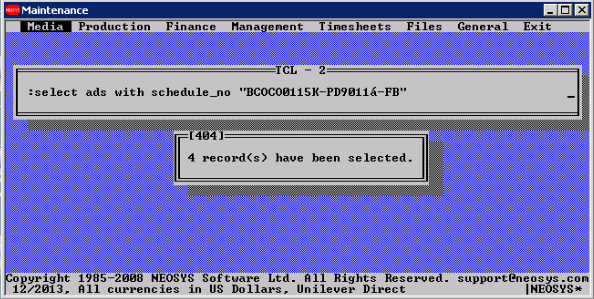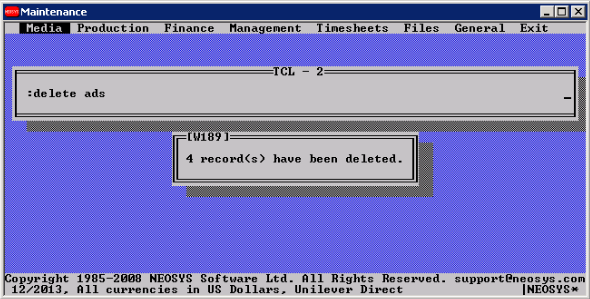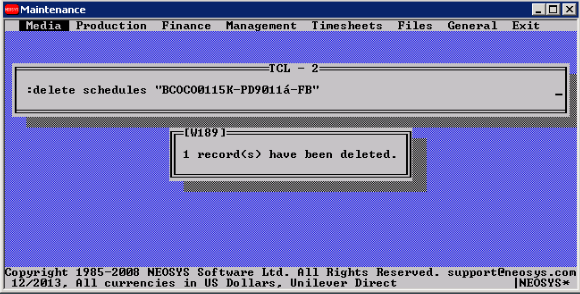Troubleshooting NEOSYS Media System: Difference between revisions
No edit summary |
|||
| Line 99: | Line 99: | ||
== Deleting Schedules using the Maintenance Window in NEOSYS == | == Deleting Schedules using the Maintenance Window in NEOSYS == | ||
There can be situations where Support may need to delete a Schedule via Maintenance with approval from the Client users. e.g Users are not be able to access a schedule on NEOSYS and they want to delete the schedule and create a new one. One reason may be an [[Troubleshooting_NEOSYS_Generally#Solving_.22Following_Characters_are_not_Allowed_here.22_while_opening_a_document_in_NEOSYS|Error saying Following Characters not allowed while opening a schedule]]. | There can be situations where Support may need to delete a Schedule via Maintenance with approval from the Client users. e.g Users are not be able to access a schedule on NEOSYS and they want to delete the schedule and create a new one. One reason for this may be an [[Troubleshooting_NEOSYS_Generally#Solving_.22Following_Characters_are_not_Allowed_here.22_while_opening_a_document_in_NEOSYS|Error saying Following Characters not allowed while opening a schedule]]. | ||
If even after following the steps given in the link Support is not able to access the schedule follow the commands below to delete it. | If even after following the steps given in the link Support is not able to access the schedule, then follow the commands below to delete it. | ||
Support '''must''' make sure that Ads inside the schedule must not be booked/certified/invoiced because in such cases there will be associated records saved in the database which also need to be removed, therefore Support must never go ahead with the steps below. | '''Before Deleting''' Support '''must''' make sure that Ads inside the schedule must not be booked/certified/invoiced because in such cases there will be associated records saved in the database which also need to be removed, therefore Support must never go ahead with the steps below. | ||
Revision as of 10:15, 29 January 2015
Run CREATEADS
CREATEADS can be implemented in several ways. Make sure after implementing CREATEADS, that it has successfully completed by
- Checking for a "CREATEADS finished" email
- Checking for an entry in the log which says "CREATEADS finished"
CREATEADS will completely rebuild !ADS index file so it is a solution for fixing damaged !ADS index file *but* REINDEXADS may be a better solution for this problem if there is a lot of data since it will not waste time recreating all the ads.
Recovery method 1: Media configuration file
Ads can be scheduled to recreate overnight in media configurations file. This setting in the configuration file runs CREATEADS overnight. CREATEADS will recreate ads from the current year plus the number of years prior to the current year.
E.g. If the current year is 2013 and you would like CREATEADS to recreate ads from 2012, configure number of years as 1. This means CREATEADS will recreate ads from 2012 to the current period.
After requesting this, the first NEOSYS process to startup before 7am on the next day will first perform CREATEADS before starting up the other processes. CREATEADS will run only on the LIVE database.
CREATEADS will not run unless system time is less than 7am. This is to ensure that CREATEADS is scheduled early and does not extend long enough to encroach on the users' working hours the next day.
Recovery method 2: Maintenance mode
This can take a long time on a large database and requires all users/NEOSYS processes for the same database to be shut down.
It will fix damaged ADS and !ADS files and recreate indexes.
F5 CREATEADS
Recovery method 3: Re-save schedules
It will not fix damaged files or recreate indexes.
Re-save the schedule(s) that show the problem. This is identical to CREATEADS but is much quicker and doesnt require all users to logoff. Of course if there are many errors then this isnt a practical solution.
Using Selective CREATEADS
The following recovery methods can be followed when users are online. They are slower and take more time. Any schedule open by users is not affected by CREATEADS, but the ads get created anyway when the schedule is saved. Avoid starting long running selective CREATEADS on a busy system. The following methods will not fix damaged files or recreate indexes.
Recovery Method 4: All schedules
To run CREATEADS for all schedules while users are online, you can follow the procedure mentioned below:
SELECT SCHEDULES CREATEADS
Recovery Method 5: Specific schedules only
The following method can be used for selected schedules instead of re-saving them:
SELECT SCHEDULES “XYZ1201R” “XYZ1201T” CREATEADS
Recovery method 6: For selected years only
The following method can be used to select schedules in selected years:
SELECT SCHEDULES WITH YEAR_PERIOD STARTING '10.' '11.' CREATEADS
B703 Errors
The B703 error is usually always related to something too big for NEOSYS to handle. It occurs when the user puts in too many ads on one schedule without setting up the vehicle to allow the same.
An example of this error is as follows :
ERROR NO: B703 IN BOOKING.SUBS3 AT 1264 Variable exceeds maximum length.0
SOLUTION 1
The package solution
This is the simplest solution. The idea is to put the ads as a package of ONE ad and put the gross unit price as the TOTAL price.
The ONE ad for many ads is great for packages
SOLUTION 2
For mass advertising like online
- Go to the respective vehicle file, and change the “Certification” field to “Summary” and save the file. (Refer Screenshot below)
- Now, Add a new line to the schedule as the changes made are ONLY reflected on a NEW line.
- If the schedule was not invoiced, then you may delete the line that was entered earlier by clicking on the delete line button, else click the "CLEAR" button to remove the ads that were entered for that line in the schedule.
- Re-enter the details on the newly added line in the schedule. i.e. Vehicle code, Specification / loading, dates, etc.
- Now book the ads on the schedule.
There are other B703 messages which imply the same problem about too many ads, for eg:
"ERROR NO: B703 IN UPD.ADS" when saving schedules
"ERROR NO: B703 IN PRINTPLANS" when creating invoices.
"ERROR NO: B703 IN PRINTPLANS6" when printing schedules.
Deleting Schedules using the Maintenance Window in NEOSYS
There can be situations where Support may need to delete a Schedule via Maintenance with approval from the Client users. e.g Users are not be able to access a schedule on NEOSYS and they want to delete the schedule and create a new one. One reason for this may be an Error saying Following Characters not allowed while opening a schedule. If even after following the steps given in the link Support is not able to access the schedule, then follow the commands below to delete it.
Before Deleting Support must make sure that Ads inside the schedule must not be booked/certified/invoiced because in such cases there will be associated records saved in the database which also need to be removed, therefore Support must never go ahead with the steps below.
SELECT ADS WITH SCHEDULE_NO "XXXXXXXX" DELETE ADS FLUSH.INDEX DELETE SCHEDULES "XXXXXXXX"
Remember to delete the Ads first otherwise even after deleting the Schedule, the Ads will appear in Reports. You must run Media reports to make sure everything is deleted.