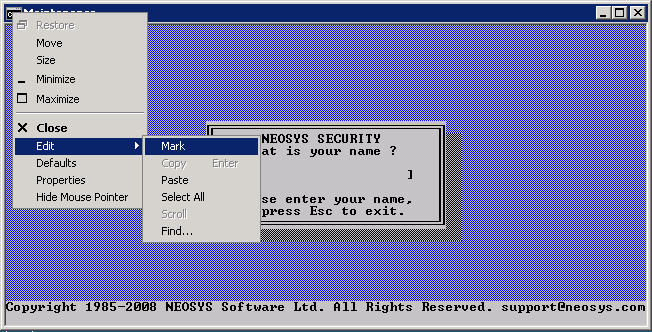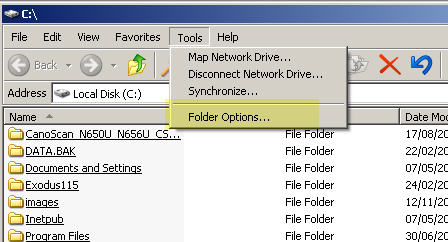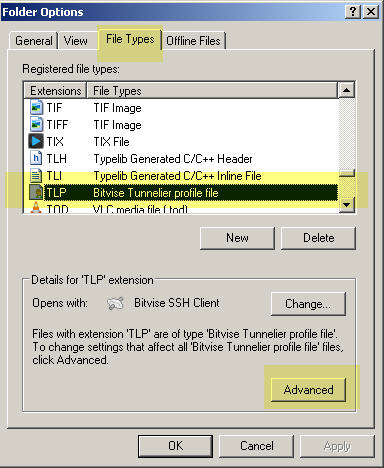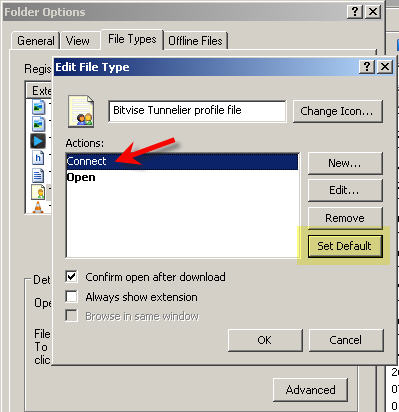Procedures: Difference between revisions
| Line 136: | Line 136: | ||
* For Jobs & Timesheets modules, Internet Explorer 6+ on Windows or Safari 5.0 or Firefox on Mac | * For Jobs & Timesheets modules, Internet Explorer 6+ on Windows or Safari 5.0 or Firefox on Mac | ||
Clients frequently ask [http://userwiki.neosys.com/index.php/General_FAQ#Why_doesnt_NEOSYS_support_my_XYZ_browser.3F | Clients frequently ask [http://userwiki.neosys.com/index.php/General_FAQ#Why_doesnt_NEOSYS_support_my_XYZ_browser.3F Why NEOSYS doesnt support other browsers] | ||
Users are to ensure that pop-up blockers and any 3rd party toolbars are deactivated/switched off or else certain pages and alert messages while using NEOSYS do not appear as a result of blocking from either the pop-up blocker or toolbars with built-in pop-up blockers. | Users are to ensure that pop-up blockers and any 3rd party toolbars are deactivated/switched off or else certain pages and alert messages while using NEOSYS do not appear as a result of blocking from either the pop-up blocker or toolbars with built-in pop-up blockers. | ||
Revision as of 12:34, 16 February 2014
Here are procedures to be followed by Support Staff in respect to various technical matters in day to day operations of client issues.
Handling Clients with Overdue Invoice
In order to maintain good payment speed by clients NEOSYS needs to restrict support to clients that dont pay their bills on time, however the degree of restriction needs to depend on an intimate knowledge of the client which cannot be expected from all NEOSYS support staff. Therefore we will use a simple escalation policy as follows:
Overdue Support List
NEOSYS SUPPORT MANAGERS WILL maintain an overdue list on a whiteboard visible to all support staff. Generally clients will go on the list immediately when their invoice is overdue and come off only after satisfactory commitment to pay have been obtained.
NEOSYS SUPPORT STAFF WILL discretely refer any calls for support from client on the overdue list to support managers for handling.
Managers may well instruct support to provide support on a case by case basis even if clients are on the overdue list. Being on the overdue list does not necessarily indicate a major issue with accounts
In case clients pressurize neosys staff to provide support then the support staff must inform them that there is an issue with their account and that their request had been forwarded to the manager.
This policy excludes dealing with server failures, backup failures and measures required to be taken to fix these failures.
Handling Links and Email Attachments
DO NOT TRUST ANY LINK OR ATTACHMENT IN ANY EMAIL EVEN FROM HIGHLY TRUSTED PEOPLE OR ORGANISATIONS
These days you can no longer trust links or attachments in emails from anybody - even emails from highly trusted people like your bank.
If a personal computer or intermediate email server is hacked then even genuine emails sent out from it can be infected and modified in a hidden way that can result in the recipient being infected if they click or open anything in the email.
Therefore you should know and understand how to avoid, as far as possible, getting tricked and infected via emails.
Malware authors generally rely on the fact that most people devote no time at all to security precautions so a moderate cautious approach, slowing down a little to spending some time on security, even where it is apparently not required, is enough to defeat most attacks.
Links
The links in an email, even from someone you know and trust, can LIE to you about what website they will open and you may be taken to infected web sites that will attempt to infect your computer.
WHAT LINK/WEBSITE WILL BE OPENED MAY NOT BE WHAT IS SAYS IN THE BODY OF YOUR EMAIL!
Therefore, to use a link in any and all emails, first hover your cursor over it and check the bottom of the screen where you can usually see exactly what website will be opened, or, to be more sure exactly what web site you are opening do not click links in emails at all. COPY/PASTE THE LINK TO YOUR BROWSER
Make sure you know and trust the web site being opened.
- Carefully inspect the spelling of the domain name to avoid tricky look-alike fraudulent links eg hcsb.com instead of hsbc.com
- If you do not personally know the website then get independent confirmation from the sender. Reply to the email so that the sender can check the link you received has not been tampered with.
Attachments
There is no way to determine if an attachment, even from someone you know, has not been infected and is therefore dangerous. The only protection is to rely on anti-virus/anti-malware software in your computer.
You can check the names and file types/extensions of attached files to spot any obviously strange or unexpected attachments but this is not very effective.
Be careful that if there are a lot of attached files not to assume that all are safe because the majority are unsafe.
Client Contact Report Policy
Ensure that Client contact reports are sent to your manager within 24 hours of the meeting.
Client Password Policy
All client user passwords, including their initial one, are to be obtained via the user's email address using the password reminder/reset button on the login screen. (NEOSYS password policy)
NEOSYS staff should never know users passwords therefore NEOSYS will not obtain and grant user passwords.
All parties concerned, including client management, client users and NEOSYS support staff, benefit greatly from trusting that if something in a NEOSYS database is registered as having been done by a particular user then it was not in fact somehow done by NEOSYS support staff. Nothing should be done that would break such fundamental trust. To achieve this, NEOSYS support staff must never log in as particular users, never ask for users passwords and generally enforce the idea that all work logged as being done by users IS done by users.
Very limited amounts of work by NEOSYS support staff either in person or remotely using teamviewer is acceptable while a user is logged as long as the user login was performed by the user themselves, the user is present and the user specifically agrees with the work being done.
Support requests from ordinary client users
Any support requests concerning inability to obtain passwords will be forwarded to known skilled users on the client staff since this is the most efficient (not fastest) way to handle such issues.
Support requests from senior client management
Any support requests concerning inability to obtain passwords by senior client management users shall be handled directly by NEOSYS support staff in any way convenient to resolve the issue in the quickest possible time rather than the most efficient.
Bearing in mind that NEOSYS staff should never know user's passwords this will probably involve NEOSYS staff using the Password Reminder/Reset button to send a new password to the user.
User Defined Passwords
NEOSYS will provide user defined passwords in very special cases which must be pre-approved case by case by NEOSYS management. For many reasons, NEOSYS will not approve.
Currently this permission has only been granted to one NEOSYS client with several hundred of databases.
Handling client issues and requests
All support issues must be dealt with through phone/email/chat. Support Staff can schedule client visits for User Training but should not schedule client visits solely for providing support for petty issues.
Updating Clients about unresolved issues
Support should proactively inform clients if an issue is not solved within the same day it was raised, after judging the urgency of the issue and the time it was raised. An email to the client who raised the issue, before the end of each day, is a best practice that keeps the client updated and other support staff too. This email should be sent regardless of the degree to which the issue has been resolved or if the issue is unresolved. If the issue is unresolved, the email should explain why and also explain the cause of delay.
Handling new USER creation
Support staff should create new USERS for clients when requested by authorised person. Clients should not be discouraged to create new users. User statistic is reviewed periodically and clients are billed as per user usage. Over time old USERS are replaced with new USERS. The USER code is the first name of a user.
New user requirements :-
- Full name
- Email address
- Group level / User with similar authorisation.
Handling letterhead change requests
Support staff should reject any requests that requires the letterhead to be setup on the TESTING dataset before it is setup in the MAIN dataset.This is to reduce double work for support staff and to ensure that clients have a clear understanding of their requirements and also send the correct logo image. The MAIN dataset can be copied to the TEST dataset for any kind of testing.
Handling error messages
Important: Before Attempting to resolve client issues, please ensure that we have secure access to the NEOSYS server.
- The very first step is understanding client problem.
- Ask the client what error does he gets on the screen.
- If error seems to be familiar then resolve it over the phone.
- If error is unknown then ask user to send a screenshot of the error displayed along with the options used (basically you need to know HOW to replicate the error)
- Upon receipt of the error, check in all the wikis for a solution.
- If the issue is unknown or you don’t understand it clearly ask the user then use remote support to gain access to the users desktop to view how to replicate the error.
If it is new issue then report by escalation the same issue to your manager with a brief explanation.
Addressing Technical support emails
In the case of technical support issues, address emails to the IT person and cc the complete group of recipients of backup emails and other NEOSYS alert emails. This allows both NEOSYS and client IT staff to take credit for resolving issues that NEOSYS raises instead of working in the background unacknowledged.
Technical support issues include backup failure, server failure, missing alert email, server connectivity issues and port forwarding issues and many other issues.
NEOSYS support for resolving issues with totals on reports
If a client has a problem with any total output by NEOSYS software then NEOSYS support will advise them which other NEOSYS report or reports provide a complete breakdown of the total (if necessary, to individual transactions) and ask the client to locate any offending transactions themselves.
NEOSYS support staff will handle any issues where the total on the breakdown report does not add up to the total on the summary report.
Reconciling totals can be hard if there are many transactions involved. Regardless of how hard it may be, reconciliation is an operational task for users not for support staff since NEOSYS support staff will not get involved in understanding client transactions or data.
Trial Balance and Financial Statements
NEOSYS support staff do not have to prove or trace any figures in NEOSYS Trial Balance Reports or any financial reports. If a figure is stated to be wrong by the user, then NEOSYS support staff should ask for proof or say NEOSYS is confident that the figures are correct unless proved otherwise.
NEOSYS support staff should point out reports in NEOSYS which will support the figures in question but not actually run the reports. Support staff can suggest the users to refer to detailed ledger accounts to prove balances.
Using Support Tools
NEOSYS Software
The NEOSYS Software is currently supported on the following Operating Systems (OS) and browsers:
- For Media & Finance modules, Internet Explorer 6+ on Windows
- For Jobs & Timesheets modules, Internet Explorer 6+ on Windows or Safari 5.0 or Firefox on Mac
Clients frequently ask Why NEOSYS doesnt support other browsers
Users are to ensure that pop-up blockers and any 3rd party toolbars are deactivated/switched off or else certain pages and alert messages while using NEOSYS do not appear as a result of blocking from either the pop-up blocker or toolbars with built-in pop-up blockers.
NEOSYS Support personnel should additionally ensure that under Internet Explorer > Tools > Internet Options > Advanced > Browsing - the items Disable script debugging (Internet Explorer) and Disable script debugging (Other) are UNTICKED. This is because if NEOSYS generates any javascript error message, the same would disappear in the bottom left corner of a window, which in turn helps the programmer fix the error.
Note- The above mentioned process must be carried out after every Factory Reset.
When any change is made to NEOSYS, it is the responsibility of the support staff to test and verify that there are no errors.
Website Live Support
www.neosys.com is equipped with a Live Support software and clients can visit the website, click on this link and chat with any of our support staff, without the need for any installation. The client has to fill in their name and email address to connect to an available support personnel. During non-working hours, the Live Support icon on the website automatically displays "offline".
NEOSYS Support personnel who are authorised to provide such support, need to download a software called Kayako Live Support from http://hotfix.kayako.com/latest.php?product=lr&platform=win32&buildtype=stable
Once downloaded the account needs to be setup as follows:
- Account Name: (as provided by NEOSYS IT)
- SupportSuite URL: http://support.neosys.com/
- User Name: (as provided by NEOSYS IT and usually same as Account Name)
- Password: (as provided by NEOSYS IT)
The first time the account is setup, you need to close Kayako Live Support completely and restart for it to login and work properly.
Teamviewer
Since teamviewer allows no restriction on access once a fixed pass is installed, we cannot install fixed pass on teamviewer however convenient it might be.
RULE: NO FIXED PASS TO BE INSTALLED ON TEAMVIEWER IN ANY NEOSYS OR NEOSYS CLIENT COMPUTER
Running teamviewer live from a web link is fine because it does not allow installation of a permanent password
Documenting Processes in Wiki
How to create templates in wiki
Handling Nagios Client Monitoring system
NEOSYS support staff on duty has to follow the below outlined procedures in case of any Nagios items showing a critical or warning message for any service:
- Nagios is required to be checked first thing in the morning and any critical or warning messages need to be dealth with to resolve the same at the earliest.
- Some of the messages could be related to backup failures and the usual procedure as stated in Handling failure and warning messages on nightly backup alerts needs to be followed. In case the backup issue isn't resolved by 9:30 am, the Nagios service needs to be scheduled with downtime for a minimum of 2 hours and maximum until 1 am next day if the issue cannot be solved.
- In case any HTTPS, SSH or PING service is down, immediate action is required and the relevant IT people at the client side needs to be contacted to get this resolved. A downtime of 2 hours is required to be scheduled with further intervals of 2 hours incase this is not resolved. Support staff shouldn't schedule downtime till 1 am next day, just to get rid of the alerts for the day. Proactive follow up with the client is required to get this resolved before the business day - more so, if there is a weekend ahead.
- In case the HTTPS, SSH or PING service goes down during the day, a grace period of 20 minutes is given before the issue is reported to the client IT. This helps incase there is any temporary internet connection issue at the client or along the internet route.
- In case of "Backup not changed" warning status which occurs if the client has not interchanged the USB before 12 noon on that day, no action is required from the support staff and a downtime until 1 am next day needs to be scheduled.
- PLEASE NOTE: Failure to schedule appropriate downtime will lead to REDUNDANT ALERTS from NAGIOS every hour.
What happens if there is no remote access to NEOSYS server based in client’s premises ?
If access to the NEOSYS server is lost then we must determine the root cause by:
- Checking if the server is UP and running
- If yes, please check internet connectivity on the server
- If there is connectivity, please check the router for connectivity issues
Sample Response:
Please note that we have currently lost access to the NEOSYS server. The server seems to be down at the moment and it seems that neosys processes are not running on the server.
Kindly check if the server is UP and running. If yes, please check internet connectivity on the server.
Do keep us posted on the server status so we can test connectivity from our side as well.0
New Router (Port Forwarding)
If you have changed your router then you may notice that external access to NEOSYS is unavailable.
Solution:
Setup a permanent access for NEOSYS by reconfiguring the Router / Firewall for Port Forwarding from Router to the NEOSYS Server as follows:
- Port 19580 > 19580 for SSH
- Port 4430 > 4430 for HTTPS
You can see Set Up Port Forwarding to learn how to configure your Router.
To see how to test/ troubleshoot port forwarding settings, go to Troubleshooting Port Forwarding.
Sample Response: You are requested to kindly setup a permanent access for NEOSYS by reconfiguring the Router / Firewall for Port Forwarding from Router to the NEOSYS Server,i.e. port 19580 for SSH and port 4430 for HTTPS.
Once this is complete, kindly send me an email to confirm the same so that we could test connectivity from our end as well.
Creating and Handling passwords
Passwords made out of a pass phrase should be at least 10 characters since using initials results in a lot of i's and a's etc which reduces the effectiveness of the password and allows hacking via brute force guessing especially since windows doesnt slow down logins even if it sees thousands of password attempts.
Creating a password
Passwords are generated from a pass phrase and it is important to create a very difficult to guess pass phrase.
For example, a good pass phrase would be: Today is a good day and it is the best time to go for a holiday
The password for this would be Tiagdaiitbt2g4ah
The important instructions for the above are:
- You have to take the first letter of each word and that makes your password (i.e. by using initials)
- Wherever any word starts with a capital, then you have to take first letter as a capital (eg. For Today you will take T)
- Replace and with &
- Replace to with 2
- Replace for with 4
Handling passwords
- Never send the actual password - always send the pass phrase
- Make sure that the password created out of the pass phrase is at least 10 characters long since using initials results in a lot of i's and a's etc which reduces the effectiveness of the password and allows hacking via brute force guessing especially since windows doesnt slow down logins even if it sees thousands of password attempts
- Pass phrases are never to be sent by email, whatever the case maybe.
- Pass phrases can be sent by chat - however they have to be broken down in two parts and sent separately over two different messengers or if you are using Gtalk then use the 'off the record' mode.
- Using SMS to send pass phrases is the best known way as of now.
- If you save the passwords on your system in an file then:
- Ensure that you only store pass phrases in the excel file
- Ensure that the excel file is encrypted with a master password
NEOSYS Maintenance Window
The NEOSYS server is functional from 6am – 1am. There is a 5hr window gap for the system to perform updates & backups.
The 5hr maintenance window:-
1. At 1am – The server performs a data backup on a USB (for the respective clients) & once the backup has been completed, the system automatically generates an email addressed to the neosys staff & the respective clients.
2. At 2:45am – The main data over writes the test data on the server.
3. At 3:00am – The server by itself performs an update for Windows.
4. At 4:00am – The server performs a backup to the headquarters for clients, and then automatically generates an email addressed to the NEOSYS staff & the respective clients.
5. At 6:00am – The server starts up NEOSYS.
Cutting and Pasting NEOSYS Maintenance Mode Messages into Wiki
Error messages expressed as images are not searchable.
Therefore SELECT THE TEXT OF MAINTENANCE MODE WINDOWS using right click on window heading, Edit, Mark, Copy .. not graphical copy.
Then paste the text into wiki and surround with "< pre>" and "< /pre>" tags (without the space) as follows:
the result is searchable text as follows ...
╔════════════════════════════╗ ║ NEOSYS SECURITY ║ ║ What is your name ? ║ ║ ║ ║ [ ] ║ ║ ║ ║ Please enter your name, ║ ║ or press Esc to exit. ║ ╚════════════════════════════╝
Amending/Reposting Journal Entries
In certain exceptional cases, amending/reposting of journal entries is allowed for a brief period of time to enable clients to present reports in an alternative manner. This would be subject to NEOSYS would requiring a written LETTER OF APPROVAL duly signed and stamped by the highest management of the company.
In case the client management decides to allow editing/reposting of journal entries, the following procedure is to be followed:
- Client must de-allocate vouchers which need to be amended
- NEOSYS support staff must wait for a day so that de-allocated vouchers are copied into Test database
- Authorise required users to amend and repost (without record) in Test database only
( While reposting, we have 2 options i.e. with record and without record. The 'with record' option causes the system to maintain a history of edits made. Hence, we want to repost without record so that there is no trace of the edit in the system) - Amend a substantial number of vouchers in Test and verify them.
To verify if the edits made are reflected: - *Print all ledgers for the whole year
- *Cross-check all balances
- Once you verify the balances are correct in Test database, grant users permission to amend and repost in the Live database.
- Ask users to amend and repost vouchers in the Live database.
- Cross-check all balances for the current year.
- If you successfully verify the balances, revoke permissions immediately. Else, wait for 24 hours and revoke permissions irrespectively.
Removal of unauthorized third-party software on client servers
Rule: Any third party software that is discovered by NEOSYS support staff on client servers that has been installed without the agreement of NEOSYS should be uninstalled immediately on discovery.
However purposeful a software is, NEOSYS is contractually responsible for support and there are too many opportunities for poorly installed software to cause unpredictable damage to the NEOSYS database so NEOSYS has to have a clear and safe and simple policy to ensure the integrity of client data. Installing software without prior discussion with NEOSYS by itself indicates that insufficient care and consideration as been given to possible issues.
Any software required by client IT for some purpose may only be installed after discussion and agreement from NEOSYS support staff concerning the configuration and operation of the software.
The NEOSYS Software Licence and Support agreement requires that where NEOSYS software is installed on client servers that a dedicated server is provided and dedicated implies that no other software may be installed without the agreement of NEOSYS support.
Configuring tunnelier to autologin on opening tlp files
If you have many tunnelier tlp files in a directory and connect by opening the desired tlp file the, instead of opening the file and then clicking Login you can also right click the file and select Connect.
Alternatively, you can configure tunnelier to login (connect) automatically by following the procedure mentioned below. (Even if you configure automatic login, you can still open and not login by right clicking and choosing Open)
Windows 8
Cannot be done using standard Windows UI. Some download utilities can do it. TODO put a safe one in neosys.com/support