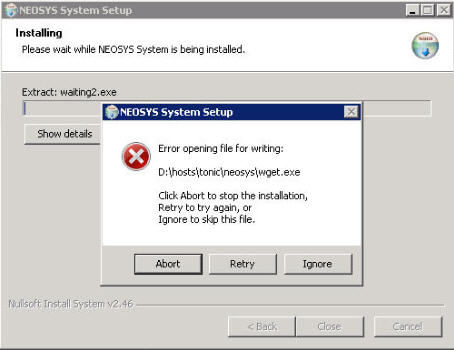Upgrading NEOSYS: Difference between revisions
No edit summary |
No edit summary |
||
| (123 intermediate revisions by 10 users not shown) | |||
| Line 1: | Line 1: | ||
== | ==Prior to Upgrade== | ||
When any change is made to NEOSYS, it is the responsibility of the Support staff to test and verify that there are no errors. Proceed to upgrade NEOSYS only after Support staff has tested and confirmed that the new features are working fine. Do NOT upgrade a client to an untested version of NEOSYS under any circumstance. | |||
NEOSYS can be upgraded in two ways either | Client servers must be free of patches before upgrading. Support staff must do the following prior to upgrading: | ||
#Check git status to find out if any patches were done to the client. | |||
#Check whether the patches (if any) are committed and pushed to remote repository. | |||
#If yes, discard the patches before upgrading (git checkout). | |||
#If no, make sure the patches are tested, committed and pushed to remote repository from a dev system. | |||
==Upgrading NEOSYS fully== | |||
NEOSYS can be upgraded in two ways either the evening before the nightly backup or during the day. | |||
Procedure to upgrade NEOSYS during the day. | Procedure to upgrade NEOSYS during the day. | ||
#Email the management and staff the standard email on upgrade for agreement of time. | #Email the management and staff the standard email on upgrade for agreement of time. | ||
#Confirm the date and time and inform the staff about the update. | #Confirm the date and time and inform the staff about the update. | ||
#During upgrade make sure all users are logged off and follow the installation procedures. | #During upgrade make sure all users are logged off and follow the installation procedures. | ||
#Once the upgrade is over mail the management and staff the steps they should perform before using NEOSYS. | #Once the upgrade is over mail the management and staff the steps they should perform before using NEOSYS. | ||
NEOSYS can also be upgraded with smaller patches by the programmer and this can be done at any time while the users are working | NEOSYS can also be upgraded with smaller patches by the programmer and this can be done at any time while the users are working. | ||
For any non Dubai client if their weekend falls on Support team's weekday e.g Sunday is a holiday in Beirut/Cyprus, NEOSYS support should schedule upgrades on those days so that Client doesn't face any downtime. | |||
Avoid major upgrades on Sundays because weekend issues have often accumulated and need to be solved and at times the programmer is not available in case issues arise. | |||
=== Sample Emails to be sent PRIOR to Upgrading NEOSYS === | ===Sample Emails to be sent PRIOR to Upgrading NEOSYS=== | ||
Any decision or instructions related to upgrading NEOSYS must be in support@neosys.com i.e. please ensure that all emails are sent to clients while mentioning support@neosys.com in cc. | |||
For situations where the upgrade email was sent out with wrong information, support MUST resend the upgrade email with the correct information to inform all users about the change. | |||
====Informing the client of the intention to upgrade==== | |||
Email all users using Email Users option in Help Menu. | |||
'''SAMPLE EMAIL - VERSION 1: Quick Upgrade''' | |||
Quick Upgrade only applies to Clients with less than 10 users, Clients having large installations will always have a planned upgrade. | |||
<pre> | |||
Dear Team, | |||
NEOSYS needs to be upgraded to its latest version because (give reason). | |||
We will upgrade between (selected time period, according to the Client's time zone) on (the selected date, it can be the same day also). | |||
* Please inform all users that they should be logged off during the upgrade. | |||
We will notify you immediately once the upgrade is complete. | |||
</pre> | |||
'''SAMPLE EMAIL - VERSION 2: Planned Upgrade''' | |||
Email MUST be sent no less than 7 WORKING HOURS prior to upgrade, and for large NEOSYS clients with many users as far in advance as possible and no less than 15 WORKING HOURS, so that the client has enough time to bring up any concerns related to the upgrade or its timing. | |||
<pre> | |||
Dear Team, | |||
NEOSYS needs to be upgraded to it's latest version. | |||
Upgrade Schedule: | |||
Time: <8:00am – 9:00am> (mention client time zone if not in UAE) | |||
Date: <26th February 2024> | |||
Changes: | |||
- Various bug fixes | |||
- <New features in Timesheet Module> | |||
- <KSA E-Invoicing integration> | |||
* On the scheduled date, NEOSYS will not be available until the upgrade is complete | |||
* Please contact us immediately if the upgrade needs to be rescheduled. | |||
We will notify you immediately once the upgrade is complete. | |||
Regards, | |||
NEOSYS Support | |||
</pre> | |||
===Downloading=== | |||
http://www.neosys.com/support/ | Latest version of NEOSYS is available at http://www.neosys.com/support/neosys2.exe | ||
http:// | Links to latest version and the 8 previous versions of NEOSYS are provided at the bottom of support.htm page ( http://vm1.neosys.com/support.htm ) | ||
In NEOSYS servers housed at client location, download neosys2.exe using IE in NEOSYS\downloads folder and rename it to neosys2-(DATE).exe (eg neosys2-10th November 2009.exe) - this is to keep track of the various downloads we do for the client and also allows to install a previous version if needed. | |||
In situations where NEOSYS hosts clients in its own servers, download neosys2.exe into your computer first. Then copy-paste it into the server using SFTP in Tunnelier. | |||
'''*** IMPORTANT: DO NOT RUN/EXECUTE THE NEOSYS EXE FILE NOW ***''' | |||
===Backing up prior to upgrading=== | |||
THIS WHOLE BACKUP PROCEDURE IS MANDATORY | THIS WHOLE BACKUP PROCEDURE IS MANDATORY | ||
Make sure that all NEOSYS users are logged off and the processes are closed before you do any folder copying. | Make sure that all NEOSYS users are logged off and the processes are closed before you do any folder copying. | ||
The upgrade procedure includes taking a copy of the programs. If the upgrade fails due to some reason the NEOSYS folder can be reverted back to how it was before the upgrade attempt. Also in case the Client has critical issues using the new version then we will be able to revert them to the old version if the versions are not too different. If this is done by coping the programs back to the original location then no authorisation number will be required. The directories that contain the programs are: | |||
*D:\NEOSYS\NEOSYS | |||
*D:\NEOSYS\NEOSYS.NET | |||
After completing the upgrade, do NOT delete the backup copy of above NEOSYS directories otherwise you will not be able to revert it back in case of issues due to upgrade. | |||
====Small Installations==== | |||
#Take a normal proper backup using the NEOSYS Support Menu - for all live databases if there is more than one (this is not required if NEOSYS is being upgraded first thing in the morning before any user has logged in and the nightly backup ran successfully). | |||
#If a USB change was made by the client's IT person prior to doing this manual backup, ensure that after the upgrade is done, the backup file for that manual backup is moved to another location (preferably in a new folder on the D drive)so that the clients backup cycle is not affected by the existence of a days backup in the USB before the cycle actually begins the following morning. | |||
==== Large Installations ==== | ====Large Installations==== | ||
This includes multiple installations on the same server eg NEOSYS hosts. | |||
Copying the whole of the D:\NEOSYS folder can take so much time as to be virtually impossible. In this case do the upgrade EARLY IN THE MORNING since all the data will have been backed up the previous night. The NEOSYS nightly backup only backs up data, so you MUST manually take copies of the program folders mentioned above. | |||
===Installing=== | |||
<b>PRECAUTION</b>: | |||
DO NOT install versions of NEOSYS older than the one currently installed, even by mistake. LOOK CAREFULLY at the version note when you open the upgrade file. | |||
Run / Execute the .EXE file that you downloaded into the NEOSYS\downloads folder and Install to D:\NEOSYS\ . | |||
Run / Execute the .EXE file that you downloaded into the NEOSYS\downloads folder and Install to | |||
Closing NEOSYS processes should happen automatically during upgrade but you can also do it manually as follows: | Closing NEOSYS processes should happen automatically during upgrade but you can also do it manually as follows: | ||
[[Closing NEOSYS | [[Administering_NEOSYS_Server#Closing_NEOSYS_Services|Closing NEOSYS Services]] | ||
The installation procedure first creates a GLOBAL.END file in the NEOSYS programs folder causing all serving processes to terminate. Maintenance processes must be terminated manually. | The installation procedure first creates a GLOBAL.END file in the NEOSYS programs folder causing all serving processes to terminate. Maintenance processes must be terminated manually. | ||
| Line 113: | Line 127: | ||
The last step of the installation procedure is to delete the GLOBAL.END file to allow processes to start normally. | The last step of the installation procedure is to delete the GLOBAL.END file to allow processes to start normally. | ||
=== | ===Restart IIS web server=== | ||
This is not necessary for versions of NEOSYS starting Feb 2018 and probably of no effect on prior versions either. | |||
Skip this if you are performing a quick upgrade without getting users offline as restarting IIS kills login sessions therefore forces people to login again. | |||
Quickest way to restart IIS when upgrading is to use the very simple command in the command line as follows: | |||
iisreset | |||
You can also restart the IIS web server either from the IIS service control panel or from the command line as follows: | |||
net stop w3svc | |||
net start w3svc | |||
The objective behind restarting IIS is to avoid the users facing problems using NEOSYS until they clear cache. | |||
===Post installation steps=== | |||
New versions of the software sometimes perform quick or long database conversions. | New versions of the software sometimes perform quick or long database conversions. | ||
Start NEOSYS in maintenance mode immediately after upgrading, as this will put you more in control if anything goes wrong. | |||
If the upgrade does not require users to clear their cache (because there is no change in the user interface) then BEFORE starting any NEOSYS process, enter maintenance mode and when asked "if you want to email users about the upgrade", select No. | |||
You MUST start a NEOSYS process after upgrade else users will get an error message "database is not available" while logging in. | |||
Set Handler Mappings for win3 clients refer [http://techwiki.neosys.com/index.php/Configuring_IIS#Configure_file_uploads_besides_adding_the_images_directory link] | |||
===NEOSYS version=== | |||
You can check the current version of NEOSYS under Menu>Help>About. After an upgrade, changes in the server process software causes an increment in the version date. Unfortunately changes in the NEOSYS user interface only does not always cause an increment in the version date | |||
===Email sent to the Clients after an upgrade=== | |||
On starting a NEOSYS process or maintenance mode after an upgrade, NEOSYS will automatically email all the users something like the following: | |||
<pre> | |||
The NEOSYS system software has been upgraded | |||
Please email SUPPORT@NEOSYS.COM for any assistance. | |||
</pre> | |||
Currently this email is only sent to the users in the *first* database started. If there are other live databases in the same NEOSYS installation that users should be emailed then you can trigger the email in maintenance mode for the desired database as follows: | |||
EMAILUSERS UPGRADE | |||
===Sample email to be sent to clients who face issues due to failure in clearing browser cache=== | |||
<pre> | |||
Dear XYZ, | |||
You are facing this error because you have failed to clear your browser cache as instructed in the upgrade notification email. | |||
In order to resolve this issue please follow instructions in the following wiki link: | |||
http://userwiki.neosys.com/index.php/Cache | |||
Please seek the help of your IT or NEOSYS-expert colleague to help you with the above step if needed. | |||
</pre> | |||
===Troubleshooting=== | |||
If you choose to abort the installation for any reason then the GLOBAL.END file will have to be deleted manually since its presence prevents any processes from starting up. | If you choose to abort the installation for any reason then the GLOBAL.END file will have to be deleted manually since its presence prevents any processes from starting up. | ||
== | ====Handling "Error opening file for writing" while executing the NEOSYS setup file==== | ||
During an upgrade if you see a message saying "Error opening file for writing", this means there is a file which is in use by a process and NEOSYS didnt shutdown yet. You should look for a process which is still running and wait for it to end after that you can click on Retry and proceed with the upgrade. In case the process does not close automatically then investigate for an invisibly hung process and close it. | |||
If the error message still does not go then you can abort the installation, investigate further for any process or file in use and close all processes hung/invisible so that NO process is running. Once this is done, re run the set up file and upgrade the installation. | |||
[[File:Setup.jpg]] | |||
==Upgrading NEOSYS with patch files== | |||
Patch files can be used to update a very recent installation of neosys without doing a full install and without getting people out of NEOSYS. | Patch files can be used to update a very recent installation of neosys without doing a full install and without getting people out of NEOSYS. | ||
If in doubt do a full install. | WARNING: DO *NOT* INSTALL OLDER PATCH FILES ON NEWER VERSIONS OF NEOSYS | ||
Only install patch files dated after the NEOSYS software version date. If in doubt, do a full install. | |||
#Copy the file which is probably something like ADAGENCY.1 or ACCOUNTS.1 to the neosys\neosys folder | #Copy the file which is probably something like ADAGENCY.1 or ACCOUNTS.1 to the neosys\neosys folder | ||
#F5 | #Open Maintenance Mode and Press F5 | ||
#INSTALL ADAGENCY | #Type the command to install the patch as follows: | ||
#Follow instructions | #:If the filename of the patch file is ADAGENCY.1 then type | ||
#:<pre>INSTALL ADAGENCY</pre> | |||
#:If the filename of the patch file is ACCOUNTS.1 then type | |||
#:<pre>INSTALL ACCOUNTS</pre> | |||
#Follow instructions on screen | |||
==Automatic Upgrades of NEOSYS== | |||
NEOSYS processes by default check monitor.neosys.com for a new version of NEOSYS. | |||
monitor.neosys.com can serve different versions of NEOSYS depending on a script which has access to the source IP no. of the request. | |||
New versions and the script is installed in monitor.neosys.com by NEOSYS IT on request by NEOSYS support. | |||
Automatic upgrades have been available for years but it has never been used in practice since upgrading all NEOSYS clients at once is too risky. If anything goes wrong then NEOSYS support will be overwhelmed with work from many clients at the same time. NEOSYS' rolling upgrade strategy works far better. | |||
==Quick Upgrade== | |||
In certain cases, we may have to perform an upgrade during client's working hours without causing much delay to client for certain minor bug fixes. In such a situation there are no upgrade emails sent prior to upgrading the client and consequently we are not asking the users to log off from the system. Look on Support menu for "List of documents in use" to get an idea of who is working on what to reduce the chance of loss of work. | |||
Procedure: | |||
#Backup the NEOSYS folder. | |||
#*Go to the folder where NEOSYS is installed, select the NEOSYS and neosys.net folders, copy & paste i.e. ctrl+c & ctrl+v | |||
#Download the latest version of NEOSYS from http://www.neosys.com/support/neosys2.exe in NEOSYS\downloads folder and rename it to neosys2-(DATE).exe | |||
#Run the exe file | |||
#Restart NEOSYS processes on the server immediately after the installation has completed! | |||
Latest revision as of 11:36, 5 April 2024
Prior to Upgrade
When any change is made to NEOSYS, it is the responsibility of the Support staff to test and verify that there are no errors. Proceed to upgrade NEOSYS only after Support staff has tested and confirmed that the new features are working fine. Do NOT upgrade a client to an untested version of NEOSYS under any circumstance.
Client servers must be free of patches before upgrading. Support staff must do the following prior to upgrading:
- Check git status to find out if any patches were done to the client.
- Check whether the patches (if any) are committed and pushed to remote repository.
- If yes, discard the patches before upgrading (git checkout).
- If no, make sure the patches are tested, committed and pushed to remote repository from a dev system.
Upgrading NEOSYS fully
NEOSYS can be upgraded in two ways either the evening before the nightly backup or during the day.
Procedure to upgrade NEOSYS during the day.
- Email the management and staff the standard email on upgrade for agreement of time.
- Confirm the date and time and inform the staff about the update.
- During upgrade make sure all users are logged off and follow the installation procedures.
- Once the upgrade is over mail the management and staff the steps they should perform before using NEOSYS.
NEOSYS can also be upgraded with smaller patches by the programmer and this can be done at any time while the users are working.
For any non Dubai client if their weekend falls on Support team's weekday e.g Sunday is a holiday in Beirut/Cyprus, NEOSYS support should schedule upgrades on those days so that Client doesn't face any downtime.
Avoid major upgrades on Sundays because weekend issues have often accumulated and need to be solved and at times the programmer is not available in case issues arise.
Sample Emails to be sent PRIOR to Upgrading NEOSYS
Any decision or instructions related to upgrading NEOSYS must be in support@neosys.com i.e. please ensure that all emails are sent to clients while mentioning support@neosys.com in cc.
For situations where the upgrade email was sent out with wrong information, support MUST resend the upgrade email with the correct information to inform all users about the change.
Informing the client of the intention to upgrade
Email all users using Email Users option in Help Menu.
SAMPLE EMAIL - VERSION 1: Quick Upgrade
Quick Upgrade only applies to Clients with less than 10 users, Clients having large installations will always have a planned upgrade.
Dear Team, NEOSYS needs to be upgraded to its latest version because (give reason). We will upgrade between (selected time period, according to the Client's time zone) on (the selected date, it can be the same day also). * Please inform all users that they should be logged off during the upgrade. We will notify you immediately once the upgrade is complete.
SAMPLE EMAIL - VERSION 2: Planned Upgrade
Email MUST be sent no less than 7 WORKING HOURS prior to upgrade, and for large NEOSYS clients with many users as far in advance as possible and no less than 15 WORKING HOURS, so that the client has enough time to bring up any concerns related to the upgrade or its timing.
Dear Team,
NEOSYS needs to be upgraded to it's latest version.
Upgrade Schedule:
Time: <8:00am – 9:00am> (mention client time zone if not in UAE)
Date: <26th February 2024>
Changes:
- Various bug fixes
- <New features in Timesheet Module>
- <KSA E-Invoicing integration>
* On the scheduled date, NEOSYS will not be available until the upgrade is complete
* Please contact us immediately if the upgrade needs to be rescheduled.
We will notify you immediately once the upgrade is complete.
Regards,
NEOSYS Support
Downloading
Latest version of NEOSYS is available at http://www.neosys.com/support/neosys2.exe
Links to latest version and the 8 previous versions of NEOSYS are provided at the bottom of support.htm page ( http://vm1.neosys.com/support.htm )
In NEOSYS servers housed at client location, download neosys2.exe using IE in NEOSYS\downloads folder and rename it to neosys2-(DATE).exe (eg neosys2-10th November 2009.exe) - this is to keep track of the various downloads we do for the client and also allows to install a previous version if needed.
In situations where NEOSYS hosts clients in its own servers, download neosys2.exe into your computer first. Then copy-paste it into the server using SFTP in Tunnelier.
*** IMPORTANT: DO NOT RUN/EXECUTE THE NEOSYS EXE FILE NOW ***
Backing up prior to upgrading
THIS WHOLE BACKUP PROCEDURE IS MANDATORY
Make sure that all NEOSYS users are logged off and the processes are closed before you do any folder copying.
The upgrade procedure includes taking a copy of the programs. If the upgrade fails due to some reason the NEOSYS folder can be reverted back to how it was before the upgrade attempt. Also in case the Client has critical issues using the new version then we will be able to revert them to the old version if the versions are not too different. If this is done by coping the programs back to the original location then no authorisation number will be required. The directories that contain the programs are:
- D:\NEOSYS\NEOSYS
- D:\NEOSYS\NEOSYS.NET
After completing the upgrade, do NOT delete the backup copy of above NEOSYS directories otherwise you will not be able to revert it back in case of issues due to upgrade.
Small Installations
- Take a normal proper backup using the NEOSYS Support Menu - for all live databases if there is more than one (this is not required if NEOSYS is being upgraded first thing in the morning before any user has logged in and the nightly backup ran successfully).
- If a USB change was made by the client's IT person prior to doing this manual backup, ensure that after the upgrade is done, the backup file for that manual backup is moved to another location (preferably in a new folder on the D drive)so that the clients backup cycle is not affected by the existence of a days backup in the USB before the cycle actually begins the following morning.
Large Installations
This includes multiple installations on the same server eg NEOSYS hosts.
Copying the whole of the D:\NEOSYS folder can take so much time as to be virtually impossible. In this case do the upgrade EARLY IN THE MORNING since all the data will have been backed up the previous night. The NEOSYS nightly backup only backs up data, so you MUST manually take copies of the program folders mentioned above.
Installing
PRECAUTION: DO NOT install versions of NEOSYS older than the one currently installed, even by mistake. LOOK CAREFULLY at the version note when you open the upgrade file.
Run / Execute the .EXE file that you downloaded into the NEOSYS\downloads folder and Install to D:\NEOSYS\ .
Closing NEOSYS processes should happen automatically during upgrade but you can also do it manually as follows:
The installation procedure first creates a GLOBAL.END file in the NEOSYS programs folder causing all serving processes to terminate. Maintenance processes must be terminated manually.
Next, the installation procedure attempts to update the WAITING.EXE file and, if the processes haven’t terminated quickly enough, this will fail asking for retry or abort. Retry immediately or once all the processes have terminated.
The last step of the installation procedure is to delete the GLOBAL.END file to allow processes to start normally.
Restart IIS web server
This is not necessary for versions of NEOSYS starting Feb 2018 and probably of no effect on prior versions either.
Skip this if you are performing a quick upgrade without getting users offline as restarting IIS kills login sessions therefore forces people to login again.
Quickest way to restart IIS when upgrading is to use the very simple command in the command line as follows:
iisreset
You can also restart the IIS web server either from the IIS service control panel or from the command line as follows:
net stop w3svc net start w3svc
The objective behind restarting IIS is to avoid the users facing problems using NEOSYS until they clear cache.
Post installation steps
New versions of the software sometimes perform quick or long database conversions.
Start NEOSYS in maintenance mode immediately after upgrading, as this will put you more in control if anything goes wrong.
If the upgrade does not require users to clear their cache (because there is no change in the user interface) then BEFORE starting any NEOSYS process, enter maintenance mode and when asked "if you want to email users about the upgrade", select No.
You MUST start a NEOSYS process after upgrade else users will get an error message "database is not available" while logging in.
Set Handler Mappings for win3 clients refer link
NEOSYS version
You can check the current version of NEOSYS under Menu>Help>About. After an upgrade, changes in the server process software causes an increment in the version date. Unfortunately changes in the NEOSYS user interface only does not always cause an increment in the version date
Email sent to the Clients after an upgrade
On starting a NEOSYS process or maintenance mode after an upgrade, NEOSYS will automatically email all the users something like the following:
The NEOSYS system software has been upgraded Please email SUPPORT@NEOSYS.COM for any assistance.
Currently this email is only sent to the users in the *first* database started. If there are other live databases in the same NEOSYS installation that users should be emailed then you can trigger the email in maintenance mode for the desired database as follows:
EMAILUSERS UPGRADE
Sample email to be sent to clients who face issues due to failure in clearing browser cache
Dear XYZ, You are facing this error because you have failed to clear your browser cache as instructed in the upgrade notification email. In order to resolve this issue please follow instructions in the following wiki link: http://userwiki.neosys.com/index.php/Cache Please seek the help of your IT or NEOSYS-expert colleague to help you with the above step if needed.
Troubleshooting
If you choose to abort the installation for any reason then the GLOBAL.END file will have to be deleted manually since its presence prevents any processes from starting up.
Handling "Error opening file for writing" while executing the NEOSYS setup file
During an upgrade if you see a message saying "Error opening file for writing", this means there is a file which is in use by a process and NEOSYS didnt shutdown yet. You should look for a process which is still running and wait for it to end after that you can click on Retry and proceed with the upgrade. In case the process does not close automatically then investigate for an invisibly hung process and close it.
If the error message still does not go then you can abort the installation, investigate further for any process or file in use and close all processes hung/invisible so that NO process is running. Once this is done, re run the set up file and upgrade the installation.
Upgrading NEOSYS with patch files
Patch files can be used to update a very recent installation of neosys without doing a full install and without getting people out of NEOSYS.
WARNING: DO *NOT* INSTALL OLDER PATCH FILES ON NEWER VERSIONS OF NEOSYS
Only install patch files dated after the NEOSYS software version date. If in doubt, do a full install.
- Copy the file which is probably something like ADAGENCY.1 or ACCOUNTS.1 to the neosys\neosys folder
- Open Maintenance Mode and Press F5
- Type the command to install the patch as follows:
- If the filename of the patch file is ADAGENCY.1 then type
INSTALL ADAGENCY
- If the filename of the patch file is ACCOUNTS.1 then type
INSTALL ACCOUNTS
- Follow instructions on screen
Automatic Upgrades of NEOSYS
NEOSYS processes by default check monitor.neosys.com for a new version of NEOSYS.
monitor.neosys.com can serve different versions of NEOSYS depending on a script which has access to the source IP no. of the request.
New versions and the script is installed in monitor.neosys.com by NEOSYS IT on request by NEOSYS support.
Automatic upgrades have been available for years but it has never been used in practice since upgrading all NEOSYS clients at once is too risky. If anything goes wrong then NEOSYS support will be overwhelmed with work from many clients at the same time. NEOSYS' rolling upgrade strategy works far better.
Quick Upgrade
In certain cases, we may have to perform an upgrade during client's working hours without causing much delay to client for certain minor bug fixes. In such a situation there are no upgrade emails sent prior to upgrading the client and consequently we are not asking the users to log off from the system. Look on Support menu for "List of documents in use" to get an idea of who is working on what to reduce the chance of loss of work.
Procedure:
- Backup the NEOSYS folder.
- Go to the folder where NEOSYS is installed, select the NEOSYS and neosys.net folders, copy & paste i.e. ctrl+c & ctrl+v
- Download the latest version of NEOSYS from http://www.neosys.com/support/neosys2.exe in NEOSYS\downloads folder and rename it to neosys2-(DATE).exe
- Run the exe file
- Restart NEOSYS processes on the server immediately after the installation has completed!