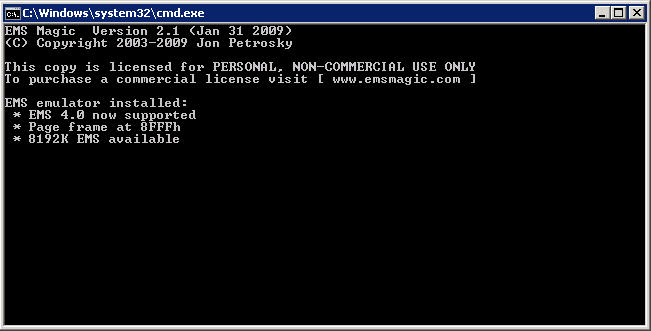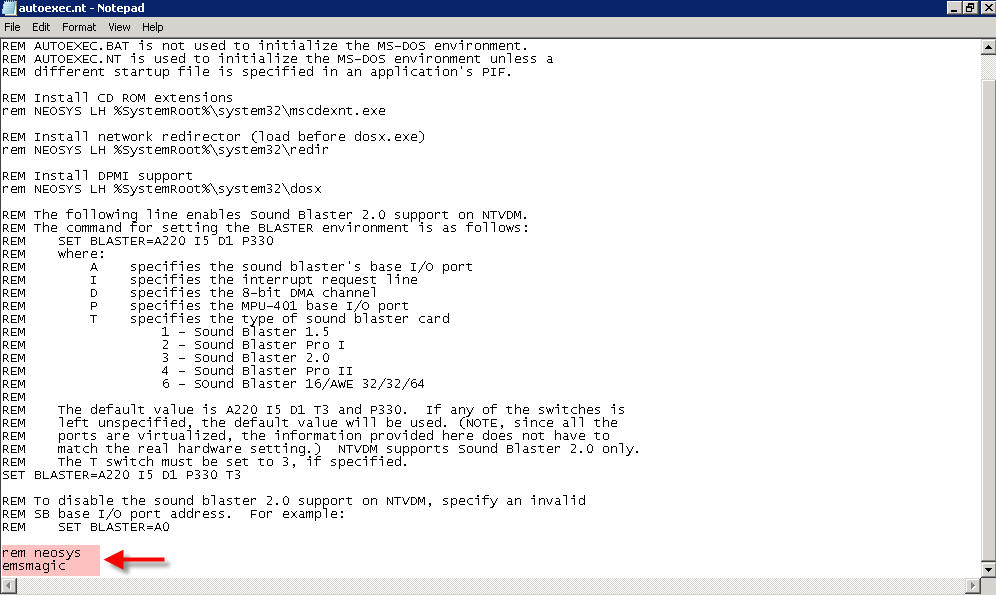Installing EMS Magic: Difference between revisions
No edit summary |
No edit summary |
||
| (7 intermediate revisions by 4 users not shown) | |||
| Line 1: | Line 1: | ||
== About EMS memory == | |||
NEOSYS requires EMS memory to function well. | |||
Lack of EMS memory causes inability to process large databases and documents, and errors like: | |||
#Backup File Size is 0 | |||
#RTP27. [B28] Not enough String Space – Out of Memory | |||
#B703 Error | |||
#B706 - String Space Format Error | |||
Window 10 provides EMS memory automatically so installation of EMS Magic is NOT required. | |||
Windows 2008 does not provide EMS memory itself so installation of EMS Magic IS required | |||
Windows 2003 usually provides EMS memory itself BUT this can vary depending on the server hardware/bios configuration therefore installation of EMS Magic MAY or MAY NOT be required. | |||
Please read the notes at [[Troubleshooting_NEOSYS_Generally#Recognising_and_Solving_Low_Memory_Problems|Recognising and Solving Low Memory Problems]] to understand more about EMS related problems. | |||
== Installing EMS Magic == | |||
# Download http://www.neosys.com/support/EMSMAGIC.EXE and place it in C:\Windows folder | # Download http://www.neosys.com/support/EMSMAGIC.EXE and place it in C:\Windows folder | ||
# Edit c:\windows\system32\autoexec.nt file in Notepad to include the following at the bottom: | # Restart NEOSYS in maintenance mode and check that the EMS memory shows in the maintenance mode by typing WHO in the command line (instructions at [[Troubleshooting_NEOSYS_Generally#Checking_EMS_Memory_Configuration|Checking EMS Memory Configuration]]) | ||
# Double check that EMS Magic is functioning by noticing the following screen briefly as soon as you open up a maintenance or process window: | |||
[[image:emsscreenmaint.jpg]] | |||
== Installing EMS Magic on older versions of NEOSYS == | |||
In versions of NEOSYS prior to Dec 2018 it is also required to edit the AUTOEXEC.NT file as follows: | |||
Edit c:\windows\system32\autoexec.nt file in Notepad to include the following at the bottom: | |||
[[image:autoexecnt.jpg]] | [[image:autoexecnt.jpg]] | ||
Latest revision as of 12:05, 23 December 2017
About EMS memory
NEOSYS requires EMS memory to function well.
Lack of EMS memory causes inability to process large databases and documents, and errors like:
- Backup File Size is 0
- RTP27. [B28] Not enough String Space – Out of Memory
- B703 Error
- B706 - String Space Format Error
Window 10 provides EMS memory automatically so installation of EMS Magic is NOT required.
Windows 2008 does not provide EMS memory itself so installation of EMS Magic IS required
Windows 2003 usually provides EMS memory itself BUT this can vary depending on the server hardware/bios configuration therefore installation of EMS Magic MAY or MAY NOT be required.
Please read the notes at Recognising and Solving Low Memory Problems to understand more about EMS related problems.
Installing EMS Magic
- Download http://www.neosys.com/support/EMSMAGIC.EXE and place it in C:\Windows folder
- Restart NEOSYS in maintenance mode and check that the EMS memory shows in the maintenance mode by typing WHO in the command line (instructions at Checking EMS Memory Configuration)
- Double check that EMS Magic is functioning by noticing the following screen briefly as soon as you open up a maintenance or process window:
Installing EMS Magic on older versions of NEOSYS
In versions of NEOSYS prior to Dec 2018 it is also required to edit the AUTOEXEC.NT file as follows:
Edit c:\windows\system32\autoexec.nt file in Notepad to include the following at the bottom: