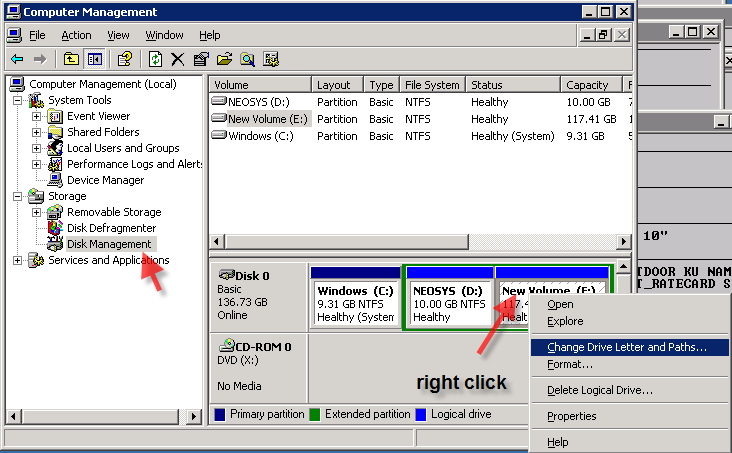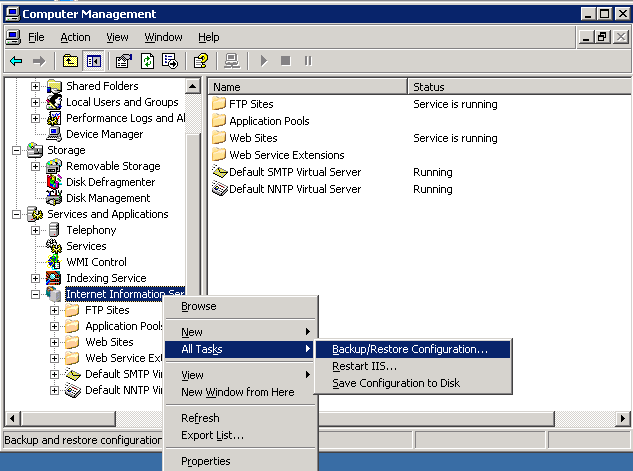Moving NEOSYS: Difference between revisions
| (36 intermediate revisions by 6 users not shown) | |||
| Line 1: | Line 1: | ||
=== Moving NEOSYS to new servers === | === Moving NEOSYS to new servers === | ||
Moving NEOSYS to a new server is a risky job in terms of maintaining DATA Consistency, so each and every step MUST be followed with precision otherwise it can lead to loss of DATA and connectivity for both Support and Users.These negative results are explained in more detail in the following steps with every step explaining the disaster behind not following an instruction. | |||
Before you start following the steps for the MOVE, keep the following points in mind: | |||
*Make sure you disable the old system BEFORE you enable new system. | |||
*Do NOT count on users to pay attention to WHICH system they are using so its up to you to prevent access to the old system PRIOR to opening a new system for them. | |||
*Failure to follow this procedure results in chaos in the clients procedures like missing invoices, schedules, estimates etc. | |||
====Procedure to move NEOSYS to a new server==== | |||
#Provide the technical/hardware [http://techwiki.neosys.com/index.php/Technical_/_Hardware_requirements requirements] to the Client so that Client can provide the new server accordingly. | |||
#Check and verify that all technical/hardware requirements are met. | |||
#Inform the Client that setting up of the new server has begun and give an estimated time period to complete the setup (sample email '''(1)''' below). | |||
#*The Client MUST give support staff at least two working day's notice to move the server as Shift involves crucial steps which can sometimes take longer than usual . | |||
#Follow the steps mentioned in the [http://techwiki.neosys.com/index.php/Checklists checklists]. Follow both New Installation Checklist and Shifting Server Checklist simultaneously. | |||
#Configure autologin if the Client requires Consolidated Backups. | |||
#After verifying that NEOSYS installation on the new server is complete, email the users to confirm the date and time of the move (sample email '''(2)''' below). | |||
#*Support staff MUST agree to move NEOSYS on a particular date ONLY IF they know for a fact that NEOSYS CAN be moved to the new server by that date. This is because if NEOSYS fails to move to the new server on time, then Support will look unprofessional and will not be able to maintain its reputation in front of the Client. | |||
#Support MUST email all users that they will face a downtime for 1 hr to complete the move on the approved date (sample email '''(3)''' below) so that they will be prepared for the move and will not try to access NEOSYS during the move. | |||
#On the day before the move, support MUST disable the Scheduled Task to startup processes so that there is NO chance of data loss as no one will be able to access the system after Backups. | |||
#*Alternatively for small databases it might not be necessary to disable the startup task. Instead, take a manual backup after closing down the old system on the day of the move. Check the recent backup time duration to see if this option is feasible. | |||
'''Continue with the following steps on the day of the Move''' | |||
#You MUST look for zero neosys process i.e ntvdm.exe in the task manager to make sure no process started after backup. This will stop Users to enter fresh DATA on old server and eventually prevent loss of the DATA when new server is provided to them. | |||
#*In case there is a process on server, create a global.end and then perform a manual backup to get the latest DATA. Do this only if the backup time duration is 5-10 minutes otherwise postpone the shift to next day in case of huge databases. | |||
#You MUST create global.end file on old server so that no one can access Neosys for same reason as above. | |||
#You MUST disable IIS on old server so that no one can access Neosys because of the reasons mentioned in the above two points. | |||
#You MUST copy the latest backup.zip files from the old server's USB to the new server to restore the DATA on the new server. | |||
#You MUST restore the backup.zip files to the new server so that users have access to the latest DATA. | |||
#You MUST copy all .cfg files from D:\neosys\NEOSYS to the new server's D:\neosys\NEOSYS. The folder contains many configuration files (.cfg) such as user UI settings, which are not included in daily (DATA) backup. | |||
#You MUST start neosys processes on new server for NEOSYS to start working. | |||
#You MUST log in as NEOSYS to make sure everything is working properly. | |||
#You MUST ask IT to switch the ports as per the Shifting Servers Checklist since new server will now have to be accessed on port used by old server. | |||
#You MUST check the connectivity to both servers, to go ahead with the move on the new server and also maintain access to the old system in case of any issues. | |||
#You MUST ask a user from Client side to access NEOSYS and log in so that it can be verified that Neosys can be accessed properly by the Client. | |||
#You MUST email all users the url to access NEOSYS and browser configuration instructions so that they start working on NEOSYS on the new server (sample email '''(4)''' below). | |||
#You MUST create scheduled tasks for consolidated backups in case required by the client otherwise it will lead to failure of Consolidated Backups. | |||
#You MUST configure system configuration file to configure the drive for nightly backup otherwise Backup will happen on the drive where NEOSYS is installed. | |||
#Finally, setup a reminder to switch off the old server one week after the final switch over to the new server if the old server is no longer required. | |||
Sample email '''(1)''' | |||
<pre> | |||
Dear XXXX, | |||
We have started setting up the new server for the move. | |||
The setup will be complete within <x> working days. | |||
Once the setup is complete, we will confirm the date and time to shift NEOSYS. | |||
</pre> | |||
Sample email '''(2)''' | |||
<pre> | |||
Dear XXXX, | |||
The new server is now setup and we are ready to move NEOSYS. Please give us a date as per the team's convenience for the move. | |||
The move should happen first thing in the morning after the nightly backup. On that day users will face a downtime of 1 hour. | |||
We will contact your IT early in the morning on the day of the move to switch the server LAN IPs of both servers. | |||
(Add this line if switch is required as per the Shifting Servers Checklist) | |||
</pre> | |||
Sample email '''(3)''' | |||
<pre> | |||
Dear Users, | |||
We need to shift NEOSYS to a new server. We will move between 9 am - 10 am on (approved date). | |||
The move should be done first thing in the morning after the nightly backup, to complete the move in a short time. | |||
* Please inform all users that they should be logged off during the move. | |||
Please contact NEOSYS support immediately if you have any concerns about the move. | |||
</pre> | |||
Sample email '''(4)''' | |||
<pre> | |||
Dear Users, | |||
NEOSYS has been successfully moved to the new server. You can log in and start using NEOSYS. The url to access NEOSYS is as follows. | |||
(mention the URL to access NEOSYS) | |||
Kindly contact Support in case of any issues. | |||
</pre> | |||
====Moving by "Copying the old installation to new Server"==== | |||
In case of large and very old systems we may want use the old system as it is by copying the whole installation drive to the new system. In such cases instead of doing a fresh installation follow the steps below, after which you can proceed with "Steps to be followed on the day of Move" stated above: | |||
#Get access to the new server and schedule copy of D drive from old server to new server. Skip the DATA folder which can be created later by restoring it from the Backups. The idea of copying DATA is slow and unchecked and requires unnecessary huge downtime of users whereas copying and restoring a backup is small, verified with known date/time. | |||
#Verify the copy on the new server is accurate by checking file size and comparing. In case of any difference, drill down to folders and files to investigate | |||
#While Restoring the Backup.zip files of all the data sets in the old system to the new server, you may come across an error explained in this link [http://techwiki.neosys.com/index.php/Backup_and_Restore#While_Moving_NEOSYS_to_a_new_server.2C_after_copying_D_drive_the_Maintenance_does_not_contain_all_data_sets Maintenance does not contain all data sets] | |||
#Ensure that all datasets in the DATA folder are moved over to the new server somehow either by NEOSYS backup/restore, windows copying or some other method unless it is absolutely clear that they are not required or you get confirmation from the client senior management that they are no longer required | |||
==== Changing drive letter to match old drive letter ==== | ==== Changing drive letter to match old drive letter ==== | ||
| Line 37: | Line 108: | ||
[[Image:backupiis.png]] | [[Image:backupiis.png]] | ||
Refer to this article for [[Backing up and Restoring IIS configuration| Backing up and Restoring IIS configuration with large numbers of web sites ]] | |||
==== How to | ==== How to deauthorise a NEOSYS installation ==== | ||
Deauthorisation removes the authorisation and gives a pair of "authorisation numbers" that can be run through a check to prove that deauthorisation has been done. | Deauthorisation removes the authorisation and gives a pair of "authorisation numbers" that can be run through a check to prove that deauthorisation has been done. | ||
| Line 101: | Line 173: | ||
Please ensure the following procedures are followed on the day of the move: | Please ensure the following procedures are followed on the day of the move: | ||
1 Login to the NEOSYS server and shut down all the processes by hitting the ESC button on each of the window three times or until they close | |||
2 Take a backup of the D drive on another system or network / external drive | |||
3 Remove the USB plugged in and secure the same along with the other two USB’s in a safe location | |||
4 You can shut down the server now and move it to your new office | |||
After the move is completed, please ensure the following immediately: | After the move is completed, please ensure the following immediately: | ||
1 Connect the server to your local network and complete all setup required for users to be able to access the system internally | |||
2 Configure the firewall and/or port settings to enable us to connect to the server externally (i.e. 19580 external to 19580 internal) | |||
3 Configure the firewall and/or port settings to enable external access for authorised users (i.e. 4430 external to 4430 internal) | |||
4 Provide us with the new fixed IP address so that we can test the connection | |||
== Copying BACKUP.ZIP and other files between servers == | |||
Using the CYGWIN/UNIX bash command line, the following example copies a file | |||
FROM: another server at 100.100.100.243 (could be a host name eg xyz.hosts.neosys.com). The server can be accessed by ssh on port 19580. | |||
FILE F:\data.bak\XXXXXXXX\Wednesda\BACKUP.ZIP | |||
TO: the current server D:\ folder | |||
scp -P 19580 administrator@100.100.100.243:/cygdrive/f/data.bak/XXXXXXXX/Wednesda/BACKUP.ZIP /cygdrive/d/ | |||
Latest revision as of 10:44, 7 June 2018
Moving NEOSYS to new servers
Moving NEOSYS to a new server is a risky job in terms of maintaining DATA Consistency, so each and every step MUST be followed with precision otherwise it can lead to loss of DATA and connectivity for both Support and Users.These negative results are explained in more detail in the following steps with every step explaining the disaster behind not following an instruction.
Before you start following the steps for the MOVE, keep the following points in mind:
- Make sure you disable the old system BEFORE you enable new system.
- Do NOT count on users to pay attention to WHICH system they are using so its up to you to prevent access to the old system PRIOR to opening a new system for them.
- Failure to follow this procedure results in chaos in the clients procedures like missing invoices, schedules, estimates etc.
Procedure to move NEOSYS to a new server
- Provide the technical/hardware requirements to the Client so that Client can provide the new server accordingly.
- Check and verify that all technical/hardware requirements are met.
- Inform the Client that setting up of the new server has begun and give an estimated time period to complete the setup (sample email (1) below).
- The Client MUST give support staff at least two working day's notice to move the server as Shift involves crucial steps which can sometimes take longer than usual .
- Follow the steps mentioned in the checklists. Follow both New Installation Checklist and Shifting Server Checklist simultaneously.
- Configure autologin if the Client requires Consolidated Backups.
- After verifying that NEOSYS installation on the new server is complete, email the users to confirm the date and time of the move (sample email (2) below).
- Support staff MUST agree to move NEOSYS on a particular date ONLY IF they know for a fact that NEOSYS CAN be moved to the new server by that date. This is because if NEOSYS fails to move to the new server on time, then Support will look unprofessional and will not be able to maintain its reputation in front of the Client.
- Support MUST email all users that they will face a downtime for 1 hr to complete the move on the approved date (sample email (3) below) so that they will be prepared for the move and will not try to access NEOSYS during the move.
- On the day before the move, support MUST disable the Scheduled Task to startup processes so that there is NO chance of data loss as no one will be able to access the system after Backups.
- Alternatively for small databases it might not be necessary to disable the startup task. Instead, take a manual backup after closing down the old system on the day of the move. Check the recent backup time duration to see if this option is feasible.
Continue with the following steps on the day of the Move
- You MUST look for zero neosys process i.e ntvdm.exe in the task manager to make sure no process started after backup. This will stop Users to enter fresh DATA on old server and eventually prevent loss of the DATA when new server is provided to them.
- In case there is a process on server, create a global.end and then perform a manual backup to get the latest DATA. Do this only if the backup time duration is 5-10 minutes otherwise postpone the shift to next day in case of huge databases.
- You MUST create global.end file on old server so that no one can access Neosys for same reason as above.
- You MUST disable IIS on old server so that no one can access Neosys because of the reasons mentioned in the above two points.
- You MUST copy the latest backup.zip files from the old server's USB to the new server to restore the DATA on the new server.
- You MUST restore the backup.zip files to the new server so that users have access to the latest DATA.
- You MUST copy all .cfg files from D:\neosys\NEOSYS to the new server's D:\neosys\NEOSYS. The folder contains many configuration files (.cfg) such as user UI settings, which are not included in daily (DATA) backup.
- You MUST start neosys processes on new server for NEOSYS to start working.
- You MUST log in as NEOSYS to make sure everything is working properly.
- You MUST ask IT to switch the ports as per the Shifting Servers Checklist since new server will now have to be accessed on port used by old server.
- You MUST check the connectivity to both servers, to go ahead with the move on the new server and also maintain access to the old system in case of any issues.
- You MUST ask a user from Client side to access NEOSYS and log in so that it can be verified that Neosys can be accessed properly by the Client.
- You MUST email all users the url to access NEOSYS and browser configuration instructions so that they start working on NEOSYS on the new server (sample email (4) below).
- You MUST create scheduled tasks for consolidated backups in case required by the client otherwise it will lead to failure of Consolidated Backups.
- You MUST configure system configuration file to configure the drive for nightly backup otherwise Backup will happen on the drive where NEOSYS is installed.
- Finally, setup a reminder to switch off the old server one week after the final switch over to the new server if the old server is no longer required.
Sample email (1)
Dear XXXX, We have started setting up the new server for the move. The setup will be complete within <x> working days. Once the setup is complete, we will confirm the date and time to shift NEOSYS.
Sample email (2)
Dear XXXX, The new server is now setup and we are ready to move NEOSYS. Please give us a date as per the team's convenience for the move. The move should happen first thing in the morning after the nightly backup. On that day users will face a downtime of 1 hour. We will contact your IT early in the morning on the day of the move to switch the server LAN IPs of both servers. (Add this line if switch is required as per the Shifting Servers Checklist)
Sample email (3)
Dear Users, We need to shift NEOSYS to a new server. We will move between 9 am - 10 am on (approved date). The move should be done first thing in the morning after the nightly backup, to complete the move in a short time. * Please inform all users that they should be logged off during the move. Please contact NEOSYS support immediately if you have any concerns about the move.
Sample email (4)
Dear Users, NEOSYS has been successfully moved to the new server. You can log in and start using NEOSYS. The url to access NEOSYS is as follows. (mention the URL to access NEOSYS) Kindly contact Support in case of any issues.
Moving by "Copying the old installation to new Server"
In case of large and very old systems we may want use the old system as it is by copying the whole installation drive to the new system. In such cases instead of doing a fresh installation follow the steps below, after which you can proceed with "Steps to be followed on the day of Move" stated above:
- Get access to the new server and schedule copy of D drive from old server to new server. Skip the DATA folder which can be created later by restoring it from the Backups. The idea of copying DATA is slow and unchecked and requires unnecessary huge downtime of users whereas copying and restoring a backup is small, verified with known date/time.
- Verify the copy on the new server is accurate by checking file size and comparing. In case of any difference, drill down to folders and files to investigate
- While Restoring the Backup.zip files of all the data sets in the old system to the new server, you may come across an error explained in this link Maintenance does not contain all data sets
- Ensure that all datasets in the DATA folder are moved over to the new server somehow either by NEOSYS backup/restore, windows copying or some other method unless it is absolutely clear that they are not required or you get confirmation from the client senior management that they are no longer required
Changing drive letter to match old drive letter
Backup and restore of IIS configuration
Refer to this article for Backing up and Restoring IIS configuration with large numbers of web sites
How to deauthorise a NEOSYS installation
Deauthorisation removes the authorisation and gives a pair of "authorisation numbers" that can be run through a check to prove that deauthorisation has been done.
After deauthorisation you cannot use NEOSYS. If you try then it will ask for authorisation again and you cannot use the original authorisation number to reauthorise it.
In NEOSYS Maintenance mode press F5 then type
DEAUTHORISE
Read the prompts that follow and answer all the questions accordingly.
In the final stage it will give you the "deauthorisation numbers" which consist of the original computer number plus another number. These numbers should not be lost and should be given to NEOSYS who will verify they are correct.
Reinstating live system from backup system and shifting back
This process should be done only when all the users are offline.
To move the data from live to backup server and to restore it back, follow the steps mentioned below:
Before restoring the data from live server to backup server and vice versa, do a manual backup (this will not be required if you are doing this procedure after the nightly backup has taken place; and before the users have logged in) and run the backup.hostname task on backup server.
Steps to stop neosys process to start:
- Un-tick automatic backup from the configuration file at host server.
- Rename Global.end.temp to Global.end
- Disable schedule task (Copy livedatatotest & start host)
- Disable backup.hostname task at backup server to avoid backup of host server > backup server
- After doing this start neosys processes at backup server and tick the automatic backup option in the configure file.
- Email client giving the new URL to access NEOSYS.
- Ask the IT guy to plug-in the backup USB to the server
- Configure the drive letter on the configuration file in neosys.
Steps to restore backup dataset to Live server
ATTENTION: Send a mail to the client staff, saying NEOSYS will be down from XXXX hours and they should logout from neosys before the mentioned time and save their work.
If possible co-ordinate with IT guy (or the person responsible) to follow up and make sure that users logout by the decided time. Once all the users are offline, Block all users from accessing NEOSYS.
- Take a manual backup of the dataset you want to move to a removable drive (Flash/USB drive)
- Once the backup is complete, go to the configuration file and un-tick the automatic backup from there.
- Now request the IT guy to unplug the USB from the backup server and plug it into the main server.
- Before doing a restore read the NOTE that follows very carefully.
- Now log in to maintenance process and go to General > Backup & Data Management, select Restore from disk or diskette (i.e. option 4), select the backup drive and follow the prompts that follow.
- Now enable all the tasks that were disabled earlier on the live server and then enable the backup.hostname schedule task on backup server.
NOTE:
REMEMBER THAT RESTORE = first DELETE! and then RESTORE
Chat for reference:
DELETE MEANS YOU SHOULD BE FRIGHTENED >> AND THEREFORE TAKE A COPY
In this case you KNOW you have a good working copy of the data on the backup server so DELETING+RESTORE on the main server is not very frightening .. but STILL .. play SAFE .. take a COPY OF WHAT YOU DELETE DURING RESTORE
Moving NEOSYS server to a new/another client office location
This is done by the client IT responsible and we just have to provide this checklist for them to follow. Typically this needs to be emailed out to them.
Please ensure the following procedures are followed on the day of the move: 1 Login to the NEOSYS server and shut down all the processes by hitting the ESC button on each of the window three times or until they close 2 Take a backup of the D drive on another system or network / external drive 3 Remove the USB plugged in and secure the same along with the other two USB’s in a safe location 4 You can shut down the server now and move it to your new office After the move is completed, please ensure the following immediately: 1 Connect the server to your local network and complete all setup required for users to be able to access the system internally 2 Configure the firewall and/or port settings to enable us to connect to the server externally (i.e. 19580 external to 19580 internal) 3 Configure the firewall and/or port settings to enable external access for authorised users (i.e. 4430 external to 4430 internal) 4 Provide us with the new fixed IP address so that we can test the connection
Copying BACKUP.ZIP and other files between servers
Using the CYGWIN/UNIX bash command line, the following example copies a file
FROM: another server at 100.100.100.243 (could be a host name eg xyz.hosts.neosys.com). The server can be accessed by ssh on port 19580.
FILE F:\data.bak\XXXXXXXX\Wednesda\BACKUP.ZIP
TO: the current server D:\ folder
scp -P 19580 administrator@100.100.100.243:/cygdrive/f/data.bak/XXXXXXXX/Wednesda/BACKUP.ZIP /cygdrive/d/