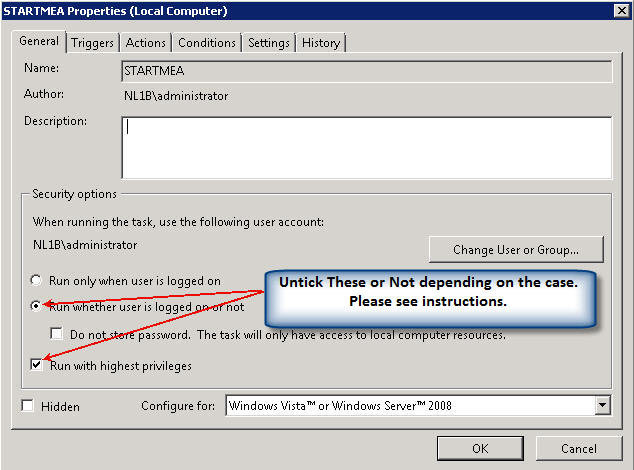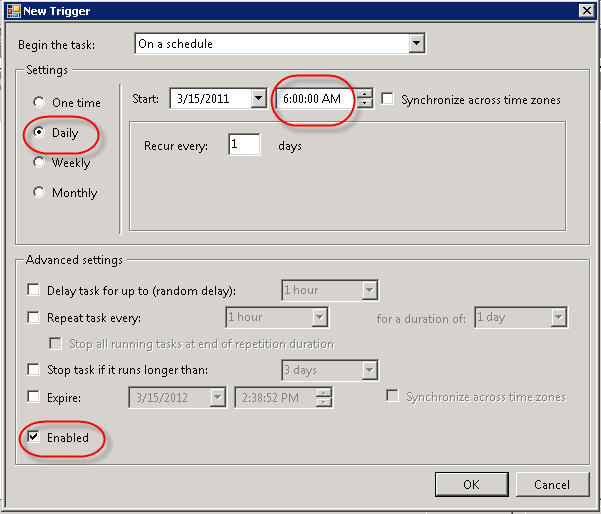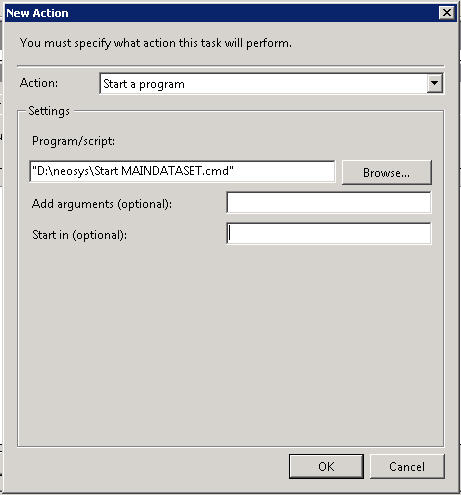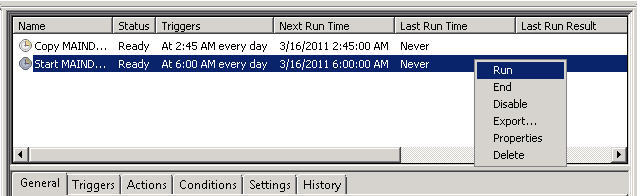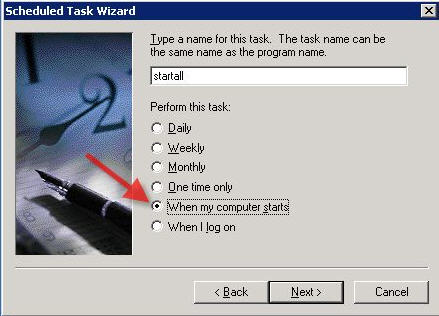Installing NEOSYS Service: Difference between revisions
→Creating a .CMD file to start NEOSYS Service:: Instructions repeated exactly for test and live database. The duplicate removed. |
|||
| (92 intermediate revisions by 12 users not shown) | |||
| Line 1: | Line 1: | ||
Reference to X:\ in the notes below denotes the actual drive letter and needs to be replaced (eg D:\) | |||
== Main installation: == | ==Main installation:== | ||
Make sure NOT TO COPY an existing NEOSYS installation to another location and ONLY do a | Make sure NOT TO COPY an existing NEOSYS installation to another location and ONLY do a | ||
| Line 7: | Line 7: | ||
hidden configurations. | hidden configurations. | ||
===Installing NEOSYS on partitions=== | |||
=== Installing NEOSYS on partitions === | |||
Good server management practice is to have separate partitions for operating system (C:) and data partitions (D:) | Good server management practice is to have separate partitions for operating system (C:) and data partitions (D:) | ||
In the case of operating system reinstallation (which causes the loss of the C: partition) if NEOSYS programs and data were installed on D: can be preserved. If there is only one partition then NEOSYS programs and data will have to be backed up and restored. | In the case of operating system reinstallation (which causes the loss of the C: partition) if NEOSYS programs and data were installed on D: can be preserved. If there is only one partition then NEOSYS programs and data will have to be backed up and restored. | ||
=== | ====Multiple Partitions==== | ||
NEOSYS MUST be installed on a different partition rather than the C drive for reasons already explained above (eg. D drive) | |||
====Single Partition==== | |||
If there is only one partition then you have to inform the client to take the effort to reinstall the operating system or using third party repartitioning tools to create separate partitions. | |||
===Downloading and running installation files=== | |||
#http://www.neosys.com/support/neosys.exe ... and unzip/install to X:\neosys (or to X:\hosts\client for multi-installation on one server where "client" is the client folder name which MUST be same as the main database code planned to be used, to reduce the number of codes that are in use. This folder name MUST also be in lower case to maintain consistency and be able to see deviations easily.) | |||
#http://www.neosys.com/support/neosys2.exe ... and install same as previous step. | |||
===Creating shortcuts=== | |||
In x:\neosys (or x:\hosts\client), make a shortcut called ‘Maintenance’ and link it to | |||
x:\neosys\neosys\adagency.bat | x:\neosys\neosys\adagency.bat (for Adagency install) | ||
or | or | ||
x:\neosys\neosys\accounts.bat | x:\neosys\neosys\accounts.bat (for Accounts install) | ||
=== | ===Activating NEOSYS using authorization number=== | ||
Start NEOSYS Maintenance, select Initial Backup and it will give a “Computer Number” and ask for an “Authorisation No” | |||
Send the computer number to NEOSYS admin, email: admin@neosys.com to get the authorisation no. Do not leave the authorisation no. promt page open for a long time. This will cause the CPU usage to go to 100%. | |||
If you cannot get the authorisation number immediately then you can close NEOSYS and when you reopen NEOSYS it will still give the same computer number and accept the same authorisation number. | |||
===Installing initial or Restoring Database=== | |||
#Get backup file to be restored | |||
##For new clients on win3, use "D:\DATA.BAK\STARTUP1\<current day of week>\BACKUP.ZIP" and for shifting clients use the latest backup copy available on backup media. For new clients on their own server, use the link ( http://www.neosys.com/support/STARTUP1.ZIP ) to get the most recent backup of STARTUP1 database. | |||
##Place the backup zip file in root drive folder ("D:" or "C:") | |||
#Restore the backup file | |||
##Run Maintenance mode and login to "BASIC" database. | |||
###If the window does not prompt for username/password, then go to Quit > Quit to next user. (Login with user/pass MUST be done otherwise NEOSYS will not allow restore) | |||
###Check if command line appeared (like when you do F5), if no then press F5 to check if accessible and then Esc. | |||
##Go to General > Backup & Data Management > Restore a backup (4th option). | |||
###Select D drive (or whichever drive you put the backup zip file in) and follow the prompts ahead. (When asked "switch to new database?" ALWAYS choose NO) | |||
###Press Esc, F5 and type "exit". | |||
#Create clientLIVE and clientTEST databases | |||
##For new clients | |||
###Run Maintenance mode and login to "STARTUP1" database | |||
###Delete "BASIC" database by going to General > Backup & Data Management > Delete Database | |||
###Follow the instruction on how to decide on database code from the following link. [[Installing_NEOSYS_Service#Assigning_database_codes|Assigning database codes]] | |||
###Go to General > Backup & Data Management > Create a new database (6th option) and follow prompts ahead. Create new clientLIVE database using the previously restored STARTUP1 database. | |||
###Run Maintenance mode and login to the clientLIVE database. After logging in you will be prompted with "This database has been copied or the database name or code has been changed. <br> Is this going to be a unique new master database?" select first option YES - Going to be a new independent database. | |||
###Delete "STARTUP1" database by going to General > Backup & Data Management > Delete Database | |||
###Go to General > Backup & Data Management > Create a new database (6th option) and create clientTEST database using clientLIVE database | |||
##For shifting clients | |||
###Run Maintenance mode and login to the clientLIVE database. | |||
###Delete "BASIC" database by going to General > Backup & Data Management > Delete Database | |||
###Go to General > Backup & Data Management > Create a new database (6th option) and create clientTEST database using clientLIVE database | |||
#Check only LIVE and TEST databases are available by going to General > Backup & Data Management > Reorder databases (8th option). | |||
Note: | |||
#Sometimes it may tell you that you cannot use FILEMAN as you are logged in as MASTER. Hence you need to hit the ESC key, go to General > Backup & Data Management > Restore from disk or diskette, select C drive or whichever drive you put the backup zip file in and follow the prompts ahead. | |||
#While doing the step no.2 if you get a message as below just hit enter or space and continue. | |||
<pre> | |||
▒▒▒▒▒▒▒▒▒▒▒▒▒▒▒▒▒▒▒▒▒▒▒▒▒▒▒▒▒▒▒▒▒▒▒▒▒▒▒▒▒▒▒▒▒▒▒▒▒▒▒▒▒▒▒▒▒▒▒ | |||
▒╔═══════════════════════════════════════════════════════╗▒ | |||
▒║ ║▒ | |||
▒║Unable to attach the "..\DATA\BASIC\ADAGENCY" volume. ║▒ | |||
▒║ ║▒ | |||
▒║─[FS109]──────────────────────────────────────── ║▒ | |||
▒║ ║▒ | |||
▒║ Open or Create Media error. ║▒ | |||
▒║ The name "..\DATA\BASIC\ADAGENCY" is an ║▒ | |||
▒║ invalid volume directory label. ║▒ | |||
▒║ ║▒ | |||
▒║ < Press any key > ║▒ | |||
▒╚═══════════════════════════════════════════════════════╝▒ | |||
▒▒▒▒▒▒▒▒▒▒▒▒▒▒▒▒▒▒▒▒▒▒▒▒▒▒▒▒▒▒▒▒▒▒▒▒▒▒▒▒▒▒▒▒▒▒▒▒▒▒▒▒▒▒▒▒▒▒▒ | |||
</pre> | |||
=== | ====Assigning database codes==== | ||
It is necessary to make sure that the following guidelines are met while creating database codes: | |||
#The code MUST be within 8 letters | |||
#The client MUST be instantly recognisable or as recognisable as possible from the main database code | |||
#The test database code MUST END with the word "TEST" and it is not necessary that it must be recognisable.<br />The system needs to know if a database is "test" or not.<br />Otherwise test documents like invoices appear like real live documents potentially causing serious confusion. Many other internal problems will also occur. | |||
#The test database code MUST sort alphabetically after the main database code at login. Prefixing the code with the letter X may achieve this. | |||
#In cases where the company name consists of more than one word, make sure you choose the right combination which implies the company name clearly. | |||
Examples of wrong and right database codes: | |||
ALTO VISTA ADVERTISING | |||
ALTOVIST and XALTTEST - right | |||
AVISTA and AVTEST - wrong - AVISTA is not as recognisable as ALTOVIST above | |||
GLOBAL EDGE ADVERTISING | |||
GLOBEDGE and XGLOTEST - right | |||
GLOBEDAD or GLOBALED and XGEATEST - wrong - GLOBEAD and GLOBALED are not as recognisable as GLOBEDGE above | |||
CONTEXTURE ASSOCIATES | |||
CONTEXT and XCONTEST - right | |||
CONTEXT and CONTEST - wrong - CONTEST will be alphabetically first in the login screen database drop down | |||
===Creating a .CMD file to start NEOSYS Service:=== | |||
(Note: change x to the correct drive you have installed NEOSYS on) | |||
In x:\neosys create a file called "START MAIN-DATABASE-CODE.cmd". (e.g. "START ALTOVIST.CMD" and "START AVTEST.CMD") | |||
Repeat the steps below for both the main and test database: | |||
x: | x: | ||
| Line 112: | Line 125: | ||
Start neosys.js /system ADAGENCY /database <b>databasecode</b> | Start neosys.js /system ADAGENCY /database <b>databasecode</b> | ||
( | #Change X to drive neosys is installed in. | ||
#Change path to where NEOSYS is installed. (E.g Win3 = "cd \hosts\<b>clientfolder</b>\NEOSYS\neosys" or on client hosted servers "\neosys\neosys") | |||
#Where <b>databasecode</b> is the code of the database | |||
#Also you need to replace ADAGENCY with ACCOUNTS if this is an accounts only installation. | |||
#TEST THAT THE FILES YOU HAVE CREATED CAN RUN SUCCESSFULLY. | |||
#ENSURE THAT YOU DO NOT CLOSE THE PROCESS WINDOWS BY USING THE X BUTTON. HIT ESC 3 TIMES ON EACH WINDOW. | |||
In | ===Differences for Pure Accounts Module Only Installations=== | ||
Accounts module only has a slightly different startup command. In the above, replace '''/system adagency''' with '''/system accounts''' to startup a service and use '''accounts.bat''' instead of '''adagency.bat''' to start up maintenance. Other than that, accounts module setup is identical. Pure accounts clients are very few and tend not to upgrade often so care needs to be taken when upgrading. Upgrade is done using the usual neosys2.exe file. | |||
===Setting up daily scheduled tasks=== | |||
NEOSYS is normally configured to backup and shutdown at 1 am. | |||
( | ====If NEOSYS is installed on NEOSYS Server (win3)==== | ||
Edit d:/hosts/STARTXXX.cmd (XXX could be MEA, USA etc. depending on the time zone of the client) to configure the client's live and test processes to start up automatically. As of 2016 TEST process is set to start first followed by LIVE processes for all clients in STARTXXX.cmd | |||
The number of live and test processes configured to startup in STARTMEA.cmd MUST be exactly the same as the number of processes configured in the client's system configuration file. Otherwise, if a client's required number of processes are not started up by STARTMEA.cmd, then that client's remaining required processes will automatically start up after a few minutes and may interfere with startups of other clients' processes, thus ruining the desired sequential startup of client processes. | |||
Use web access and go to Support Menu, System Configuration File and set the following for a) tiny clients : 1 process for main database and 1 for test database or b) large clients : 2 processes for main database and 1 for test database c) very large clients who have issues regularly with no process available : 3 processes for main database and 1 for test database. | |||
Set up an automatic copy of the main database to test database as shown at the end of the next section. The copy is done immediately after the backup. Test running “Copy now” SHOULD be avoided while users are online. | |||
=== | ====If NEOSYS is installed on client server==== | ||
A Windows Scheduled Task MUST be created to startup NEOSYS every day typically at 6 am. | |||
It can startup one live database process and that process will startup all other required database processes. | |||
Test databases will not startup other database processes automatically unless configured to do so from the System Configuration File. | |||
On Windows 2008 Standard, untick highest privileges and untick run whether user is logged in or not. This means that NEOSYS processes will be visible on the desktop when you login BUT the windows scheduled tasks to startup NEOSYS will FAIL to run if the server is rebooted for any reason including power failure or when the monthly Windows Update procedure reboots. | |||
Alternatively, for clients which cannot tolerate manual intervention after server reboots for any reason (e.g.need to start work before NEOSYS support is available or on NEOSYS support weekends), tick "highest privileges" and "run whether the user is logged in or not". This approach means that NEOSYS processes which are started by the windows scheduled task are not visible on the desktop and run hidden in the background and only listed in task manager, so avoid this approach on small clients (only a few users). Windows Update is a common cause for server reboots so configure Updates to install at 3 AM on any day between Sunday to Thursday since on these days Support will be available to manually restart NEOSYS processes after a server restart. | |||
Create a task to start one Main database process at 6:00 am daily. | |||
< | [[File:start1.jpg]]<br><br><br> | ||
[[File:start2.jpg]]<br><br><br> | |||
[[File:start3.jpg]]<br><br><br> | |||
(For multiple sites on the same computer put the second site starting five minutes later at 6:05 am, the third site starting five minutes earlier at 5:55 am, the fourth site starting five minutes later at 6:10 am and so on.) | |||
Once created, test them to see that they are working correctly by running them directly using right click- Run. There is no problem testing the “daily 6 am startup task” at any time since it will just add an additional process. | |||
[[File:task1.jpg]]<br><br><br> | |||
Use web access and go to Support Menu, System Configuration File to request 3 processes for main database and 1 for test database. Also, set up an automatic copy of the main database to test database as below. The copy is done immediately after the backup. Test running “Copy now” SHOULD be avoided while users are online. | |||
[[File:autocopy.jpg]]<br><br><br> | |||
=== | ===Configuring NEOSYS to start automatically on server start-up / reboot=== | ||
We no longer configure NEOSYS processes to start on reboot as we would like to know of the failures at the client side and hence whenever the server reboots we expect the client to inform us and we will start the process - or NEOSYS will start automatically next day at 6 am | |||
Unfortunately using this method the NEOSYS processes are not visible when you login as a user. | |||
[[Image:win_sch_task.jpg]] | |||
Schedule a task to run the main database file whenever the computer starts. In Windows 2008 you need to tick the options - Run whether user logged in or not and Run with highest privilege. | |||
Additional in Windows 2008: Tick Highest Priviledges and Run whether user logged in or not | |||
== Installing and upgrading NEOSYS pure accounting systems == | ==Installing and upgrading NEOSYS pure accounting systems== | ||
Basic installation using NEOSYS.EXE and upgrades using NEOSYS2.EXE are identical to the normal adagency installation process. | Basic installation using NEOSYS.EXE and upgrades using NEOSYS2.EXE are identical to the normal adagency installation process. | ||
| Line 188: | Line 189: | ||
Differences are as follows: | Differences are as follows: | ||
# Maintenance shortcut to ACCOUNTS.BAT | #Maintenance shortcut to ACCOUNTS.BAT | ||
# Process startup file contains "/system ACCOUNTS" instead of "/system ADAGENCY" | #Process startup file contains "/system ACCOUNTS" instead of "/system ADAGENCY" | ||
# Internet address is http://server/neosys/accounts.htm although it auto converts to http://server/neosys/default.htm??ACCOUNTS. Although not to be relied upon, the login page stores a cookie so even plain http://server/neosys or http://server/neosys/default.htm works thereafter until the cookie is lost. To get back to adagency login you use http://server/neosys/default.htm??ADAGENCY | #Internet address is http://server/neosys/accounts.htm although it auto converts to http://server/neosys/default.htm??ACCOUNTS. Although not to be relied upon, the login page stores a cookie so even plain http://server/neosys or http://server/neosys/default.htm works thereafter until the cookie is lost. To get back to adagency login you use http://server/neosys/default.htm??ADAGENCY | ||
# BACKUP.ZIP files created by ADAGENCY systems and ACCOUNTS systems are slightly incompatible with the result that restoring one in the other type of system will not work. NEOSYS programmers can convert from one type to the other but it is almost never required since any ad agency that only requires accounts only module is given the adagency version of NEOSYS and accounting only clients becoming ad agencies never happened. | #BACKUP.ZIP files created by ADAGENCY systems and ACCOUNTS systems are slightly incompatible with the result that restoring one in the other type of system will not work. NEOSYS programmers can convert from one type to the other but it is almost never required since any ad agency that only requires accounts only module is given the adagency version of NEOSYS and accounting only clients becoming ad agencies never happened. | ||
Latest revision as of 11:01, 26 February 2020
Reference to X:\ in the notes below denotes the actual drive letter and needs to be replaced (eg D:\)
Main installation:
Make sure NOT TO COPY an existing NEOSYS installation to another location and ONLY do a completely new install with a fresh database, because copying a folder will copy a variety of hidden configurations.
Installing NEOSYS on partitions
Good server management practice is to have separate partitions for operating system (C:) and data partitions (D:)
In the case of operating system reinstallation (which causes the loss of the C: partition) if NEOSYS programs and data were installed on D: can be preserved. If there is only one partition then NEOSYS programs and data will have to be backed up and restored.
Multiple Partitions
NEOSYS MUST be installed on a different partition rather than the C drive for reasons already explained above (eg. D drive)
Single Partition
If there is only one partition then you have to inform the client to take the effort to reinstall the operating system or using third party repartitioning tools to create separate partitions.
Downloading and running installation files
- http://www.neosys.com/support/neosys.exe ... and unzip/install to X:\neosys (or to X:\hosts\client for multi-installation on one server where "client" is the client folder name which MUST be same as the main database code planned to be used, to reduce the number of codes that are in use. This folder name MUST also be in lower case to maintain consistency and be able to see deviations easily.)
- http://www.neosys.com/support/neosys2.exe ... and install same as previous step.
Creating shortcuts
In x:\neosys (or x:\hosts\client), make a shortcut called ‘Maintenance’ and link it to
x:\neosys\neosys\adagency.bat (for Adagency install)
or
x:\neosys\neosys\accounts.bat (for Accounts install)
Activating NEOSYS using authorization number
Start NEOSYS Maintenance, select Initial Backup and it will give a “Computer Number” and ask for an “Authorisation No”
Send the computer number to NEOSYS admin, email: admin@neosys.com to get the authorisation no. Do not leave the authorisation no. promt page open for a long time. This will cause the CPU usage to go to 100%.
If you cannot get the authorisation number immediately then you can close NEOSYS and when you reopen NEOSYS it will still give the same computer number and accept the same authorisation number.
Installing initial or Restoring Database
- Get backup file to be restored
- For new clients on win3, use "D:\DATA.BAK\STARTUP1\<current day of week>\BACKUP.ZIP" and for shifting clients use the latest backup copy available on backup media. For new clients on their own server, use the link ( http://www.neosys.com/support/STARTUP1.ZIP ) to get the most recent backup of STARTUP1 database.
- Place the backup zip file in root drive folder ("D:" or "C:")
- Restore the backup file
- Run Maintenance mode and login to "BASIC" database.
- If the window does not prompt for username/password, then go to Quit > Quit to next user. (Login with user/pass MUST be done otherwise NEOSYS will not allow restore)
- Check if command line appeared (like when you do F5), if no then press F5 to check if accessible and then Esc.
- Go to General > Backup & Data Management > Restore a backup (4th option).
- Select D drive (or whichever drive you put the backup zip file in) and follow the prompts ahead. (When asked "switch to new database?" ALWAYS choose NO)
- Press Esc, F5 and type "exit".
- Run Maintenance mode and login to "BASIC" database.
- Create clientLIVE and clientTEST databases
- For new clients
- Run Maintenance mode and login to "STARTUP1" database
- Delete "BASIC" database by going to General > Backup & Data Management > Delete Database
- Follow the instruction on how to decide on database code from the following link. Assigning database codes
- Go to General > Backup & Data Management > Create a new database (6th option) and follow prompts ahead. Create new clientLIVE database using the previously restored STARTUP1 database.
- Run Maintenance mode and login to the clientLIVE database. After logging in you will be prompted with "This database has been copied or the database name or code has been changed.
Is this going to be a unique new master database?" select first option YES - Going to be a new independent database. - Delete "STARTUP1" database by going to General > Backup & Data Management > Delete Database
- Go to General > Backup & Data Management > Create a new database (6th option) and create clientTEST database using clientLIVE database
- For shifting clients
- Run Maintenance mode and login to the clientLIVE database.
- Delete "BASIC" database by going to General > Backup & Data Management > Delete Database
- Go to General > Backup & Data Management > Create a new database (6th option) and create clientTEST database using clientLIVE database
- For new clients
- Check only LIVE and TEST databases are available by going to General > Backup & Data Management > Reorder databases (8th option).
Note:
- Sometimes it may tell you that you cannot use FILEMAN as you are logged in as MASTER. Hence you need to hit the ESC key, go to General > Backup & Data Management > Restore from disk or diskette, select C drive or whichever drive you put the backup zip file in and follow the prompts ahead.
- While doing the step no.2 if you get a message as below just hit enter or space and continue.
▒▒▒▒▒▒▒▒▒▒▒▒▒▒▒▒▒▒▒▒▒▒▒▒▒▒▒▒▒▒▒▒▒▒▒▒▒▒▒▒▒▒▒▒▒▒▒▒▒▒▒▒▒▒▒▒▒▒▒ ▒╔═══════════════════════════════════════════════════════╗▒ ▒║ ║▒ ▒║Unable to attach the "..\DATA\BASIC\ADAGENCY" volume. ║▒ ▒║ ║▒ ▒║─[FS109]──────────────────────────────────────── ║▒ ▒║ ║▒ ▒║ Open or Create Media error. ║▒ ▒║ The name "..\DATA\BASIC\ADAGENCY" is an ║▒ ▒║ invalid volume directory label. ║▒ ▒║ ║▒ ▒║ < Press any key > ║▒ ▒╚═══════════════════════════════════════════════════════╝▒ ▒▒▒▒▒▒▒▒▒▒▒▒▒▒▒▒▒▒▒▒▒▒▒▒▒▒▒▒▒▒▒▒▒▒▒▒▒▒▒▒▒▒▒▒▒▒▒▒▒▒▒▒▒▒▒▒▒▒▒
Assigning database codes
It is necessary to make sure that the following guidelines are met while creating database codes:
- The code MUST be within 8 letters
- The client MUST be instantly recognisable or as recognisable as possible from the main database code
- The test database code MUST END with the word "TEST" and it is not necessary that it must be recognisable.
The system needs to know if a database is "test" or not.
Otherwise test documents like invoices appear like real live documents potentially causing serious confusion. Many other internal problems will also occur. - The test database code MUST sort alphabetically after the main database code at login. Prefixing the code with the letter X may achieve this.
- In cases where the company name consists of more than one word, make sure you choose the right combination which implies the company name clearly.
Examples of wrong and right database codes:
ALTO VISTA ADVERTISING
ALTOVIST and XALTTEST - right AVISTA and AVTEST - wrong - AVISTA is not as recognisable as ALTOVIST above
GLOBAL EDGE ADVERTISING
GLOBEDGE and XGLOTEST - right GLOBEDAD or GLOBALED and XGEATEST - wrong - GLOBEAD and GLOBALED are not as recognisable as GLOBEDGE above
CONTEXTURE ASSOCIATES
CONTEXT and XCONTEST - right CONTEXT and CONTEST - wrong - CONTEST will be alphabetically first in the login screen database drop down
Creating a .CMD file to start NEOSYS Service:
(Note: change x to the correct drive you have installed NEOSYS on)
In x:\neosys create a file called "START MAIN-DATABASE-CODE.cmd". (e.g. "START ALTOVIST.CMD" and "START AVTEST.CMD")
Repeat the steps below for both the main and test database:
x: cd \neosys\neosys Start neosys.js /system ADAGENCY /database databasecode
- Change X to drive neosys is installed in.
- Change path to where NEOSYS is installed. (E.g Win3 = "cd \hosts\clientfolder\NEOSYS\neosys" or on client hosted servers "\neosys\neosys")
- Where databasecode is the code of the database
- Also you need to replace ADAGENCY with ACCOUNTS if this is an accounts only installation.
- TEST THAT THE FILES YOU HAVE CREATED CAN RUN SUCCESSFULLY.
- ENSURE THAT YOU DO NOT CLOSE THE PROCESS WINDOWS BY USING THE X BUTTON. HIT ESC 3 TIMES ON EACH WINDOW.
Differences for Pure Accounts Module Only Installations
Accounts module only has a slightly different startup command. In the above, replace /system adagency with /system accounts to startup a service and use accounts.bat instead of adagency.bat to start up maintenance. Other than that, accounts module setup is identical. Pure accounts clients are very few and tend not to upgrade often so care needs to be taken when upgrading. Upgrade is done using the usual neosys2.exe file.
Setting up daily scheduled tasks
NEOSYS is normally configured to backup and shutdown at 1 am.
If NEOSYS is installed on NEOSYS Server (win3)
Edit d:/hosts/STARTXXX.cmd (XXX could be MEA, USA etc. depending on the time zone of the client) to configure the client's live and test processes to start up automatically. As of 2016 TEST process is set to start first followed by LIVE processes for all clients in STARTXXX.cmd
The number of live and test processes configured to startup in STARTMEA.cmd MUST be exactly the same as the number of processes configured in the client's system configuration file. Otherwise, if a client's required number of processes are not started up by STARTMEA.cmd, then that client's remaining required processes will automatically start up after a few minutes and may interfere with startups of other clients' processes, thus ruining the desired sequential startup of client processes.
Use web access and go to Support Menu, System Configuration File and set the following for a) tiny clients : 1 process for main database and 1 for test database or b) large clients : 2 processes for main database and 1 for test database c) very large clients who have issues regularly with no process available : 3 processes for main database and 1 for test database.
Set up an automatic copy of the main database to test database as shown at the end of the next section. The copy is done immediately after the backup. Test running “Copy now” SHOULD be avoided while users are online.
If NEOSYS is installed on client server
A Windows Scheduled Task MUST be created to startup NEOSYS every day typically at 6 am. It can startup one live database process and that process will startup all other required database processes. Test databases will not startup other database processes automatically unless configured to do so from the System Configuration File.
On Windows 2008 Standard, untick highest privileges and untick run whether user is logged in or not. This means that NEOSYS processes will be visible on the desktop when you login BUT the windows scheduled tasks to startup NEOSYS will FAIL to run if the server is rebooted for any reason including power failure or when the monthly Windows Update procedure reboots.
Alternatively, for clients which cannot tolerate manual intervention after server reboots for any reason (e.g.need to start work before NEOSYS support is available or on NEOSYS support weekends), tick "highest privileges" and "run whether the user is logged in or not". This approach means that NEOSYS processes which are started by the windows scheduled task are not visible on the desktop and run hidden in the background and only listed in task manager, so avoid this approach on small clients (only a few users). Windows Update is a common cause for server reboots so configure Updates to install at 3 AM on any day between Sunday to Thursday since on these days Support will be available to manually restart NEOSYS processes after a server restart.
Create a task to start one Main database process at 6:00 am daily.
(For multiple sites on the same computer put the second site starting five minutes later at 6:05 am, the third site starting five minutes earlier at 5:55 am, the fourth site starting five minutes later at 6:10 am and so on.)
Once created, test them to see that they are working correctly by running them directly using right click- Run. There is no problem testing the “daily 6 am startup task” at any time since it will just add an additional process.
Use web access and go to Support Menu, System Configuration File to request 3 processes for main database and 1 for test database. Also, set up an automatic copy of the main database to test database as below. The copy is done immediately after the backup. Test running “Copy now” SHOULD be avoided while users are online.
Configuring NEOSYS to start automatically on server start-up / reboot
We no longer configure NEOSYS processes to start on reboot as we would like to know of the failures at the client side and hence whenever the server reboots we expect the client to inform us and we will start the process - or NEOSYS will start automatically next day at 6 am
Unfortunately using this method the NEOSYS processes are not visible when you login as a user.
Schedule a task to run the main database file whenever the computer starts. In Windows 2008 you need to tick the options - Run whether user logged in or not and Run with highest privilege.
Additional in Windows 2008: Tick Highest Priviledges and Run whether user logged in or not
Installing and upgrading NEOSYS pure accounting systems
Basic installation using NEOSYS.EXE and upgrades using NEOSYS2.EXE are identical to the normal adagency installation process.
Differences are as follows:
- Maintenance shortcut to ACCOUNTS.BAT
- Process startup file contains "/system ACCOUNTS" instead of "/system ADAGENCY"
- Internet address is http://server/neosys/accounts.htm although it auto converts to http://server/neosys/default.htm??ACCOUNTS. Although not to be relied upon, the login page stores a cookie so even plain http://server/neosys or http://server/neosys/default.htm works thereafter until the cookie is lost. To get back to adagency login you use http://server/neosys/default.htm??ADAGENCY
- BACKUP.ZIP files created by ADAGENCY systems and ACCOUNTS systems are slightly incompatible with the result that restoring one in the other type of system will not work. NEOSYS programmers can convert from one type to the other but it is almost never required since any ad agency that only requires accounts only module is given the adagency version of NEOSYS and accounting only clients becoming ad agencies never happened.