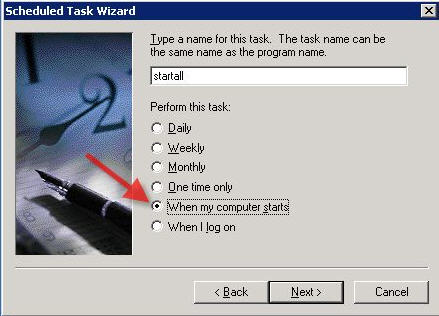Installing NEOSYS Service: Difference between revisions
| Line 95: | Line 95: | ||
#The code should be within 8 letters | #The code should be within 8 letters | ||
#The client should as recognisable as possible from the main database code | #The client should be as recognisable as possible from the main database code | ||
#The test database code should end with the TEST word and it is not necessary that it must be recognisable | #The test database code should end with the TEST word and it is not necessary that it must be recognisable | ||
#The test database code should always appear after the main database code at login | #The test database code should always appear after the main database code at login | ||
Revision as of 14:14, 24 February 2009
INSTALLING NEOSYS SERVICE
Main installation:
Make sure NOT TO COPY an existing NEOSYS installation to another location and ONLY do a completely new install with a fresh database, because copying a folder will copy a variety of hidden configurations.
Preparing server for installation
It is advised that the server is not connected to the existing domain controller.
Locating servers
Before installation, ensure that Clients servers should be placed out of public areas for safety and also to ensure that USB flash drives for NEOSYS backup cannot be misappropriated.
Moving NEOSYS to new servers
Make sure you disable old systems BEFORE you enable new systems.
You cannot count on users to pay attention to WHICH system they are using so its up to you to prevent access to the old system PRIOR to opening a new system for them.
Failure to follow this procedure OFTEN results in chaos in the clients procedures. Missing invoices, etc etc etc.
Installing NEOSYS on partitions
Good server management practice is to have separate partitions for operating system (C:) and data partitions (D:)
In the case of operating system reinstallation (which causes the loss of the C: partition) if NEOSYS programs and data were installed on D: can be preserved. If there is only one partition then NEOSYS programs and data will have to be backed up and restored.
Multiple Partitions
If there is more than one partition then NEOSYS should be installed on any partition (e.g. D:) except the operating system partition (usually C:).
Single Partition
If there is only one partition then depending on the level of sophistication of the client it may be advisable to go to the effort of reinstall the operating system or using third party repartitioning tools to create separate partitions.
Otherwise there is no overriding problem to have NEOSYS installed on the operating system.
Downloading and running installation files
- http://www.neosys.com/support/accounts.exe ... and install to X:\Neosys
- http://www.neosys.com/support/adagency.exe ... and install to X:\Neosys
Creating shortcuts
Make desktop shortcut ‘Maintenance’ to (or right click, send to desktop as shortcut)
x:\neosys\neosys\adagency.bat
or
x:\neosys\neosys\accounts.bat
Disabling network protocols in XP for client servers
Remove Windows protocols from ALL network adapters present in the machine whether in use or not. This is quick and easy since it does not require a reboot and provides a good degree of protection but does NOT replace the need for TCP/IP filtering for complete protection.
Why should I remove the protocols which are not in use?
Not removing unnecessary protocols can result in slowin down the network communication or even pose as a security threat.
Disabling Autorun (All Drives) for client servers
As NEOSYS backup procedure involves using a USB flash drive, it has been noticed that the USB flash drives can be a source of virus entering the NEOSYS server due to the old USB AUTORUN WORM. This is best avoided by disabling the Autorun (for all drives) as follows:
- Login as Administrator
- Open the Run dialog box ( [Windows] - [R] ), then type gpedit.msc, hit [Enter].
- On the left pane, click "Administrative Templates", then "System".
- On the right pane, locate "Turn Off Autoplay" and double-click on it.
- Set it to "Enable" and choose All Drives
Activating NEOSYS using authorization number
Start NEOSYS Maintenance and it will give a “Computer Number” and ask for an “Authorisation No”
Send the computer number to NEOSYS admin to get the authorization no.
If you cannot get the authorization number immediately then you can close NEOSYS and when you reopen NEOSYS it will still give the same computer number and accept the same authorization number.
Installing initial Database
Download the initial database file from Media:backup.zip and place it in C drive.
Next, click on the Maintenance icon. The first time when you enter maintenance you will get a command box (like like when you do F5)
Type FILEMAN and then select Restore from disk or diskette (which is no 4), select C drive and follow the prompts ahead.
Assigning database codes
It is necessary to make sure that the following guidelines are met while creating database codes:
- The code should be within 8 letters
- The client should be as recognisable as possible from the main database code
- The test database code should end with the TEST word and it is not necessary that it must be recognisable
- The test database code should always appear after the main database code at login
Examples of wrong and right database codes:
ALTO VISTA ADVERTISING AVISTA and AVTEST - wrong ALTOVIST and XALTTEST - right CONTEXTURE ASSOCIATES CONTEXT and CONTEST - wrong CONTEXT and XCONTEST - right
Creating a .CMD file to start NEOSYS Service:
In x:\neosys create a file startmain.cmd
x: cd \neosys\neosys Start neosys.js /system ADAGENCY /database databasecode
(where databasecode is the code of the database)
In x:\neosys create a file starttest.cmd
x: cd \neosys\neosys Start neosys.js /system ADAGENCY /database testdatabasecode
(where testdatabasecode is the code of the testdatabase)
Differences for Pure Accounts Module Only Installations
Accounts module only has a slightly different startup command. In the above, replace /system adagency with /system accounts to startup a service and use accounts.bat instead of adagency.bat to start up maintenance. Other than that, accounts module setup is identical. Pure accounts clients are very few and tend not to upgrade often so care needs to be taken when upgrading. Upgrade is perhaps surprisingly done using the adagency.exe file.
Creating a .CMD file to copy maindata to testdata
In x:\neosys create a file copymain2test.cmd
Xcopy x:\neosys\data\maindatabasecode x:\neosys\data\testdatabasecode /s /y
Setting up daily scheduled tasks
Automatic Schedules: NEOSYS automatically shuts down at 1am (was 2am) every morning for backup. It closes all the running processes and backups up to the selected drive.
Manually Configured Schedules:
Automatic download & Install of Windows Update - to be configured at 3 am everyday
New Instructions
Main database 1 process starting at 6:00am.
Use Support Menu, System Configuration File to request 3 processes for main database and 1 for test database
Old Instructions
Maindata – 3 processes starting 6:00 am, 6:01 am, 6:02 am
Testdata – 1 process at 6:04 am
Copy Maindata to Testdata – 1 process at 1:45 am
For multiple sites on the same computer put the second site starting five minutes later at 6:05, third site starting five minutes earlier at 5:55, the third site starting five minutes later at 6:10 and so on.
Configuring NEOSYS to start automatically on server start-up
Unfortunately using this method the NEOSYS processes are not visible when you login as a user.
startall.cmd file
Make a startall.cmd file in the neosys folder something like this, where xxxx and xxxxtest are the names of the usual database start-up cmd files.
start cmd /c "start xxxx.cmd" c:\cygwin\bin\sleep 5 start cmd /c "start xxxx.cmd" c:\cygwin\bin\sleep 5 start cmd /c "start xxxx.cmd" c:\cygwin\bin\sleep 5 start cmd /c "start xxxxtest.cmd" c:\cygwin\bin\sleep 5
Windows scheduled task
Schedule a task to run the startall.cmd file whenever the computer starts
Installing and upgrading NEOSYS pure accounting systems
Basic installation using ACCOUNTS.EXE and upgrades using ADAGENCY.EXE are identical to the normal adagency installation process.
Differences are as follows:
- Maintenance shortcut to ACCOUNTS.BAT
- Process startup file contains "/system ACCOUNTS" instead of "/system ADAGENCY"
- Internet address is http://server/neosys/accounts.htm although it auto converts to http://server/neosys/default.htm??ACCOUNTS. Although not to be relied upon, the login page stores a cookie so even plain http://server/neosys or http://server/neosys/default.htm works thereafter until the cookie is lost. To get back to adagency login you use http://server/neosys/default.htm??ADAGENCY
- BACKUP.ZIP files created by ADAGENCY systems and ACCOUNTS systems are slightly incompatible with the result that restoring one in the other type of system will not work. NEOSYS programmers can convert from one type to the other but it is almost never required since any ad agency that only requires accounts only module is given the adagency version of NEOSYS and accounting only clients becoming ad agencies never happened.