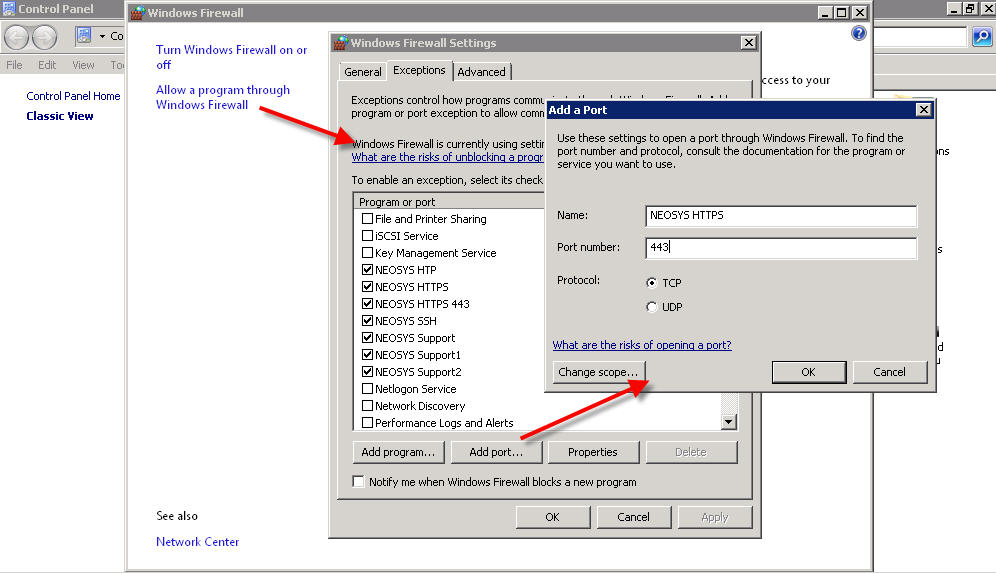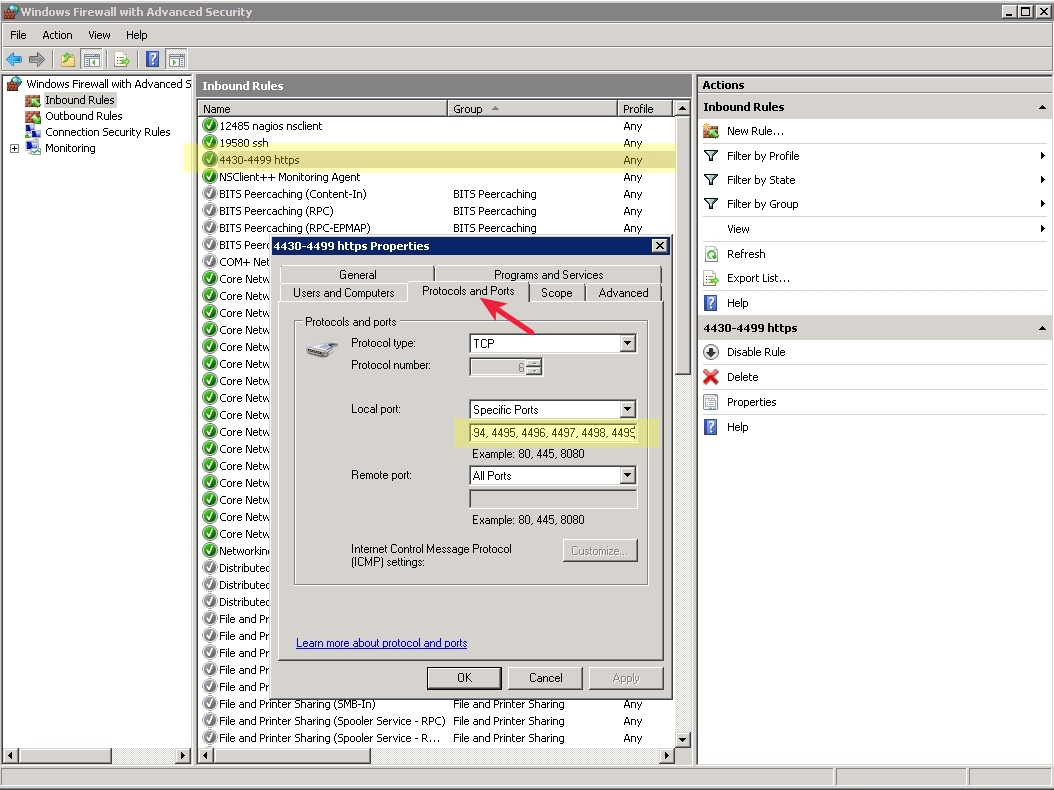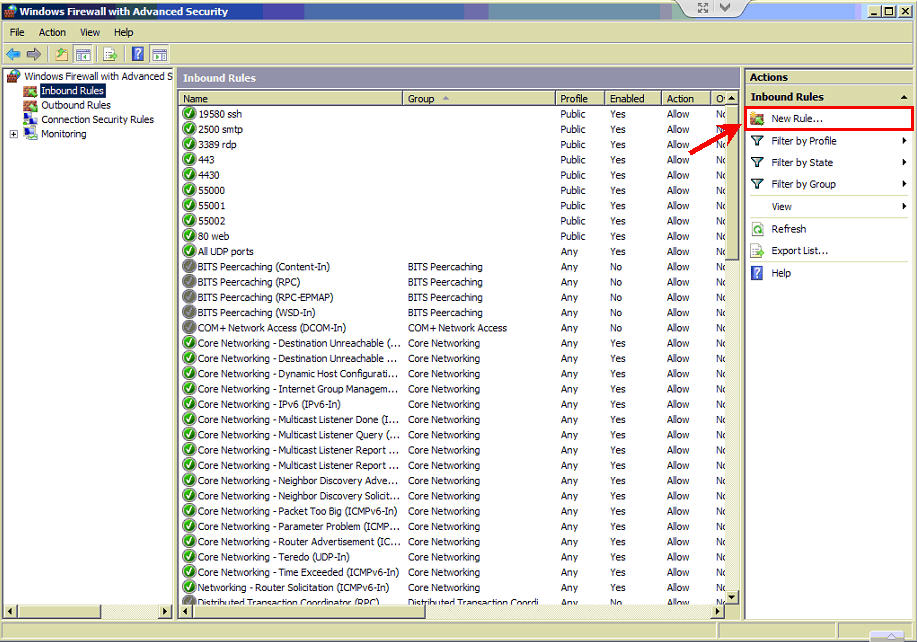Setting up Windows Firewall: Difference between revisions
From NEOSYS Technical Support Wiki
Jump to navigationJump to search
No edit summary |
|||
| (5 intermediate revisions by 2 users not shown) | |||
| Line 6: | Line 6: | ||
*19580 | *19580 | ||
*3389 | *3389 | ||
[[image:windowsfirewall.jpg]] | |||
==Opening ports in Windows Firewall on NEOSYS hosted server== | |||
You only need to open the https port to be used by the Client on NEOSYS server, following the steps below | |||
#Start>Administrative Tools>Windows Firewall with Advanced Security. | |||
#Open the properties of the Inbound rule as shown in the screen shot below. | |||
#Add the required port at the end of the local ports if not already present in the list and click OK. | |||
[[File:Httpsports.jpg]] | |||
[[ | ==To Allow all UDP ports (Windows 2008 with Remote Support Configuration)== | ||
Start>Administrative Tools>Windows Firewall with Advanced Security. | |||
Create a new inbound rule to allow all UDP ports | |||
[[File:All UDP.jpg]] | |||
Latest revision as of 06:40, 26 May 2016
You need to setup Windows Firewall in Windows 2008 as this OS does not provide the facility to do TCP/IP filtering.
All these ports are required to be opened and any/all other ports/programs need to be blocked:
- 443
- 4430
- 19580
- 3389
Opening ports in Windows Firewall on NEOSYS hosted server
You only need to open the https port to be used by the Client on NEOSYS server, following the steps below
- Start>Administrative Tools>Windows Firewall with Advanced Security.
- Open the properties of the Inbound rule as shown in the screen shot below.
- Add the required port at the end of the local ports if not already present in the list and click OK.
To Allow all UDP ports (Windows 2008 with Remote Support Configuration)
Start>Administrative Tools>Windows Firewall with Advanced Security.
Create a new inbound rule to allow all UDP ports