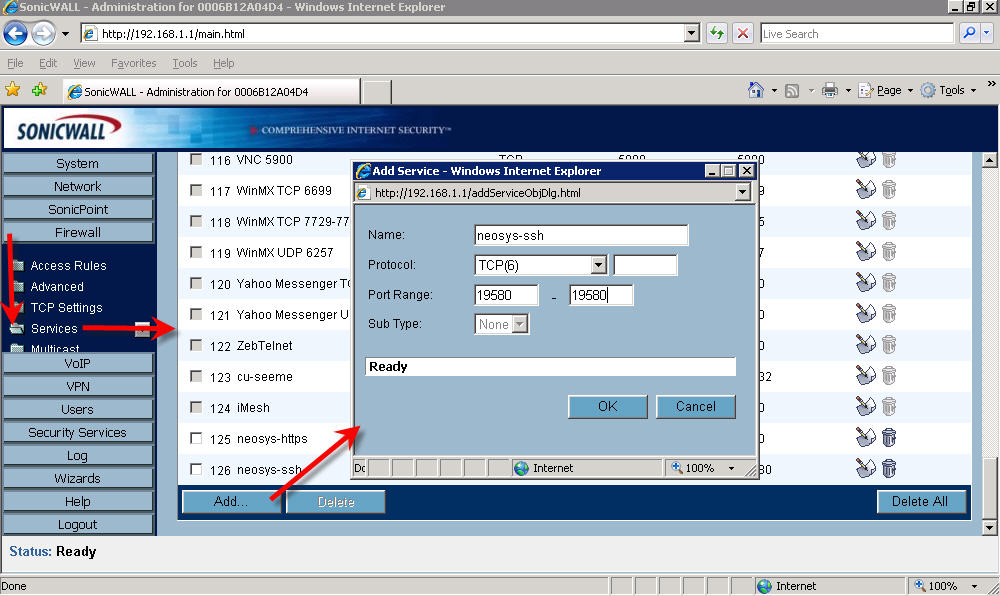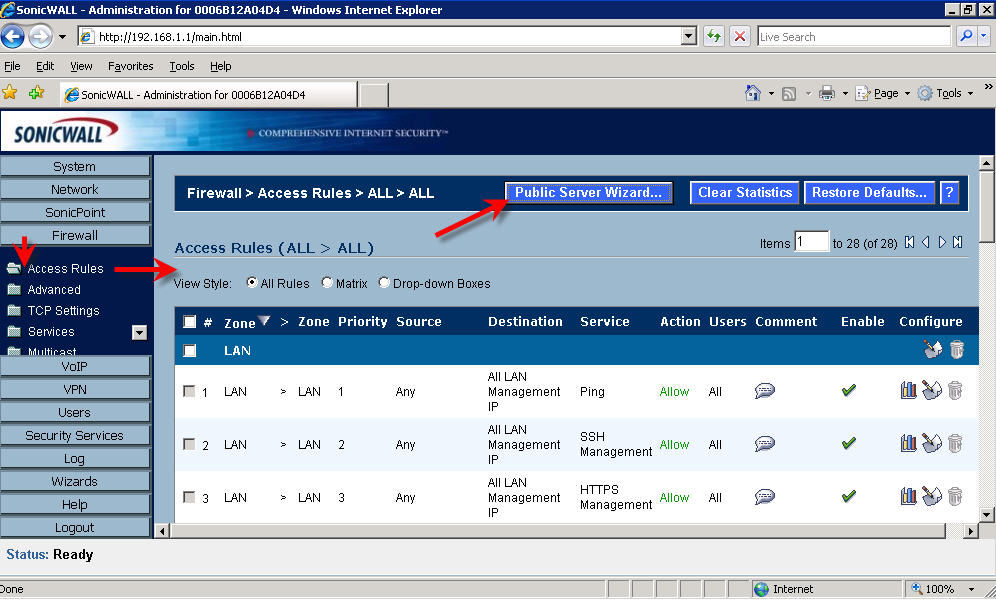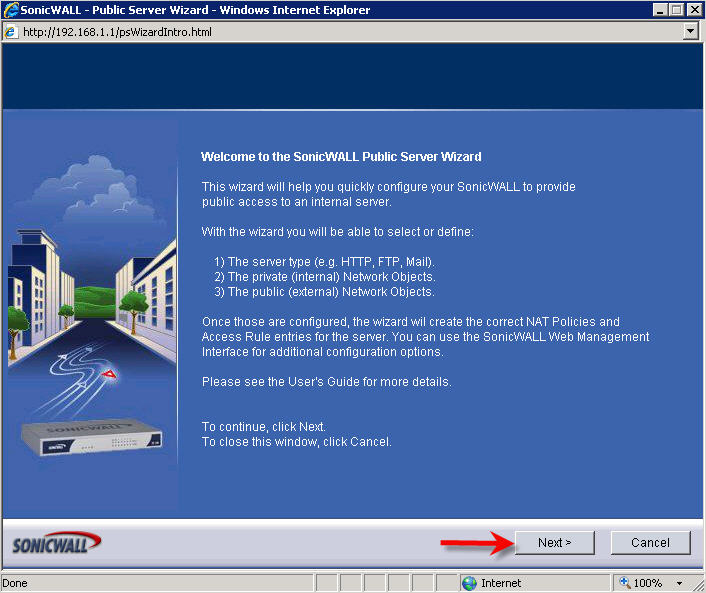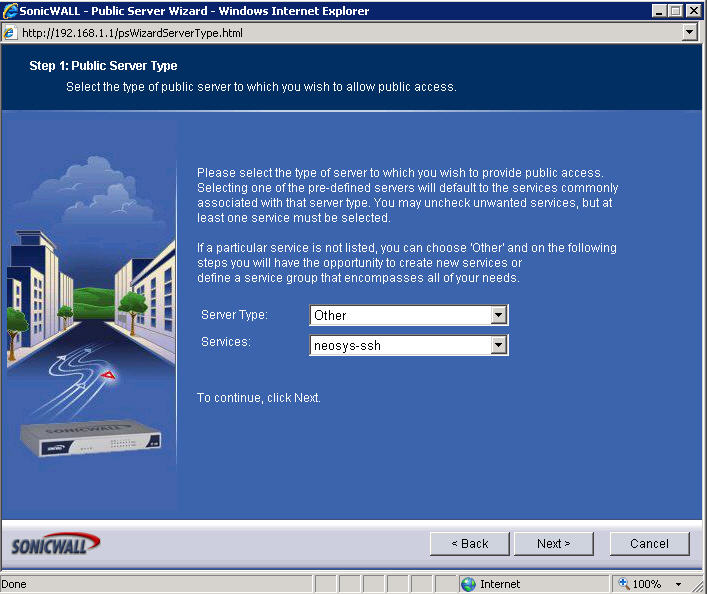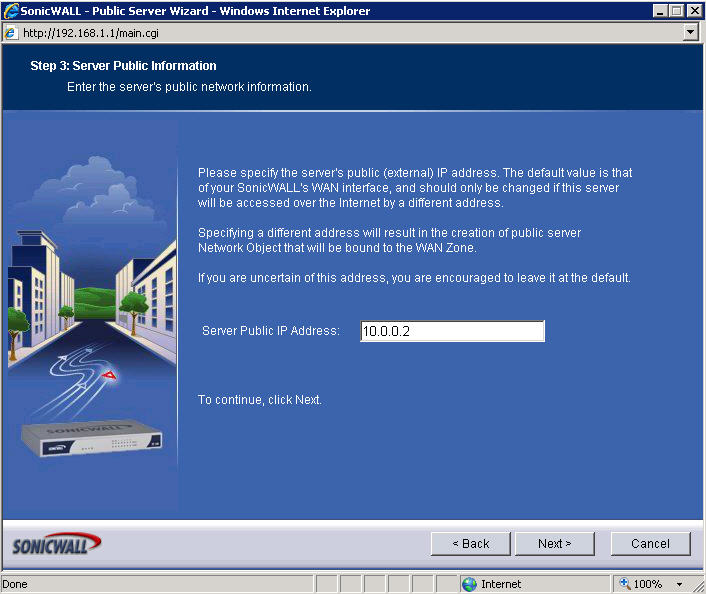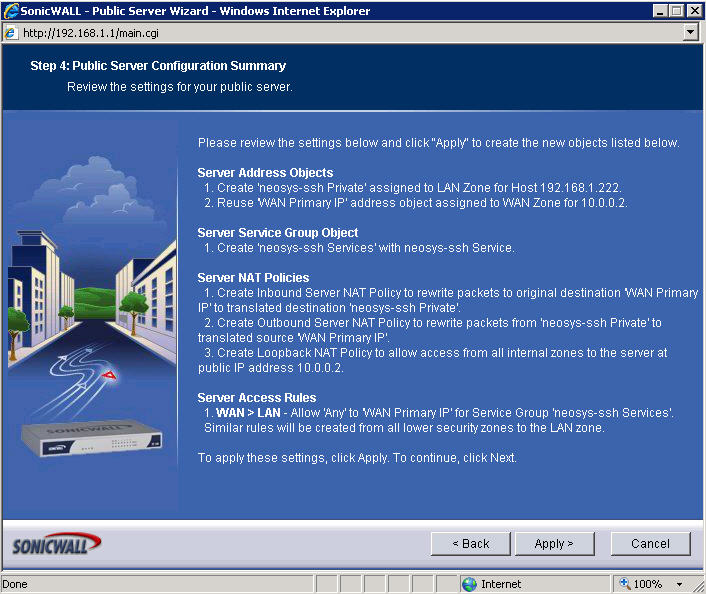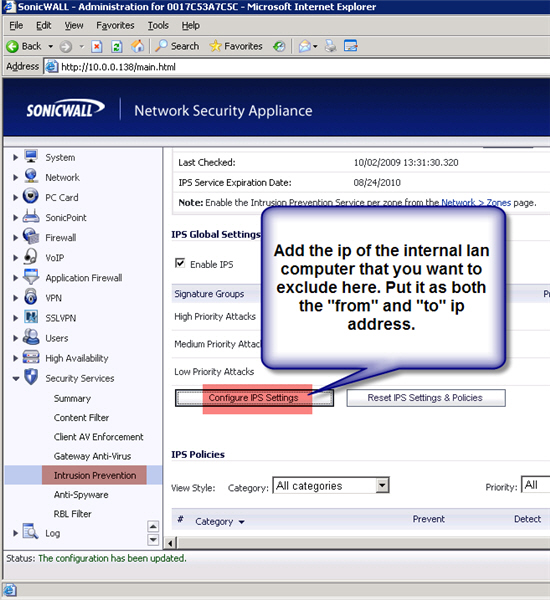Sonicwall Firewall Configuration: Difference between revisions
New page: === Login information === #Sonicwall IP Address : http://192.168.1.1 #Model No. : TX-180 #Username : admin #Password : xxxx === Creating Port Forwarding... |
No edit summary |
||
| (4 intermediate revisions by one other user not shown) | |||
| Line 1: | Line 1: | ||
=== Login information === | === Login information === | ||
#Sonicwall IP Address : http://192.168.1.1 | #Sonicwall IP Address : http://192.168.1.1 | ||
#Model No. : TX-180 | #Model No. : TX-180 | ||
#Username : admin | #Username : admin | ||
#Password : xxxx | #Password : xxxx | ||
=== Creating Port Forwarding Rules === | === Creating Port Forwarding Rules === | ||
| Line 44: | Line 46: | ||
Repeat the steps to add another port | Repeat the steps to add another port | ||
=== Configuring Sonicwall firewall to allow NEOSYS to update Nagios === | |||
Solves the following problems: | |||
#NEOSYS processes cannot update Nagios status | |||
#Hamachi cannot connect | |||
#Antivirus like AVG cannot autoupdate | |||
[[image:sonicwall8.jpg]] | |||
Latest revision as of 11:11, 5 July 2012
Login information
- Sonicwall IP Address : http://192.168.1.1
- Model No. : TX-180
- Username : admin
- Password : xxxx
Creating Port Forwarding Rules
Creating Services
The first step of creating a port forwarding rule in Sonicwall is to create a service (under Firewall > Services > Add)
Create Access Rules
After you have created the service, you need to create an access rule to allow permission from WAN to LAN. This has be from from Access Rules (under Firewall > Access Rules > Public Server Wizard). Follow the screenshots:
Click on Public Server Wizard
Click on Next on the popup
Select Other as the Server Type and the service you want to allow access from WAN to LAN, click on Next
Type in the name of the server (can be anything for reference), and the IP address of the NEOSYS server to which you need to forward the port to, and click on Next
The firewall public IP address appears here and click on Next (do not edit)
Click on Apply
Repeat the steps to add another port
Configuring Sonicwall firewall to allow NEOSYS to update Nagios
Solves the following problems:
- NEOSYS processes cannot update Nagios status
- Hamachi cannot connect
- Antivirus like AVG cannot autoupdate